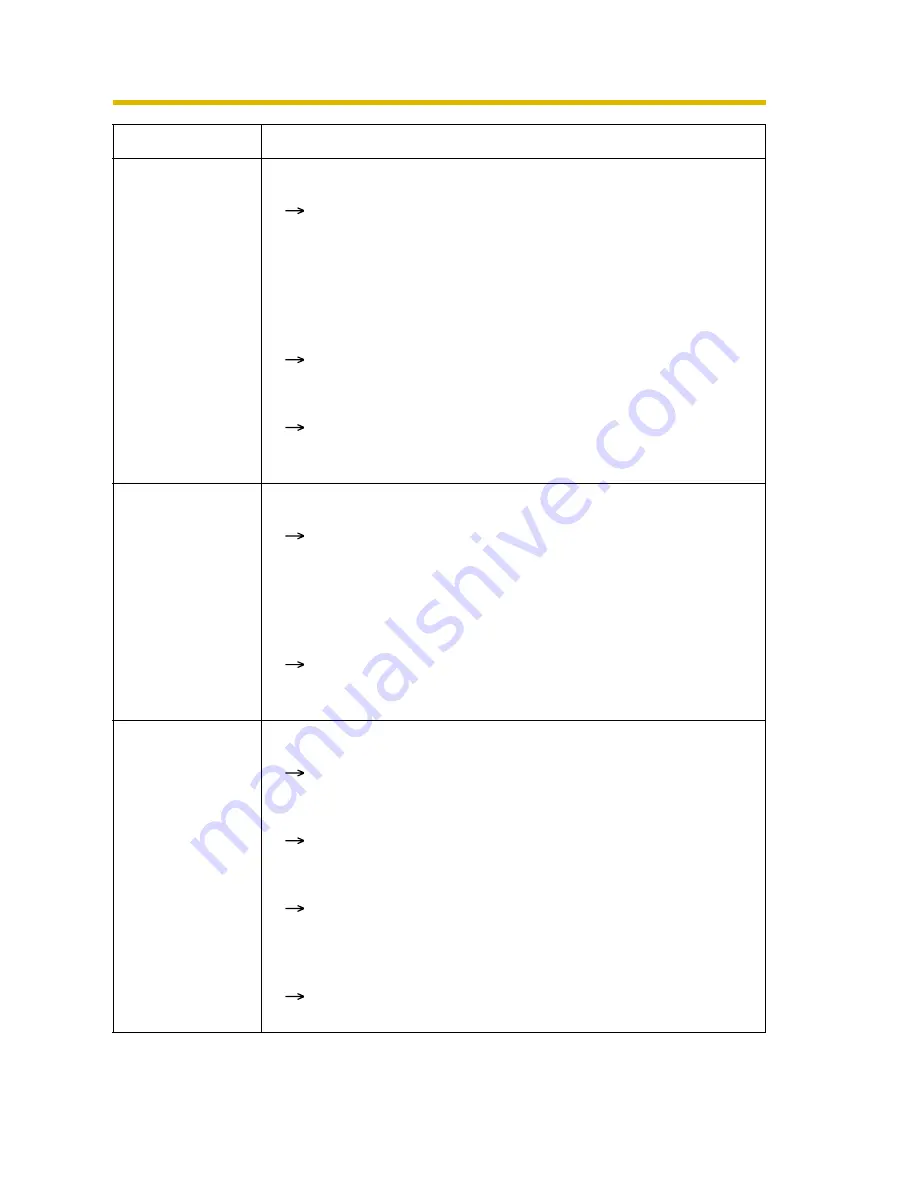
Installation/Troubleshooting
17
[For assistance, please call: 1-800-272-7033]
Troubleshooting
Setup Program
does not list any
cameras.
• Your firewall or antivirus software is blocking the connection.
To avoid any possible problems, temporarily disable any
firewall or antivirus software, and set up the camera again.
If you cannot disable your firewall or antivirus software, you
can set up the camera using the MAC address (see page
12).
• The camera is connected over a different network.
Set up the camera from a PC under the same router.
• Confirm that an IP address is assigned to your PC.
If the IP address is not assigned to your PC, assign it to your
PC (see page 89 of the Operating Instructions in the Setup
CD-ROM).
Setup Program
fails to complete
successfully.
• Network problems may occur during setup.
Confirm that your network is working. Disconnect the AC
adaptor from the outlet, and reconnect it again. Then set up
the camera again following the Getting Started.
• More than 20 minutes have passed, after turning the camera
on.
Disconnect the AC adaptor from the outlet, and reconnect
it again. Set up the camera again following the Getting
Started.
UPnP port
forwarding setup
fails.
• UPnP is disabled on the router.
Enable UPnP on the router following the router manual.
• The camera is turned on before the router is turned on.
Turn the router on first, and then turn the camera on.
• The default gateway is not set, or the settings are wrong.
Set the default gateway correctly (see page 28 of the
Operating Instructions in the Setup CD-ROM).
• The router does not support UPnP.
Enable port forwarding on your router following the router
manual.
Problem
Cause and Remedy
















































