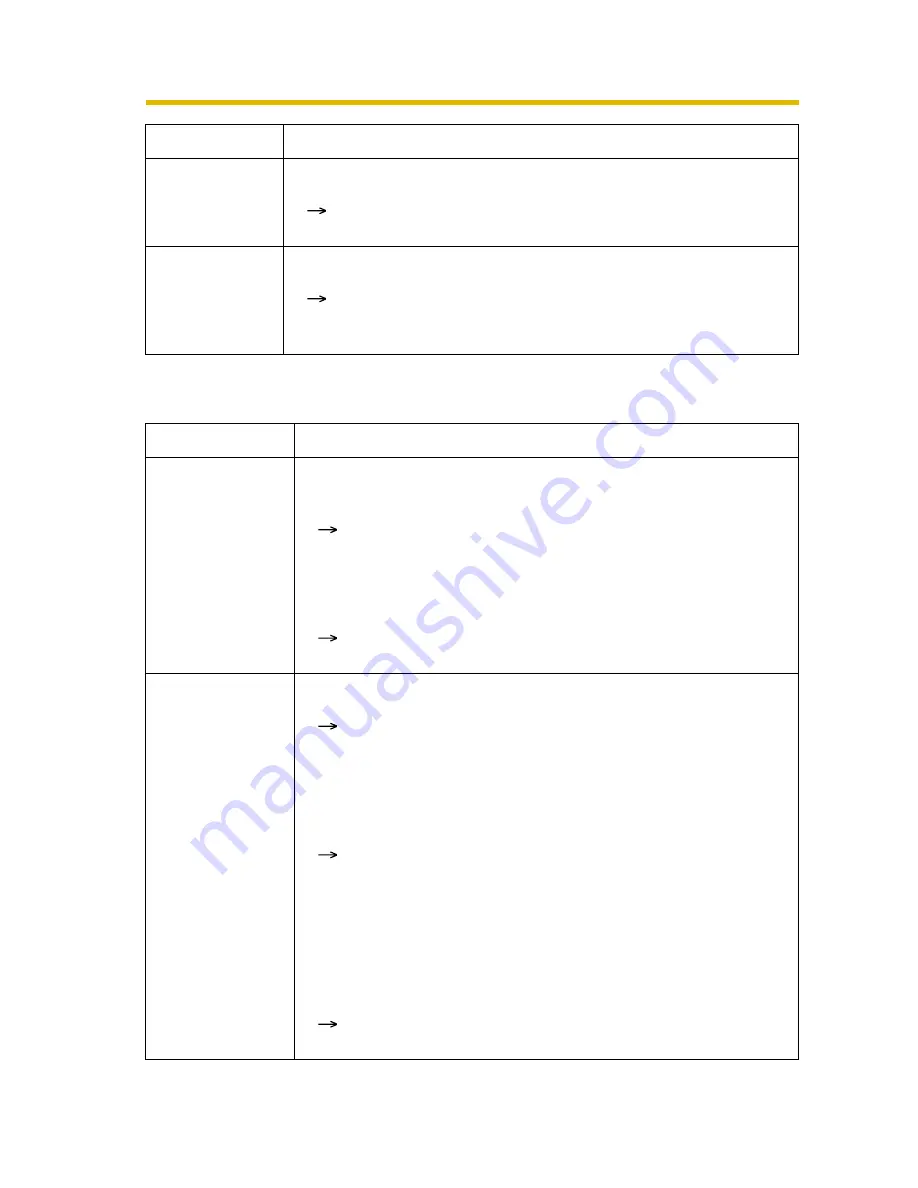
Installation/Troubleshooting
16
Troubleshooting
2.2
About Camera Setup
Indicator
continues
blinking red.
• The camera may be malfunctioning.
If you cannot access the camera, the camera may be
malfunctioning. Call our customer call center.
Indicator lights
red.
• The camera is in privacy mode.
To disable the privacy mode, press the privacy button (see
page 6) on the front of the camera or click [Disable]
accessing and logging in to the camera as an administrator.
Problem
Cause and Remedy
Automatic Setup
fails using Setup
Program.
• More than 20 minutes have passed, after turning the camera
on.
Disconnect the AC adaptor from the outlet, and reconnect
it again. Set up the camera again following the Getting
Started.
• Multiple camera IP addresses are overlapping.
If you install multiple cameras, turn the camera on one by
one.
Viewnetcam.com
registration fails
using Setup
Program.
• Your PC is not connected to the Internet through the router.
Configure the router for the Internet connection from your
PC following the router manual. And register with the
Viewnetcam.com service.
• If you do not receive an E-mail from the Viewnetcam.com
service, your registered E-mail address may be incorrect.
Register your correct E-mail address again at the
Viewnetcam.com website at
"
http://www.viewnetcam.com
".
• After you registered with the Viewnetcam.com service,
"Expired" is displayed at the Personal (Camera) URL on the
Viewnetcam.com page or at the Camera URL in the DDNS on
the Status page.
Restart the camera, and confirm that your registered URL
is displayed on their pages.
Problem
Cause and Remedy
















































