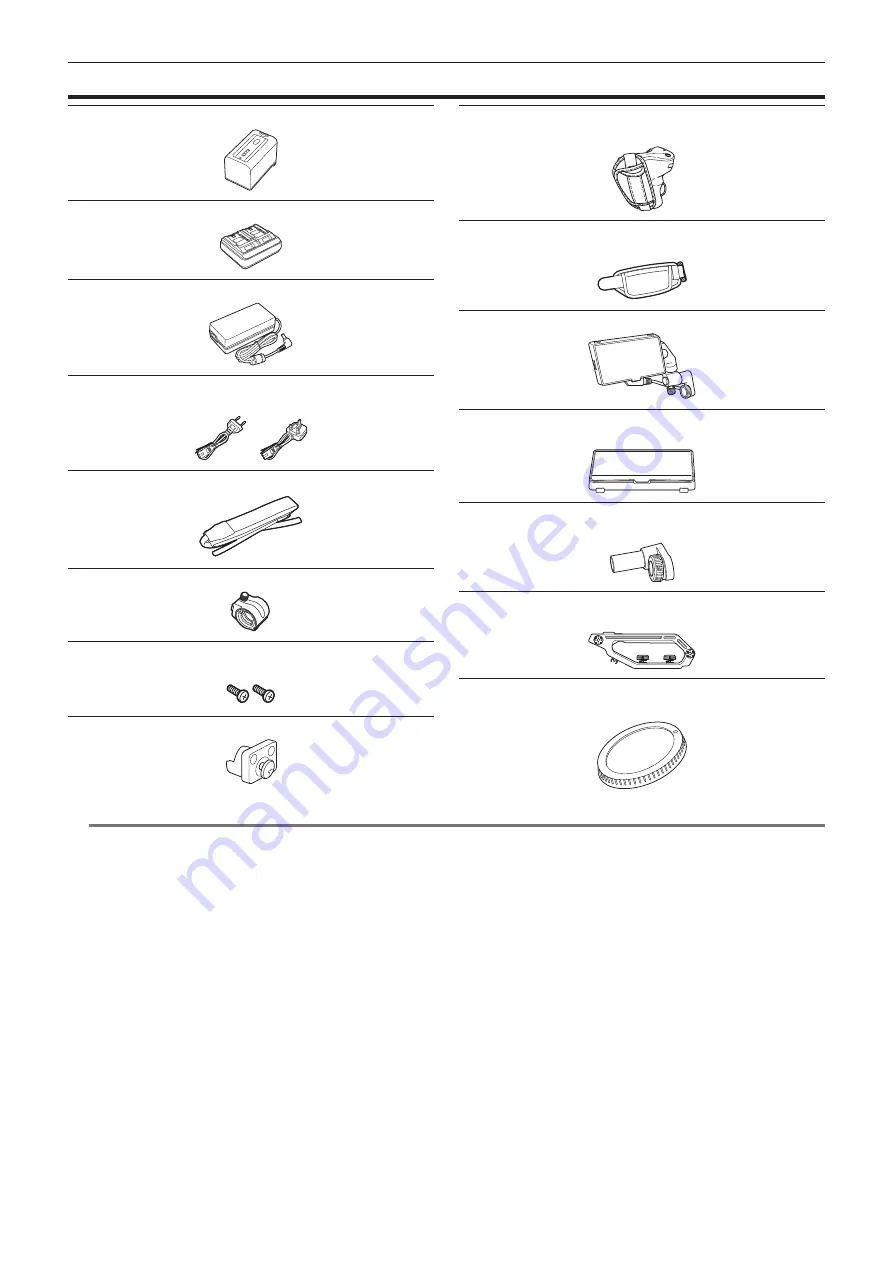
– 13 –
Chapter 1 Overview — Accessories
Accessories
Battery (Parts No.: AG-VBR59) (page 27)
Battery charger (Parts No.: AG-BRD50) (page 27)
f
For AC adaptor
Screw for the microphone holder (page 38)
f
Length 12 mm (x 2)
Microphone holder adaptor (page 38)
f
Already mounted to the camera.
f
Already mounted to the grip.
f
Already mounted to the LCD monitor.
LCD monitor mounting attachment (page 35)
f
Already mounted to the LCD monitor.
f
Already mounted to the camera.
f
Already mounted to the camera.
@
@
NOTE
t
Appropriately discard the AC cable cap (if attached) and packing materials after taking the product out.
Содержание AU-EVA1E
Страница 9: ...Before using the camera read this chapter Chapter 1 Overview ...
Страница 142: ...This chapter describes the screen displayed on the output video and LCD monitor Chapter 7 Output and Screen Display ...
Страница 158: ...Maintenance of the camera or frequently asked questions are described Chapter 9 Notes ...
Страница 168: ...This chapter describes the specifications of this product Chapter 10 Specification ...
Страница 169: ... 169 Chapter 10 Specification Dimensions Dimensions 135 mm 235 mm 133 mm 196 mm 183 mm 100 mm 170 mm 217 mm ...














































