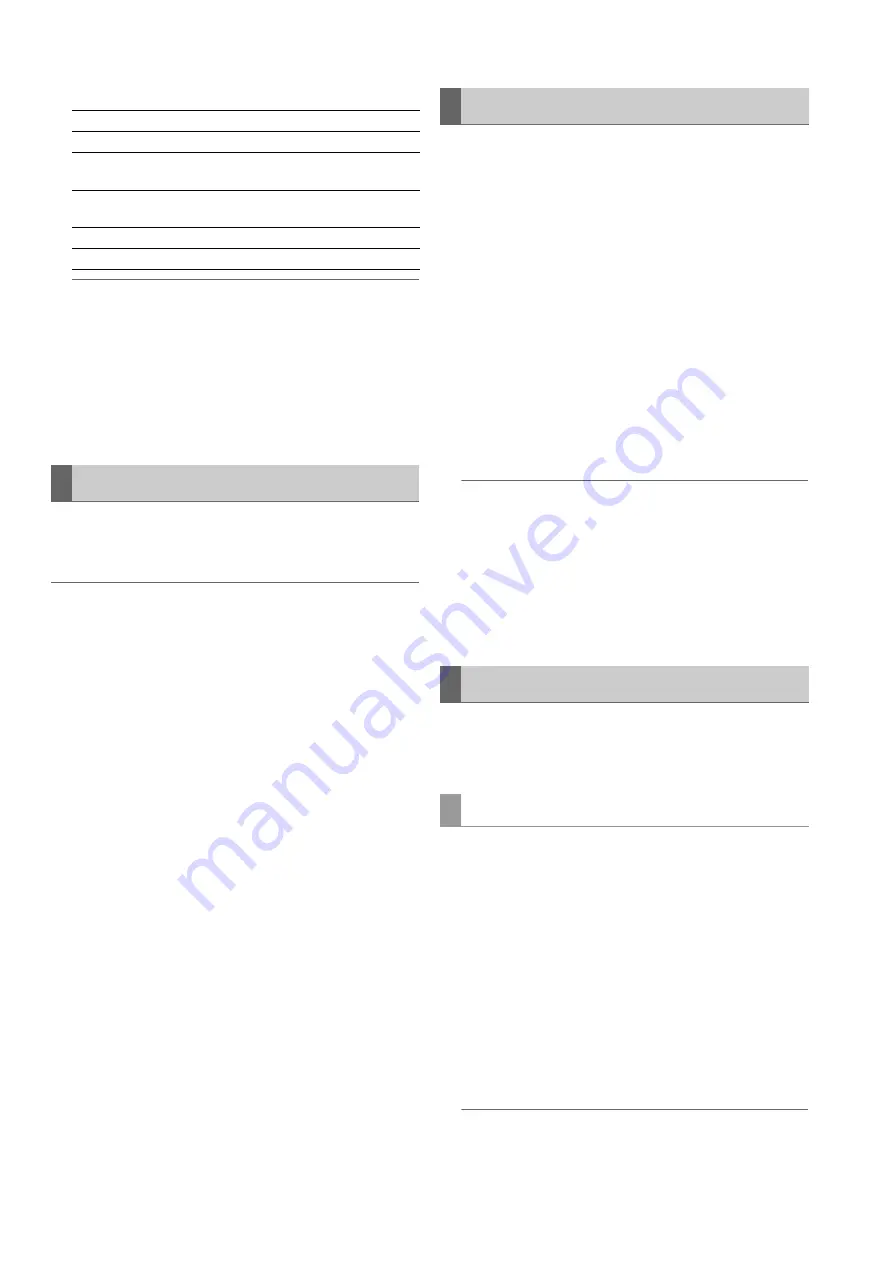
76
Main Mode: Using the Unit Connected to a Network
2)
FTP server/folder information
Note:
• Press the [EXIT] button to return to the EXPLORE screen.
• There is a limit of 1000 clips and clips that exceed this limit
will not be displayed.
• The date and time information is either the local time or world
standard time, but depends on the information from the FTP
server.
• If “.” is selected and thumbnails are displayed, the folder
date and time information will not be displayed.
The clips on an FTP server that are no longer needed can be
deleted in the same way as for a P2 card.
(
➝
“Deleting Clips” page 49)
Note:
The FTP server may disconnect the connection if you leave the
FTP thumbnails displayed without performing an operation, and it
will not be possible to delete clips after that. Should this happen,
return to the FTP EXPLORE screen, display the FTP thumbnails
again, and then delete the clips.
Various metadata information can be viewed for the clips on
an FTP server.
The information and the procedure to display the information
are the same as for P2 card clip properties.
1
Move the cursor to the target clip in the FTP thumb-
nail screen.
The detailed information of a clip can be displayed and
checked on a screen.
2
Press the [MENU] button to display the menu.
(
➝
“Menu Operations” page 89)
3
Use the cursor buttons to align the cursor with the
“CLIP PROPERTY” (
➝
page 92) menu item and
press the [SET] button.
Note:
• Metadata can be viewed but not edited.
• The FTP server may disconnect the connection if you leave
the FTP thumbnails and FTP properties displayed without
performing an operation, and it will not be possible to per-
form operations such as displaying thumbnails after that.
Should this happen, return to the FTP EXPLORE screen, dis-
play the FTP thumbnails again, and then perform the opera-
tion.
Clips on a P2 card or hard disk can be transferred to an FTP
server, and written back from the FTP server to the P2 card or
hard disk.
1
Display the thumbnail screen and select the clip to
transfer.
2
Press the [MENU] button to display the menu.
(
➝
“Menu Operations” page 89)
3
Use the cursor buttons to align the cursor with “FTP”
in the “CLIP” - “COPY” (
➝
page 93) menu item and
press the [SET] button.
When copying proxy recordings only, select
“FTP(PROXY)” for the “CLIP” - “COPY” menu item. Data
other than the main line video and audio will be copied.
Note:
The FTP EXPLORE screen will display clips without main line
video and audio data as bad clips. Therefore, clips for which
proxy copying was performed will be displayed as bad clips.
URL:
URL of connected FTP server
USER ID:
User ID of logged in user
SSH:
Indicates whether SSH is set to ENABLE or DIS-
ABLE
PATH:
Path of the currently displayed thumbnail folder
on the FTP server
DATE:
Date of last update
TIME:
Time of last update
Deleting Clips on the FTP Server
Viewing FTP Server Clip Information
Transferring Clips
Transferring to an FTP Server (Copy)






























