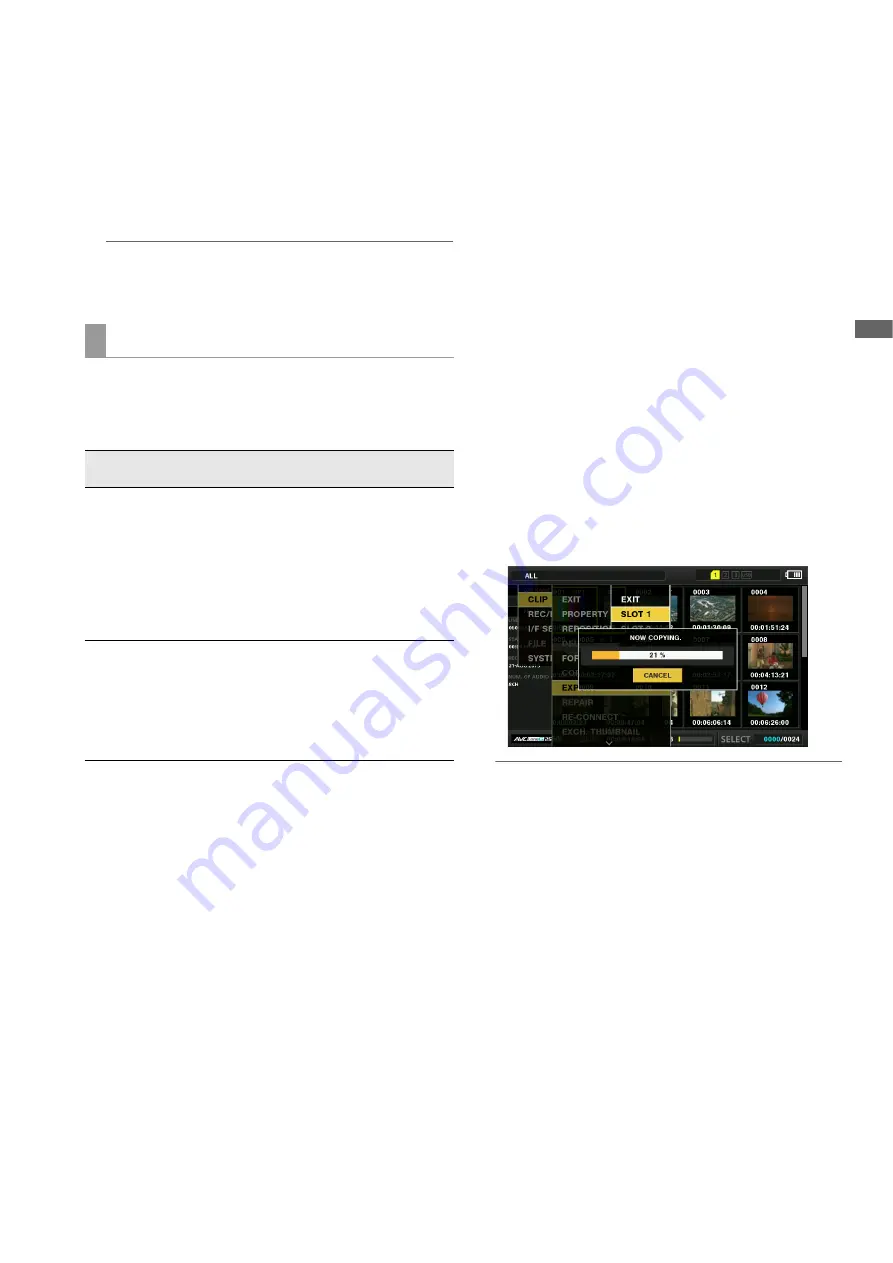
Main Mode: Thumbnail Screen
59
M
a
in M
o
de
4
Align the cursor with “YES” in the confirmation mes-
sage and press the [SET] button.
5
When the confirmation message appears again,
align the cursor with “YES” and press the [SET] but-
ton.
The storage device is formatted.
Note:
Be sure to check the data before formatting since data erased
by formatting cannot be recovered.
Data can be exported to a storage device by card (writing
data from a P2 card to the storage device). The copy result
and maximum number of copies differ depending on the for-
mat of the storage device.
*
1
Folders are created in two levels. A date (year/month/date)
folder is created and then a time (hour/minute/second) fold-
er is created inside the date folder.
Example: When 12:34:56 on March 30, 2014
/14-03-30/12-34-56
*
2
Data that exceeds the size of the storage device cannot be
copied.
1
Connect a storage device.
A storage device that is not in the TYPE S or FAT format will
be formatted in the TYPE S or FAT format.
(
➝
“Formatting a storage device” page 58)
2
Insert a P2 card.
3
Use the cursor buttons to align the cursor with the
“EXPORT” (
➝
page 93) menu item and press the
[SET] button.
4
Align the cursor with the P2 card slot number that is
the copy source and press the [SET] button.
When the storage device is in the TYPE S format, selecting
“ALL SLOT” will result in a batch export of all inserted
cards.
5
Align the cursor with “YES” in the confirmation mes-
sage and press the [SET] button.
Exporting begins. A progress bar is displayed during ex-
porting.
When exporting is completed, “COPY COMPLETED!” ap-
pears.
Note:
• When the TYPE S format is used for exporting, the P2 card
data and the copied data on the storage device can be ver-
ified (compared) automatically after exporting. In the factory
default settings, verification is enabled for exporting. When
verification is set not to be performed after exporting, the ex-
ported data is not verified so less time is required to com-
plete the export operation.
To disable verification, set the “VERIFY” (
➝
page 96) menu
item to “OFF.”
With the FAT format, verification is not performed regardless
of this setting.
• To stop exporting, press the [SET] button, align the cursor
with “YES” in the “CANCEL” confirmation message, and
press the [SET] button.
• Stopping the process during verification has no effect be-
cause the copying of the P2 card has already finished.
• A microP2 memory card over 32 GB cannot be exported
and imported. Copy the clips.
Exporting data to a storage device by card
Storage
device type
Copy result
Maximum number
of copies
*
2
TYPE S
A partition is created for
each card, and all the data
on a card is copied to the
corresponding partition.
The product number and
serial number of the copied
P2 card can be checked in
the EXPLORE screen of the
unit.
23
FAT
A folder
*
1
is created for
each card, and all the data
on a card is copied to the
corresponding folder. The
folder name can be
checked on the EXPLORE
screen of the unit.
100






























