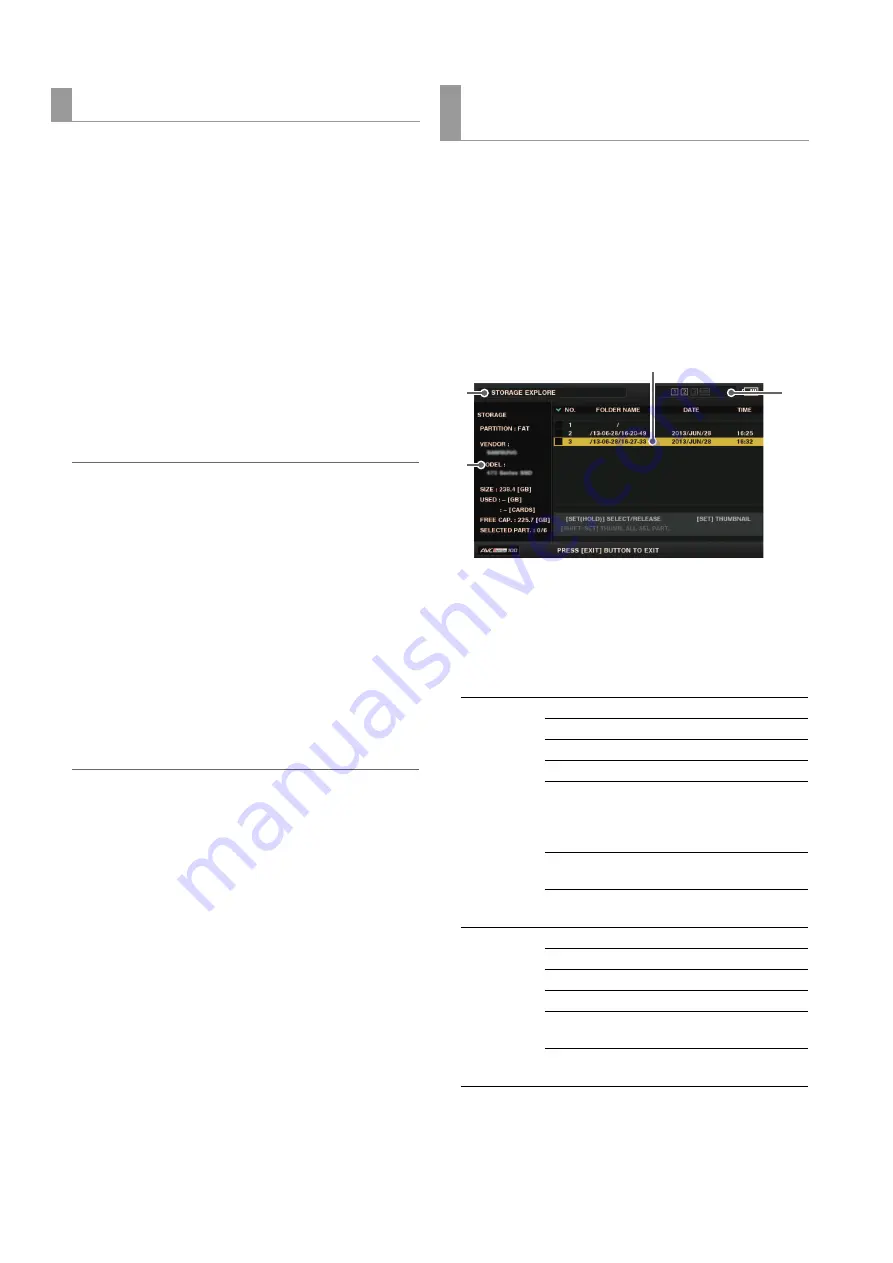
60
Main Mode: Thumbnail Screen
You can copy just the selected clips rather than the entire
card to a storage device.
1
Display the thumbnail screen, use the cursor buttons
to align the cursor with a clip, and press the [SET]
button.
You can also select multiple clips.
2
Use the cursor buttons to align the cursor with the
“COPY” (
➝
page 93) - “STORAGE” menu item and
press the [SET] button.
3
Select the copy destination in the storage device
folder or partition list that appears and press the
[SET] button.
Note:
• The following folders are displayed for a storage device in
the FAT format.
- Root folder
- Up to three levels of folders containing the CONTENTS
folder
• Copying is not possible on a TYPE S storage device without
even one partition. Format the storage device in the FAT for-
mat or create a partition by exporting data, and then perform
the copy operation.
4
Align the cursor with “YES” in the confirmation mes-
sage and press the [SET] button.
Copying begins. A progress bar is displayed during copying.
When copying is completed, the “COPY COMPLETED!”
message appears.
Note:
• To stop copying, use the cursor buttons to align the cursor
with “CANCEL,” press the [SET] button, align the cursor with
“YES” in the “CANCEL” confirmation message, and press
the [SET] button. Partially copied clips at the copy destina-
tion are deleted.
• When a clip is copied to a TYPE S storage device, it will not
be possible to import data by card to that partition. In that
case, “UNKNOWN” will be displayed for the card model
number.
5
Press the [SET] button to complete the process.
You can display storage device information, select the display
of a storage device partition or folder thumbnails, and select
a partition or folder as a target for operation (in the EXPLORE
screen).
1
Use the cursor buttons to align the cursor with the
“EXPLORE” (
➝
page 93) - “STORAGE” menu item
and press the [SET] button.
The EXPLORE screen appears.
1)
Display status
Indicates that the screen is the EXPLORE screen for a stor-
age device.
2)
Device information
The following information is displayed.
Copying clips to a storage device
Viewing storage device information
(EXPLORE screen)
Storage de-
vice that al-
lows reading
and writing by
card (TYPE S).
PARTITION:
TYPE S
VENDOR:
Vendor name
MODEL:
Model name
SIZE:
Total size (Unit: GB)
USED:
Space used (Unit: GB)
Used P2 card area
(Unit: cards) Up to 23
cards
FREE CAP.:
Remaining free space
(Unit: GB)
SELECTED PART.:
Number of selected
partitions
Storage de-
vice other than
the above
(FAT or
OTHER)
PARTITION:
FAT/OTHER
VENDOR:
Vendor name
MODEL:
Model name
SIZE:
Total size (Unit: GB)
FREE CAP.:
Remaining free space
(Unit: GB)
SELECTED PART.:
Number of selected
folders
2)
1)
3)
4)






























