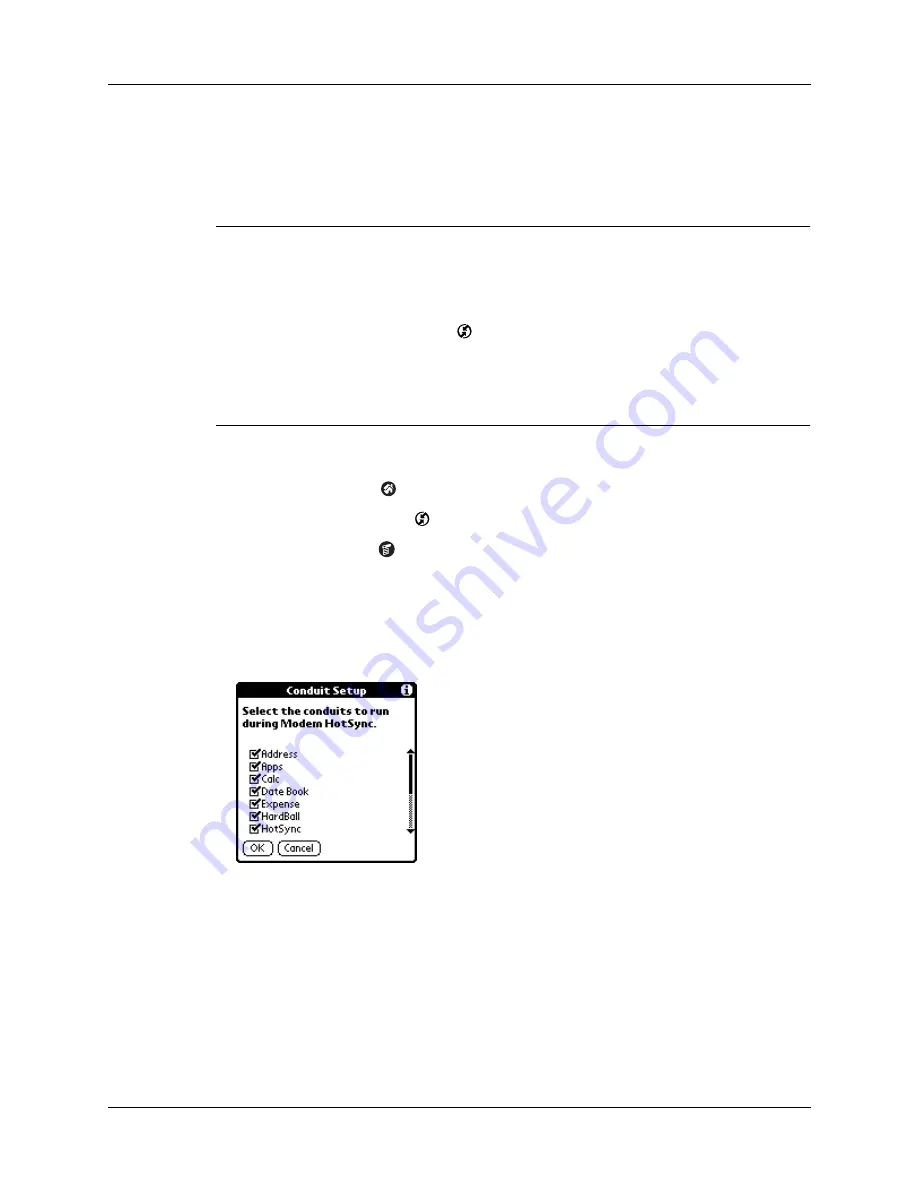
Conducting network HotSync operations
117
Selecting the conduits for a network HotSync operation
The Conduit Setup dialog box on your handheld enables you to define which files
and/or applications synchronize during a network HotSync operation.
IMPORTANT
If you are synchronizing data between Microsoft Outlook and your
handheld, you can customize the conduit settings from your handheld by selecting
Microsoft Outlook from the HotSync Options menu. For complete details about MS
Outlook conduit settings, see the MS Outlook conduit help in HotSync Manager.
Follow these steps to access MS Outlook conduit help:
--Click the HotSync Manager icon
in the Windows system tray.
--Select Custom.
--Select one of the Outlook conduits from list.
--Select Change.
--Tap the Help icon.
To change the Conduit Setup for a network HotSync operation:
1.
Tap the Home icon
.
2.
Select the HotSync icon
.
3.
Tap the Menu icon
.
4.
Select Conduit Setup from the Options menu.
5.
Tap the check boxes to deselect the files and applications that you do
not
want
to synchronize during a network HotSync operation. The default setting is to
synchronize all files.
Applications that do not have a database (such as games) do not synchronize,
even if you select the item in the Conduit Setup dialog box.
6.
Tap OK.
Содержание Zire 21
Страница 1: ...Handbook for the Palm Zire 21 Handheld...
Страница 10: ...About This Book 2...
Страница 16: ...Chapter 1 Setting Up Your Palm Zire 21 Handheld 8...
Страница 24: ...Chapter 2 Exploring Your Handheld 16...
Страница 86: ...Chapter 7 Using Date Book 78...
Страница 110: ...Chapter 12 Using World Clock 102...
Страница 130: ...Chapter 13 Performing HotSync Operations 122...
Страница 166: ...Chapter 14 Setting Preferences for Your Handheld 158...
Страница 172: ...Appendix A Maintaining Your Handheld 164...
Страница 184: ...Appendix B Frequently Asked Questions 176...
Страница 196: ...Index 188...
















































