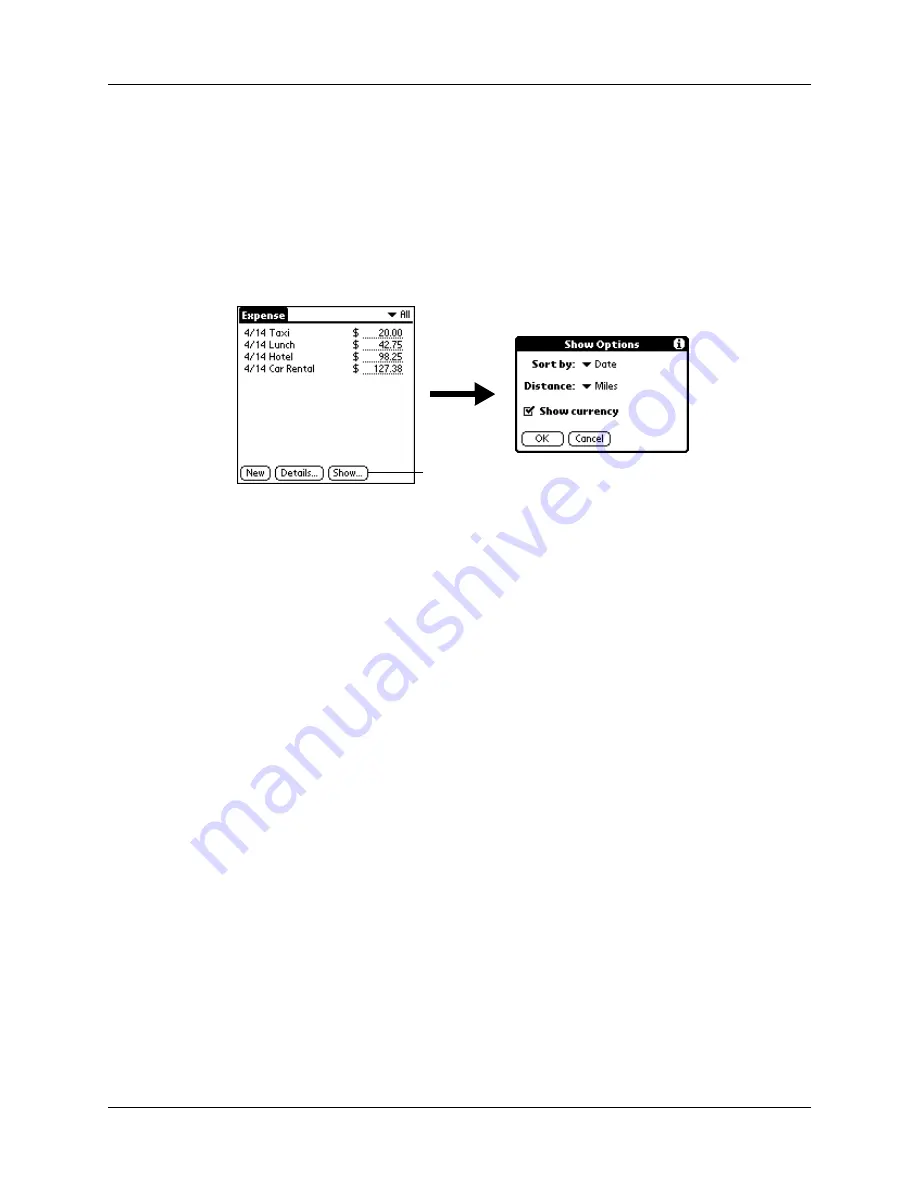
Setting Show Options
83
Setting Show Options
Show Options defines the sort order and other settings that relate to your Expense
items.
To open the Show Options dialog box:
1.
In the Expense list, tap Show.
2.
Select any of the options.
3.
Tap OK.
Working with Expense data on your computer
After you enter your expenses into the Expense application on your handheld and
perform a HotSync operation, Palm Desktop software enables you to do any of the
following on your Windows computer. See the Palm Desktop software online Help
for details. This feature is not available on Mac computers.
■
Add, modify, and delete your Expense data.
■
Organize your Expense data by category, amount, date, type, or notes.
■
View Expense data in various formats: List, Large Icons, or Small Icons.
■
Record individual expenses in various currencies and display the total in one
selected currency type.
■
Print Expense reports.
■
Transfer Expense data to other applications, such as Microsoft Excel, using the
Send command or Export command, and import data in popular file formats.
Sort by
Enables you to sort expense items by date or type.
Distance
Enables you to display Mileage entries in miles or kilometers.
Show currency
Shows or hides the currency symbol in the Expense list.
Tap Show
Содержание Zire 21
Страница 1: ...Handbook for the Palm Zire 21 Handheld...
Страница 10: ...About This Book 2...
Страница 16: ...Chapter 1 Setting Up Your Palm Zire 21 Handheld 8...
Страница 24: ...Chapter 2 Exploring Your Handheld 16...
Страница 86: ...Chapter 7 Using Date Book 78...
Страница 110: ...Chapter 12 Using World Clock 102...
Страница 130: ...Chapter 13 Performing HotSync Operations 122...
Страница 166: ...Chapter 14 Setting Preferences for Your Handheld 158...
Страница 172: ...Appendix A Maintaining Your Handheld 164...
Страница 184: ...Appendix B Frequently Asked Questions 176...
Страница 196: ...Index 188...






























