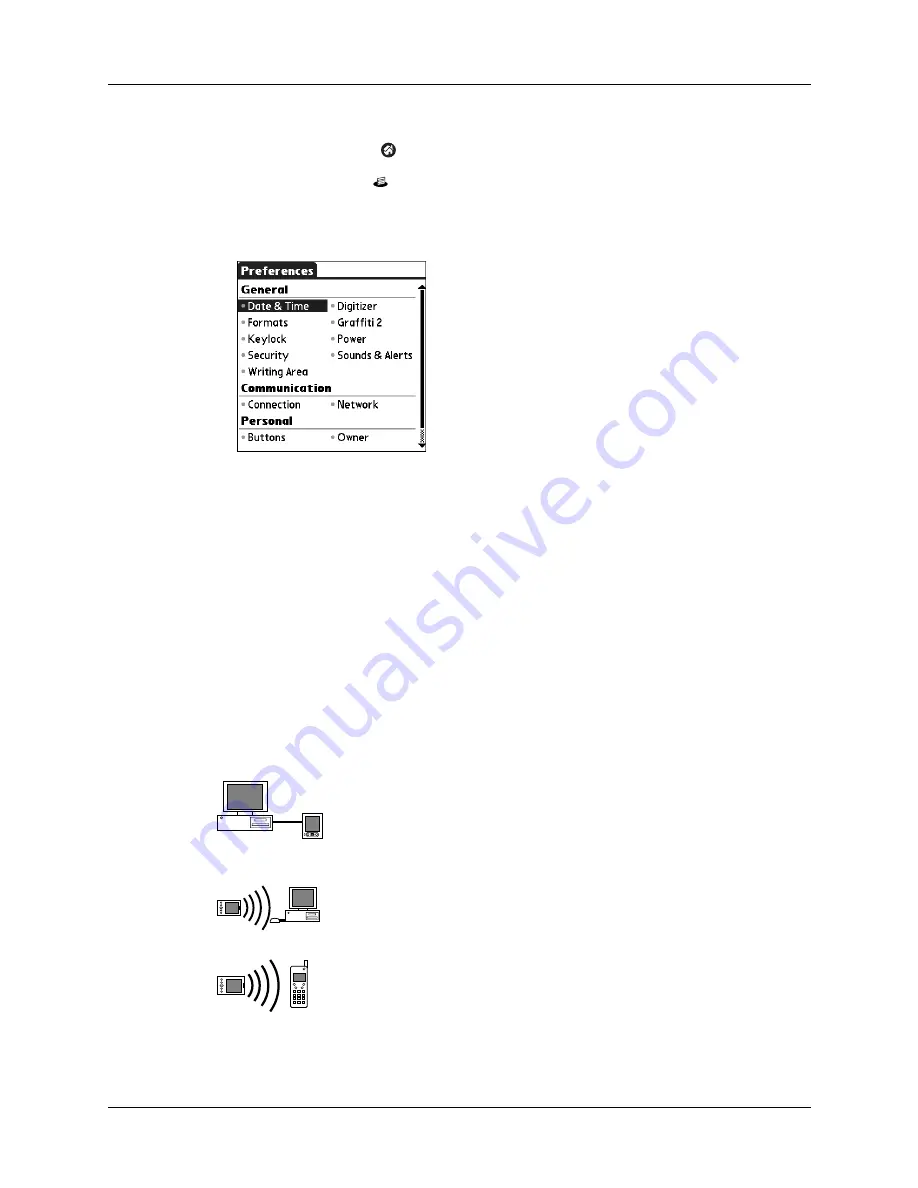
Setting Communication Preferences
139
To open the Communication Preferences screens:
1.
Tap the Home icon
.
2.
Tap the Prefs icon
.
3.
From the Communication Preferences list, select the name of the Preferences
screen you want to view.
Connection Preferences
The Connection Preferences screen enables you to define the settings used to
connect your handheld to other devices. The screen displays a list of available
configurations that are ready to be further defined.
For example, a modem connection appears in the list. If you have this modem and
the appropriate software, you need only to specify the phone setup (and network
connection, if required) to complete the configuration.
NOTE
Modem connections require third-party software and accessories, which are
sold separately.
You can also create custom configurations, which include the following:
PC to Cable:
A local HotSync connection—the direct connection
between your handheld and your desktop computer. Your
handheld is connected to the cable, and the cable is attached to
a USB port of your desktop computer.
PC to Infrared:
A connection between the IR port of your
handheld and the infrared device of your computer or laptop.
Modem to Infrared:
A connection between the IR port of your
handheld and a modem. The modem can be attached to or
within a mobile phone or other device containing an IR port.
(Some IR phones contain modems.)
Содержание Zire 21
Страница 1: ...Handbook for the Palm Zire 21 Handheld...
Страница 10: ...About This Book 2...
Страница 16: ...Chapter 1 Setting Up Your Palm Zire 21 Handheld 8...
Страница 24: ...Chapter 2 Exploring Your Handheld 16...
Страница 86: ...Chapter 7 Using Date Book 78...
Страница 110: ...Chapter 12 Using World Clock 102...
Страница 130: ...Chapter 13 Performing HotSync Operations 122...
Страница 166: ...Chapter 14 Setting Preferences for Your Handheld 158...
Страница 172: ...Appendix A Maintaining Your Handheld 164...
Страница 184: ...Appendix B Frequently Asked Questions 176...
Страница 196: ...Index 188...












































