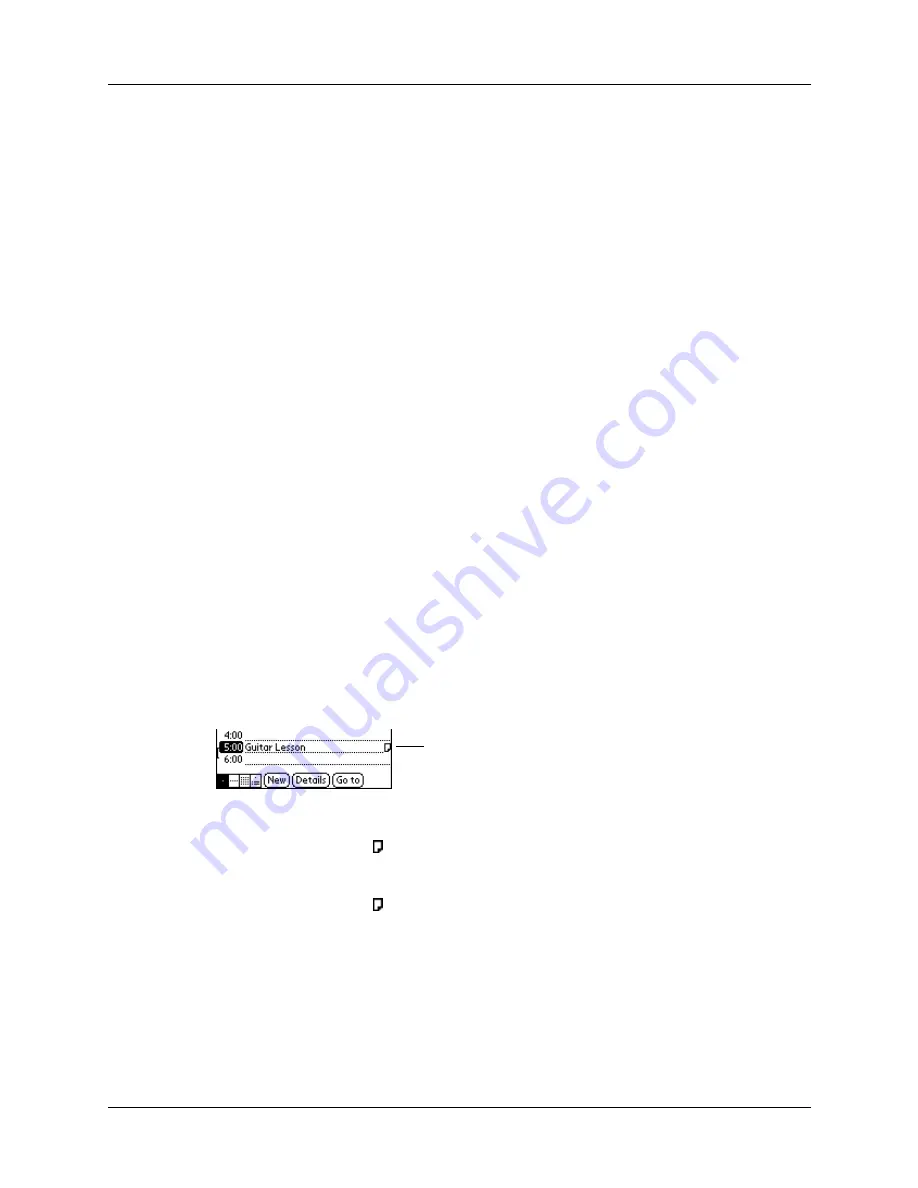
Chapter 4
Working with Applications
48
4.
Do one of the following:
Address Book:
Tap the setting you want.
Note Pad:
Tap the Sort by pick list and select Alphabetic, Date, or Manual.
Memo Pad:
Tap the Sort by pick list and select Alphabetic or Manual.
5.
Tap OK.
To sort the Note Pad or Memo list manually, tap and drag a note or memo to a
new location in the list.
To make the list appear in Palm™ Desktop software as you manually sorted it
on your handheld, open the application in Palm Desktop software and click Sort
by. Then select Order on Handheld.
Attaching notes
In Address Book, Date Book, To Do List, and Expense, you can attach a note to a
record. A note can be up to several thousand characters long. For example, for an
appointment in Date Book, you can attach a note with directions to the location.
To attach a note to a record:
1.
Display the entry to which you want to add a note.
2.
In Address Book only: Tap Edit.
3.
Tap Details.
4.
Tap Note.
5.
Enter your note.
6.
Tap Done.
A small note icon appears at the right side of any item that has a note.
To review or edit a note:
■
Tap the Note icon .
To delete a note:
1.
Tap the Note icon .
2.
Tap Delete.
3.
Tap Yes.
Note icon
Содержание Zire 21
Страница 1: ...Handbook for the Palm Zire 21 Handheld...
Страница 10: ...About This Book 2...
Страница 16: ...Chapter 1 Setting Up Your Palm Zire 21 Handheld 8...
Страница 24: ...Chapter 2 Exploring Your Handheld 16...
Страница 86: ...Chapter 7 Using Date Book 78...
Страница 110: ...Chapter 12 Using World Clock 102...
Страница 130: ...Chapter 13 Performing HotSync Operations 122...
Страница 166: ...Chapter 14 Setting Preferences for Your Handheld 158...
Страница 172: ...Appendix A Maintaining Your Handheld 164...
Страница 184: ...Appendix B Frequently Asked Questions 176...
Страница 196: ...Index 188...






























