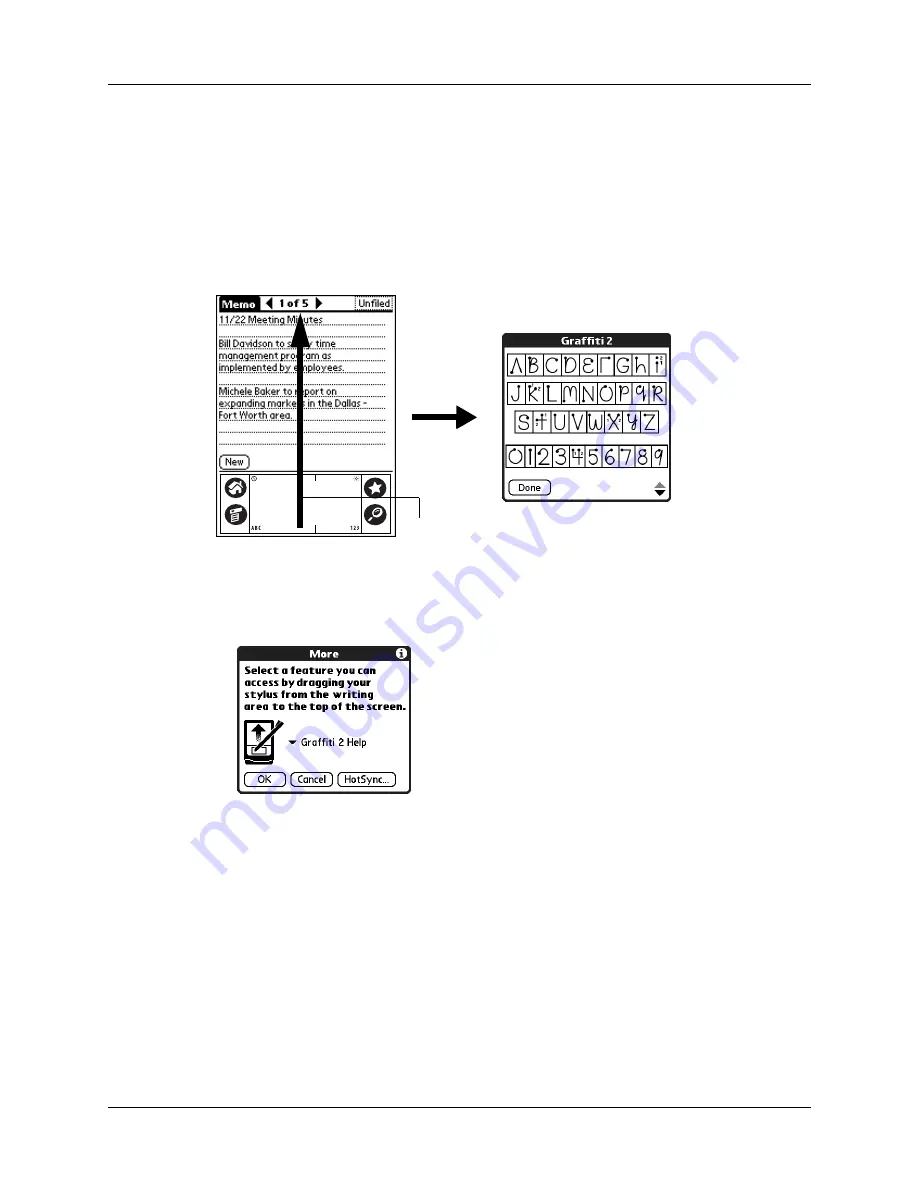
Chapter 14
Setting Preferences for Your Handheld
154
3.
Select the application that you want to assign to the button.
To restore all the buttons to their factory settings, tap Default.
4.
Tap Done.
Pen Preferences
The Buttons Preferences screen enables you to change the assignment of the full-
screen pen stroke. By default, the full-screen pen stroke activates Graffiti 2 Help.
To change the Pen Preferences:
1.
From the Personal Preferences list, select Buttons.
2.
Tap More.
3.
Tap the pick list and select one of the following settings for the full-screen pen
stroke:
Contrast
Opens the Contrast control dialog box.
Keyboard
Opens the onscreen keyboard for entering text characters.
Graffiti 2 Help
Opens a series of screens that show the Graffiti 2 character set.
Turn Off & Lock
Turns off and locks the handheld. You must assign a
password to lock the handheld. When it is locked, you need
to enter the password to use your handheld.
Beam Data
Beams the current record to another device with an IR port.
Drag to top of screen
Содержание Zire 21
Страница 1: ...Handbook for the Palm Zire 21 Handheld...
Страница 10: ...About This Book 2...
Страница 16: ...Chapter 1 Setting Up Your Palm Zire 21 Handheld 8...
Страница 24: ...Chapter 2 Exploring Your Handheld 16...
Страница 86: ...Chapter 7 Using Date Book 78...
Страница 110: ...Chapter 12 Using World Clock 102...
Страница 130: ...Chapter 13 Performing HotSync Operations 122...
Страница 166: ...Chapter 14 Setting Preferences for Your Handheld 158...
Страница 172: ...Appendix A Maintaining Your Handheld 164...
Страница 184: ...Appendix B Frequently Asked Questions 176...
Страница 196: ...Index 188...
















































