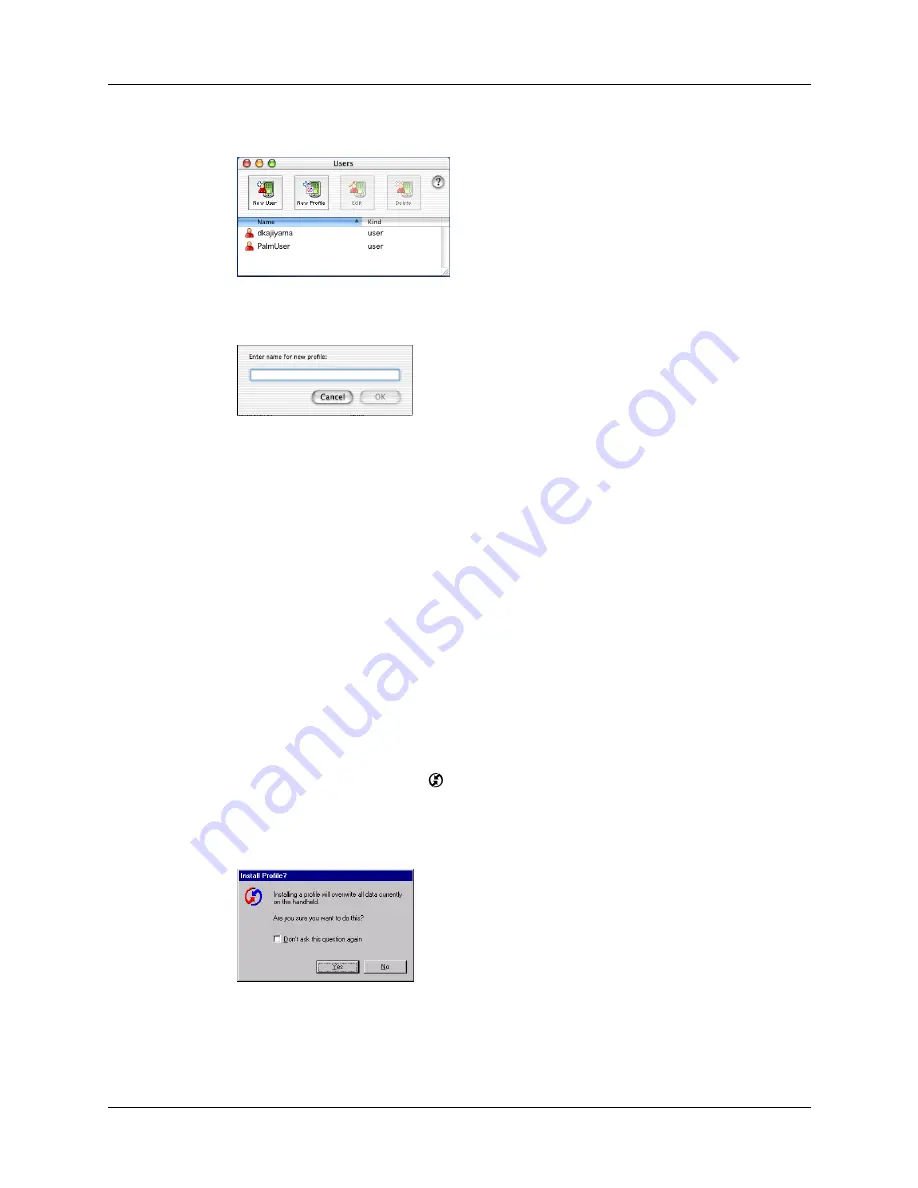
Chapter 13
Performing HotSync
®
Operations
120
3.
Click New Profile.
4.
Enter a unique name for the profile, and click OK.
5.
Close the Users window.
6.
From the User pop-up menu, select the new profile.
7.
Create the data for the profile (such as a company phone list).
8.
From the HotSync menu, select Conduit Settings.
9.
Select the conduit settings for the profile. For details, see
earlier in this chapter.
Performing the first HotSync operation with a user profile
After you create a user profile, you are ready to transfer the information to the new
handheld during the first HotSync operation.
To use a profile for a first-time HotSync operation on a Windows computer:
1.
Connect the new handheld to the cable.
2.
Press the HotSync button
on the cable.
3.
Click Profiles.
4.
Select the profile you want to load on the handheld, and click OK.
5.
Click Yes to transfer all the profile data to the handheld.
The next time you perform a HotSync operation, Palm Desktop software prompts
you to assign a username to the handheld.
Shown with
Mac OS X
Shown with
Mac OS X
Содержание Zire 21
Страница 1: ...Handbook for the Palm Zire 21 Handheld...
Страница 10: ...About This Book 2...
Страница 16: ...Chapter 1 Setting Up Your Palm Zire 21 Handheld 8...
Страница 24: ...Chapter 2 Exploring Your Handheld 16...
Страница 86: ...Chapter 7 Using Date Book 78...
Страница 110: ...Chapter 12 Using World Clock 102...
Страница 130: ...Chapter 13 Performing HotSync Operations 122...
Страница 166: ...Chapter 14 Setting Preferences for Your Handheld 158...
Страница 172: ...Appendix A Maintaining Your Handheld 164...
Страница 184: ...Appendix B Frequently Asked Questions 176...
Страница 196: ...Index 188...






























