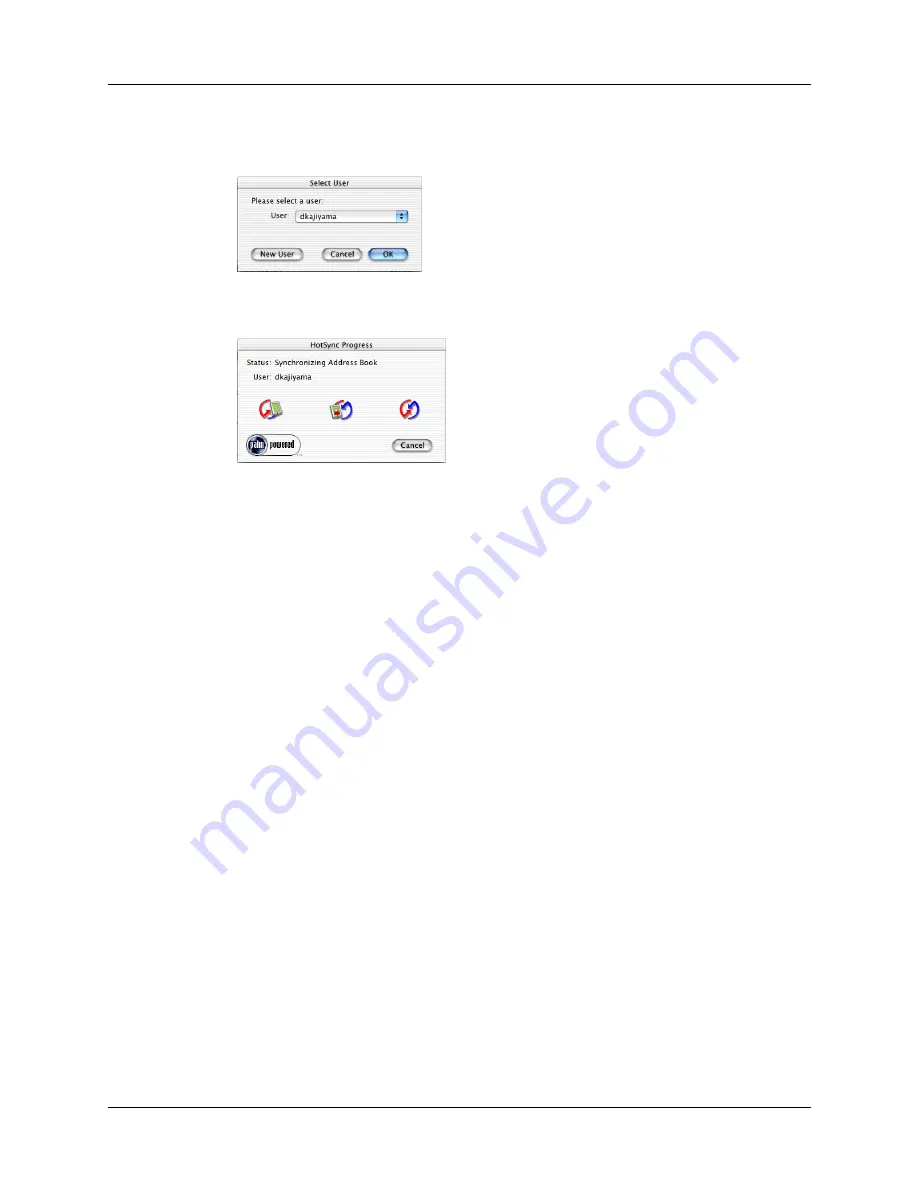
Conducting IR HotSync operations
111
4.
In the Select User dialog box, select the username you entered when you
installed the Palm Desktop software, and click OK.
The HotSync Progress dialog box reappears, and synchronization begins.
5.
Wait for a message on your handheld indicating that the process is complete.
After the HotSync process is complete, you can disconnect your handheld from
the cable.
NOTE
You can also perform a HotSync operation using an alternate cable method.
See the last section in
“Performing a cable HotSync operation: Windows computers”
in this chapter for more information.
Conducting IR HotSync operations
You can use the infrared (IR) port on your handheld to perform HotSync
operations. When you perform an IR HotSync operation, you don’t need your
cable. However, you must have a computer that’s equipped with an IR port and
that supports the IrCOMM implementation of the Infrared Data Association
(IrDA) standards. This is especially useful if you travel with an infrared-enabled
laptop. You simply enable infrared communication on your laptop and handheld
and follow the steps in
“Performing an IR HotSync operation”
later in this section.
Preparing your computer for infrared communication
Before you can perform a HotSync operation using the IR port, the computer with
which you want to synchronize must fulfill these requirements:
■
Your computer must support the IrCOMM implementation of the IrDA
standards.
■
Your computer must have an enabled infrared port that’s built into the
computer, or an enabled infrared device attached to the computer.
Shown with
Mac OS X
Shown with
Mac OS X
Содержание Zire 21
Страница 1: ...Handbook for the Palm Zire 21 Handheld...
Страница 10: ...About This Book 2...
Страница 16: ...Chapter 1 Setting Up Your Palm Zire 21 Handheld 8...
Страница 24: ...Chapter 2 Exploring Your Handheld 16...
Страница 86: ...Chapter 7 Using Date Book 78...
Страница 110: ...Chapter 12 Using World Clock 102...
Страница 130: ...Chapter 13 Performing HotSync Operations 122...
Страница 166: ...Chapter 14 Setting Preferences for Your Handheld 158...
Страница 172: ...Appendix A Maintaining Your Handheld 164...
Страница 184: ...Appendix B Frequently Asked Questions 176...
Страница 196: ...Index 188...








































