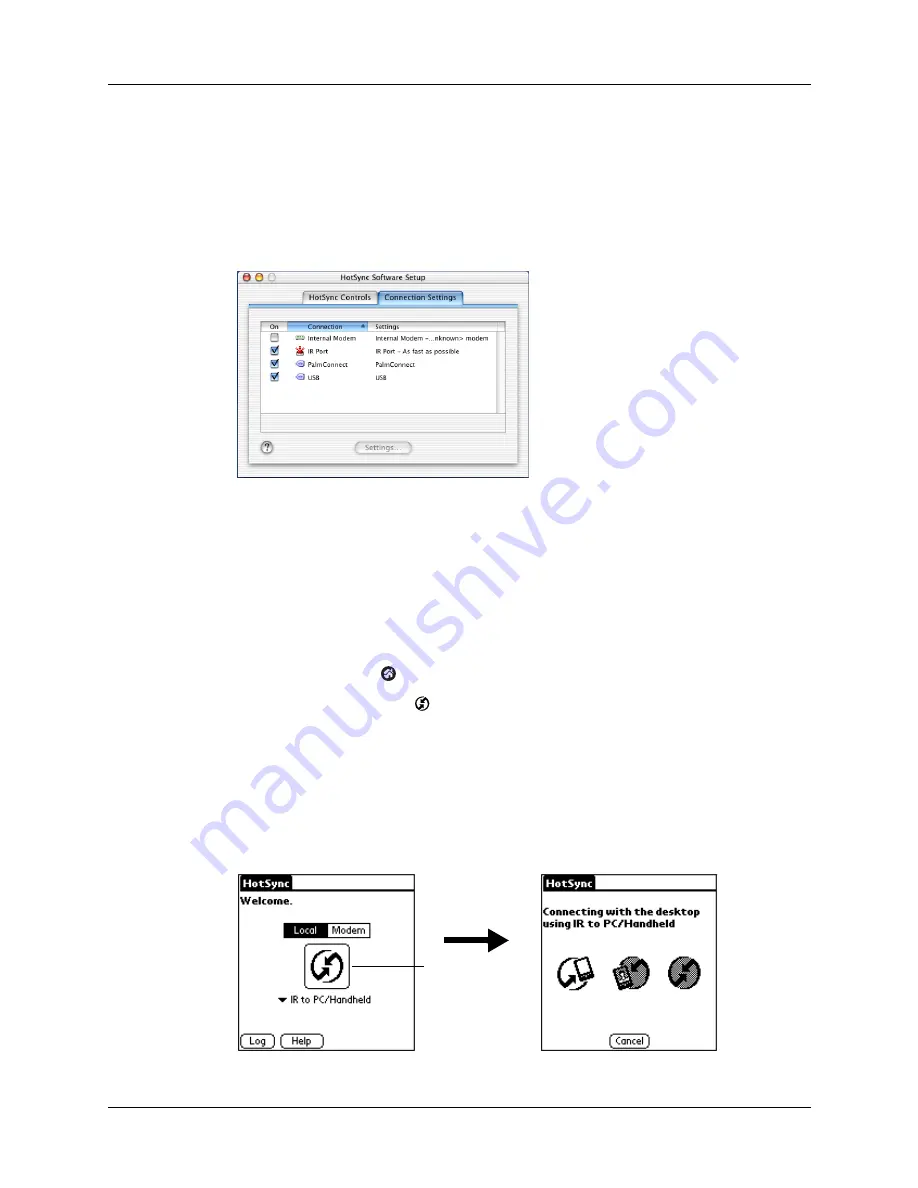
Conducting IR HotSync operations
113
To configure HotSync Manager for infrared communication on a Mac computer:
1.
Double-click the HotSync Manager icon in the Palm folder.
2.
In the HotSync Controls tab, select Enabled.
3.
Click the Connection Settings tab.
4.
Select the On check box next to IR port.
5.
Close the HotSync Software Setup window.
Performing an IR HotSync operation
After you complete the steps to prepare for performing an IR HotSync operation,
it’s easy to perform the actual operation.
To perform an IR HotSync operation on your handheld:
1.
Tap the Home icon
.
2.
Select the HotSync icon
.
3.
Tap Local.
4.
Tap the pick list below the HotSync icon and select IR to a PC/Handheld.
5.
Position the IR port of your handheld within a couple of inches of the infrared
port of your computer.
6.
Tap the HotSync icon to start the IR HotSync operation.
Shown with
Mac OS X
Tap here to start
IR HotSync
operation
Содержание Zire 21
Страница 1: ...Handbook for the Palm Zire 21 Handheld...
Страница 10: ...About This Book 2...
Страница 16: ...Chapter 1 Setting Up Your Palm Zire 21 Handheld 8...
Страница 24: ...Chapter 2 Exploring Your Handheld 16...
Страница 86: ...Chapter 7 Using Date Book 78...
Страница 110: ...Chapter 12 Using World Clock 102...
Страница 130: ...Chapter 13 Performing HotSync Operations 122...
Страница 166: ...Chapter 14 Setting Preferences for Your Handheld 158...
Страница 172: ...Appendix A Maintaining Your Handheld 164...
Страница 184: ...Appendix B Frequently Asked Questions 176...
Страница 196: ...Index 188...










































