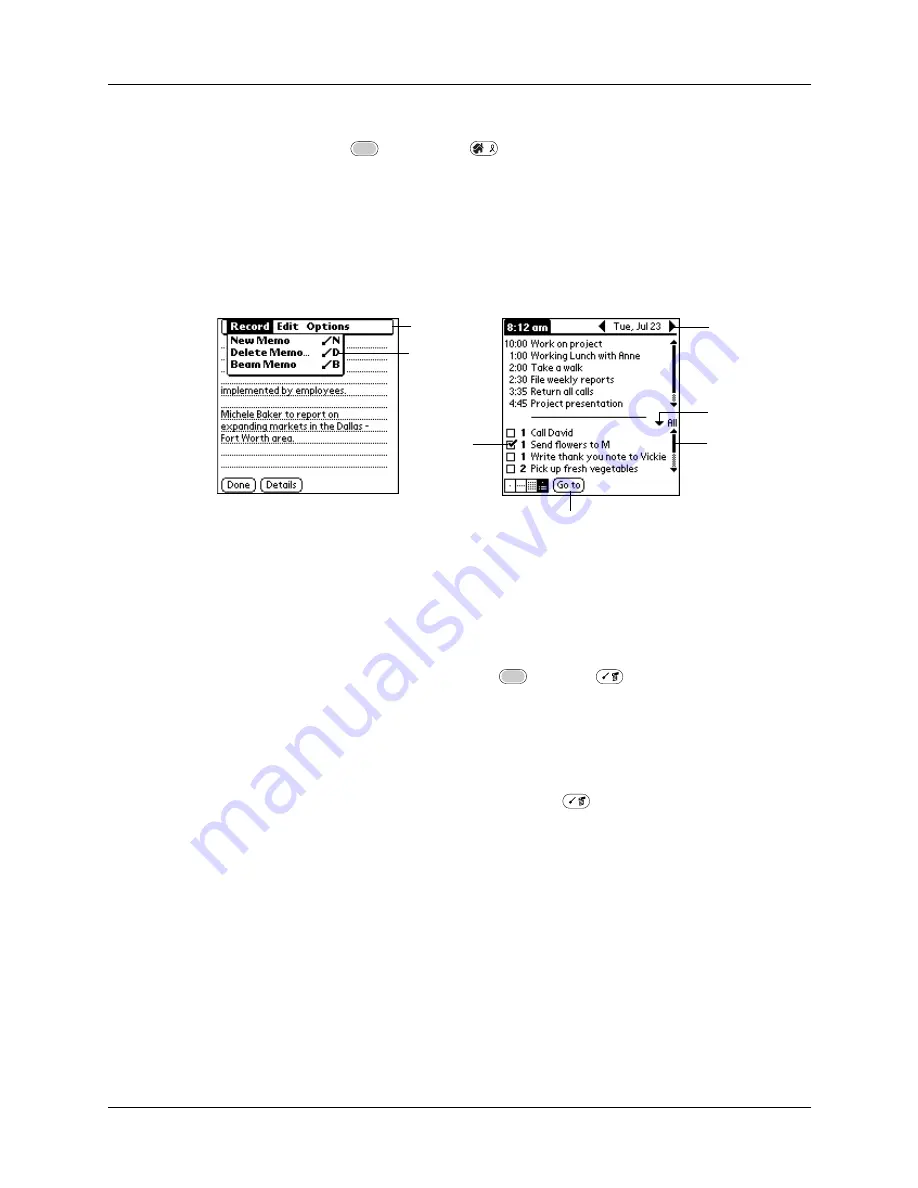
Chapter 3
Navigating and Entering Data
20
To use a ShortCut:
1.
Press Function
+ ShortCut
.
When you press the ShortCut key, the ShortCut symbol appears at the insertion
point to show that you are in ShortCut mode.
2.
Type the ShortCut characters.
Using elements of the handheld interface
Menu bar and menu
commands
A set of commands that are specific to the application. Not all
applications have a menu bar.
To access the menu bar, do one of the following:
■
Tap the Menu bar.
■
Press Function
+ Menu
.
To access the menu commands, do one of the following:
■
Tap the menu command on the menu.
■
Use Right, Left, Up, or Down on the navigator.
■
Press Command Stroke
+ the letter. For more
information see
Check box
When a checkmark appears in a check box, the
corresponding option is active.
To insert or remove a checkmark:
■
If a check box is empty, tapping it inserts a checkmark.
■
If a check box is selected, tapping it removes the
checkmark.
Scroll bar
Previous/next
arrows
Check
box
Command button
Pick list
Menu bar
Menu
command
Содержание Tungsten Tungsten C
Страница 1: ...Handbook for the Palm Tungsten C Handhelds...
Страница 12: ...Contents xii...
Страница 14: ...About This Book 2...
Страница 18: ...Chapter 1 Welcome 6...
Страница 84: ...Chapter 4 Working with Applications 72...
Страница 94: ...Chapter 5 Using Address Book 82...
Страница 98: ...Chapter 6 Using Calculator 86...
Страница 102: ...Chapter 7 Using Card Info 90...
Страница 118: ...Chapter 8 Using Date Book 106...
Страница 130: ...Chapter 10 Using Memo Pad 118...
Страница 284: ...Chapter 14 Using Palm VersaMail Personal E mail Software 272...
Страница 336: ...Chapter 17 Performing HotSync Operations 324...
Страница 402: ...Appendix A Maintaining Your Handheld 390...
Страница 420: ...Appendix B Frequently Asked Questions 408...
Страница 422: ...Appendix C Wi Fi Frequencies 410...
Страница 428: ...Product Regulatory and Safety Information 416...






























