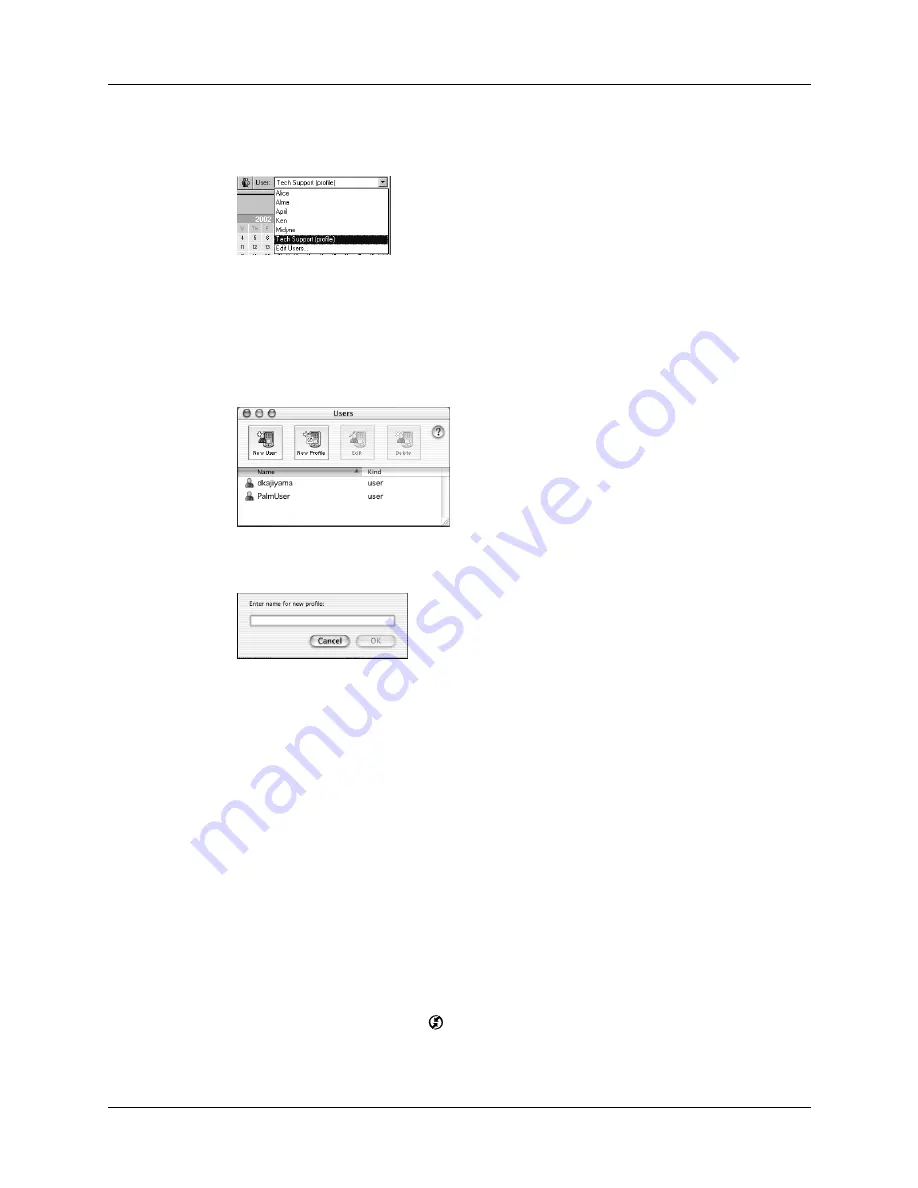
Chapter 17
Performing HotSync
®
Operations
322
7.
Select the profile from the User list, and create the data for the profile (for
example, a company phone list).
To create a user profile on a Mac computer:
1.
Open Palm Desktop software.
2.
From the User pop-up menu, select Edit Users.
3.
Click New Profile.
4.
Enter a unique name for the profile and click OK.
5.
Close the Users window.
6.
From the User pop-up menu, select the new profile.
7.
Create the data for the profile (such as a company phone list).
8.
From the HotSync menu, select Conduit Settings.
9.
Select the conduit settings for the profile. See
earlier in this chapter for details.
Performing the first HotSync operation with a user profile
After you create a user profile, you are ready to transfer the information to the new
handheld during the first HotSync operation.
To use a profile for the first-time HotSync operation on a Windows computer:
1.
Place the new handheld in the cradle/cable.
2.
Press the HotSync button
on the cradle/cable.
3.
Click Profiles.
Shown with
Mac OS X
Shown with
Mac OS X
Содержание Tungsten Tungsten C
Страница 1: ...Handbook for the Palm Tungsten C Handhelds...
Страница 12: ...Contents xii...
Страница 14: ...About This Book 2...
Страница 18: ...Chapter 1 Welcome 6...
Страница 84: ...Chapter 4 Working with Applications 72...
Страница 94: ...Chapter 5 Using Address Book 82...
Страница 98: ...Chapter 6 Using Calculator 86...
Страница 102: ...Chapter 7 Using Card Info 90...
Страница 118: ...Chapter 8 Using Date Book 106...
Страница 130: ...Chapter 10 Using Memo Pad 118...
Страница 284: ...Chapter 14 Using Palm VersaMail Personal E mail Software 272...
Страница 336: ...Chapter 17 Performing HotSync Operations 324...
Страница 402: ...Appendix A Maintaining Your Handheld 390...
Страница 420: ...Appendix B Frequently Asked Questions 408...
Страница 422: ...Appendix C Wi Fi Frequencies 410...
Страница 428: ...Product Regulatory and Safety Information 416...



































