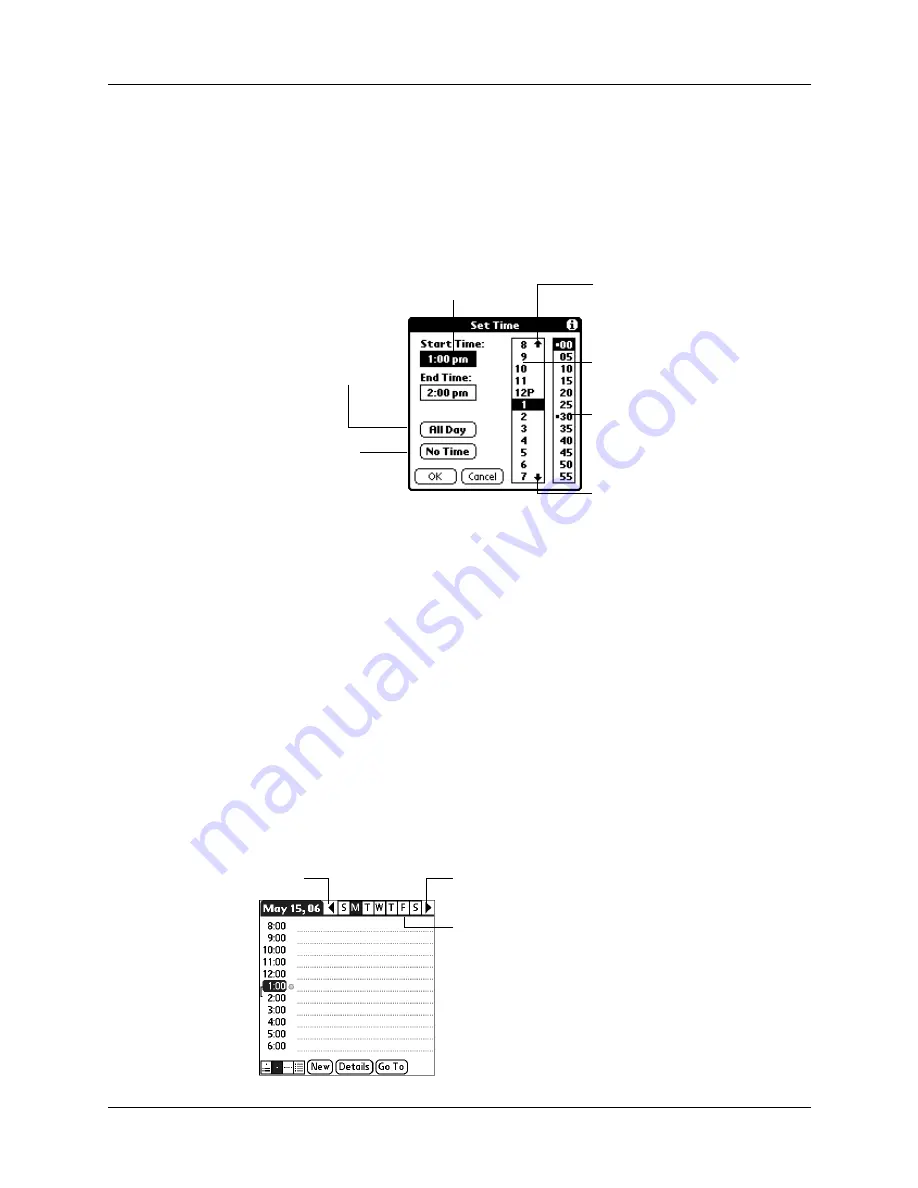
Working in Day View
65
4.
Do one of the following:
– Tap the time columns on the right side of the Set Time dialog box to set the
start time, and then tap the End Time box and tap the time columns to set the
end time.
– Tap All Day to automatically insert the start and end time of the event as
defined in your Calendar Preferences.
5.
Tap OK.
6.
Tap a blank area of the screen to deselect the event. A vertical line appears next
to the time, indicating the duration of the event.
If two or more events have the same start and end time, the time appears only
once.
NOTE
You can schedule events that span midnight so that they appear in the list of
events for two days. An event spanning midnight is automatically created when your
End Time precedes a Start Time. An event spanning midnight cannot be longer than
24 hours.
To schedule an event for another day:
1.
Select the date you want for the event by doing one of the following:
– Tap the day of the week that you want in the date bar at the top of the screen.
If necessary, tap the Previous week or Next week scroll arrows to move to
another week.
Start time
highlighted
Tap to scroll to
earlier hours
Tap to scroll to
later hours
Tap to change
hours
Tap to change
minutes
Tap to automatically
fill the start and end
times
Tap to create an
untimed event
Previous
week
Next
week
Tap to select a day of
the current week
Содержание P80880US - Tungsten E - OS 5.2.1 126 MHz
Страница 1: ...Handbook for the Palm Tungsten E Handheld TM TM ...
Страница 10: ...Contents x ...
Страница 16: ...Chapter 1 Setting Up Your Palm Tungsten E Handheld 6 ...
Страница 26: ...Chapter 2 Exploring Your Handheld 16 ...
Страница 70: ...Chapter 4 Working with Applications 60 ...
Страница 86: ...Chapter 5 Using Calendar 76 ...
Страница 90: ...Chapter 6 Using Card Info 80 ...
Страница 108: ...Chapter 8 Using Expense 98 ...
Страница 112: ...Chapter 9 Using Memos 102 ...
Страница 118: ...Chapter 10 Using Note Pad 108 ...
Страница 220: ...Chapter 13 Using Palm VersaMail Personal E mail Software 210 ...
Страница 288: ...Appendix A Maintaining Your Handheld 278 ...






























