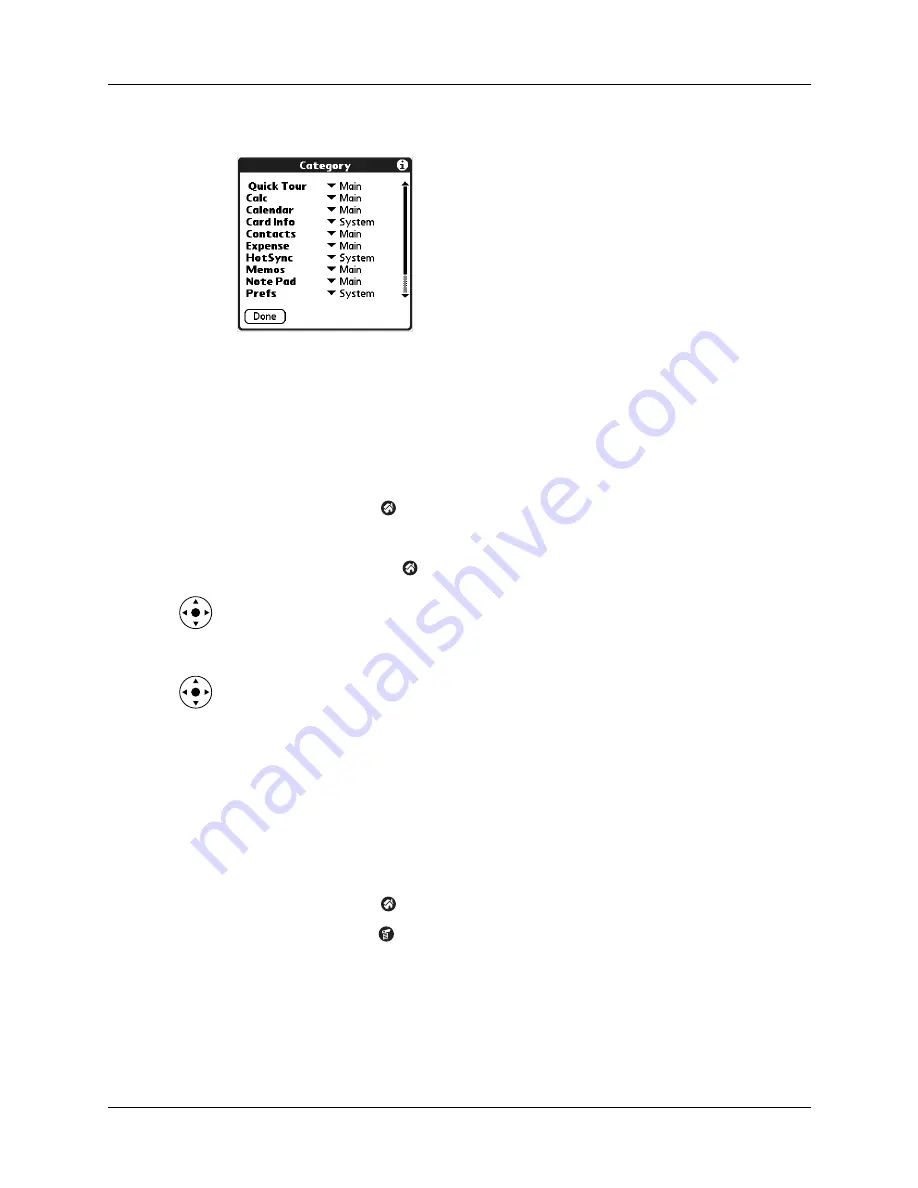
Chapter 4
Working with Applications
34
4.
Tap the pick list next to each application to select a category.
TIP
To create a new category, tap Edit Categories from the pick list. Tap New,
enter the category name, and then tap OK to add the category. Tap OK again to
close the Edit Categories dialog box.
5.
Tap Done.
To display applications by category:
1.
Tap the Home icon
.
2.
Do one of the following:
– Tap the Home icon
repeatedly to cycle through all your categories.
– Press Right on the navigator to cycle through the categories.
– Tap the pick list in the upper-right corner of the screen, and then select the
category you want to display.
– When the highlight on the Home screen is not active, press and hold Select
on the navigator to open the category list, press Up or Down on the navigator
to highlight a category, and then press Select on the navigator to view that
category.
Copying applications to or from an expansion card
You can copy applications from your handheld to an expansion card, or from an
expansion card to your handheld.
To copy an application to an expansion card:
1.
Tap the Home icon
.
2.
Tap the Menu icon
.
Содержание P80880US - Tungsten E - OS 5.2.1 126 MHz
Страница 1: ...Handbook for the Palm Tungsten E Handheld TM TM ...
Страница 10: ...Contents x ...
Страница 16: ...Chapter 1 Setting Up Your Palm Tungsten E Handheld 6 ...
Страница 26: ...Chapter 2 Exploring Your Handheld 16 ...
Страница 70: ...Chapter 4 Working with Applications 60 ...
Страница 86: ...Chapter 5 Using Calendar 76 ...
Страница 90: ...Chapter 6 Using Card Info 80 ...
Страница 108: ...Chapter 8 Using Expense 98 ...
Страница 112: ...Chapter 9 Using Memos 102 ...
Страница 118: ...Chapter 10 Using Note Pad 108 ...
Страница 220: ...Chapter 13 Using Palm VersaMail Personal E mail Software 210 ...
Страница 288: ...Appendix A Maintaining Your Handheld 278 ...



































