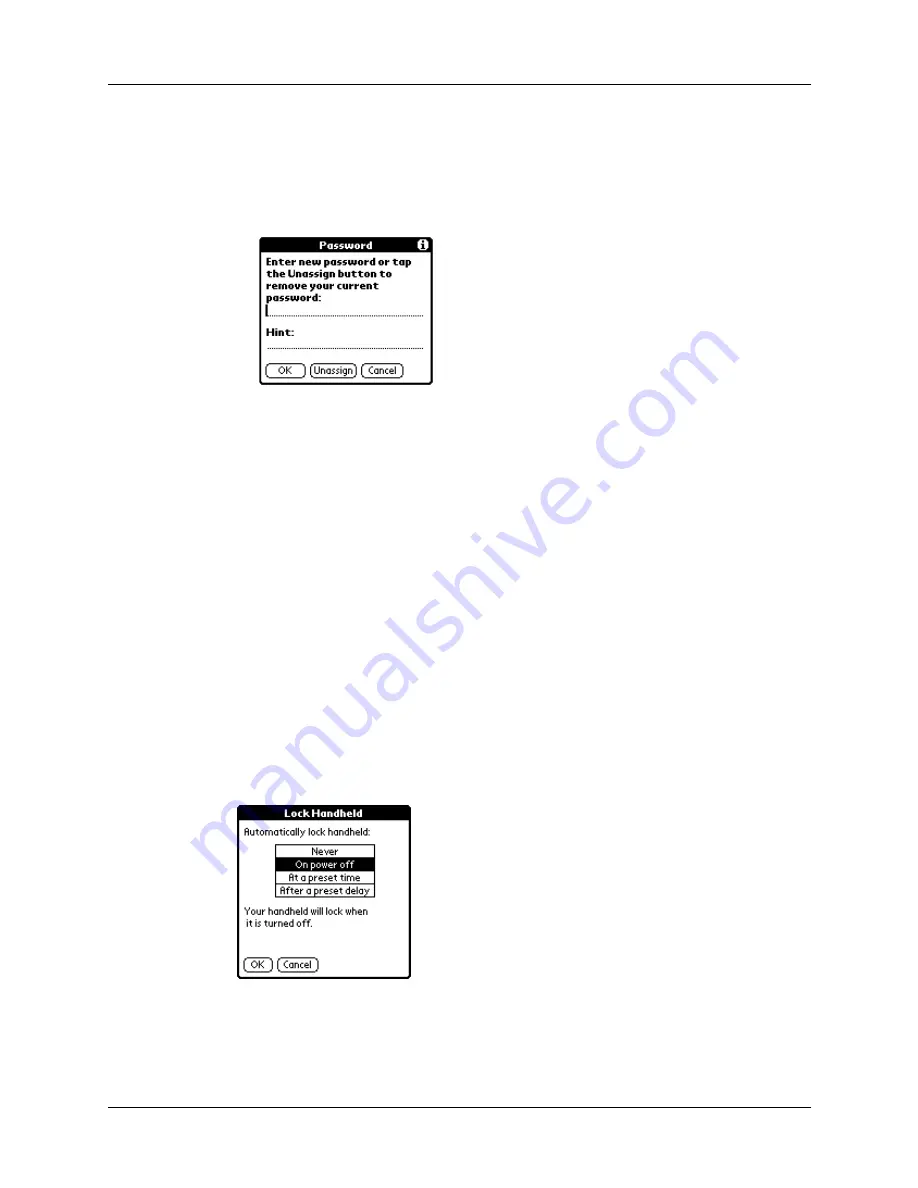
Chapter 16
Setting Preferences for Your Handheld
246
5.
Do one of the following:
– To change the password and hint, enter the new password and hint, and
tap OK.
– To remove the password, tap Unassign.
6.
Tap Done.
Locking your handheld
You can lock your handheld so that it cannot be operated until your password is
entered. If your handheld is lost or stolen, this helps protect your data from
unauthorized use. You can set your handheld to lock automatically, or you can lock
it manually.
You can set your handheld to lock automatically when any one of the following
occurs:
■
When you turn off the power
■
At a time you specify
■
After a period of inactivity you specify
To set your handheld to lock when you turn it off:
1.
From the General Preferences list, select Security.
2.
Tap the Auto Lock Handheld box, enter your password, and then tap OK.
3.
Select On power off.
4.
Tap OK, and then tap Done.
Содержание P80880US - Tungsten E - OS 5.2.1 126 MHz
Страница 1: ...Handbook for the Palm Tungsten E Handheld TM TM ...
Страница 10: ...Contents x ...
Страница 16: ...Chapter 1 Setting Up Your Palm Tungsten E Handheld 6 ...
Страница 26: ...Chapter 2 Exploring Your Handheld 16 ...
Страница 70: ...Chapter 4 Working with Applications 60 ...
Страница 86: ...Chapter 5 Using Calendar 76 ...
Страница 90: ...Chapter 6 Using Card Info 80 ...
Страница 108: ...Chapter 8 Using Expense 98 ...
Страница 112: ...Chapter 9 Using Memos 102 ...
Страница 118: ...Chapter 10 Using Note Pad 108 ...
Страница 220: ...Chapter 13 Using Palm VersaMail Personal E mail Software 210 ...
Страница 288: ...Appendix A Maintaining Your Handheld 278 ...
































