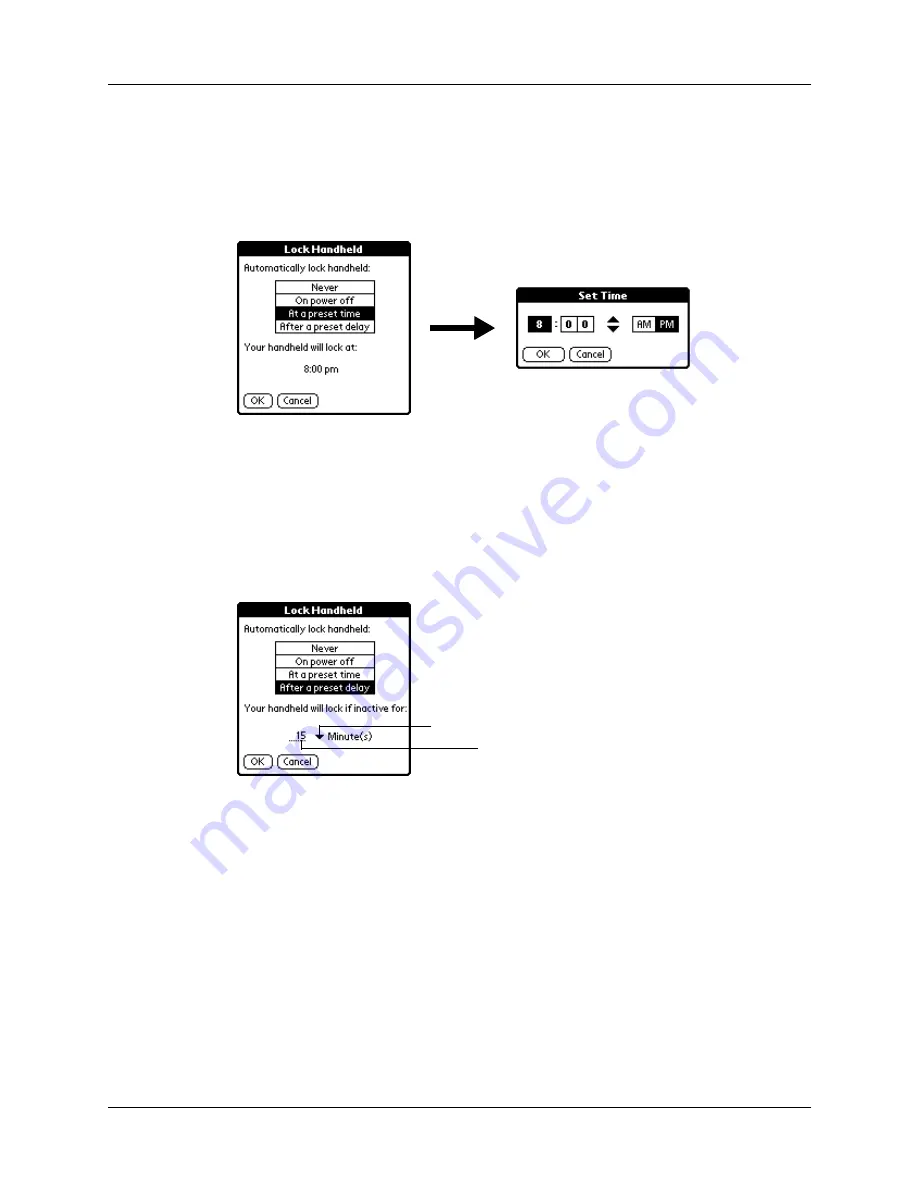
Setting General Preferences
247
To set your handheld to lock at a preset time:
1.
From the General Preferences list, select Security.
2.
Tap the Auto Lock Handheld box, enter your password, and then tap OK.
3.
Select At a preset time, and then use the arrows to set the time.
4.
Tap OK, and then tap Done.
To set your handheld to lock after a period of inactivity:
1.
From the General Preferences list, select Security.
2.
Tap the Auto Lock Handheld box, enter your password, and then tap OK.
3.
Select After a preset delay.
4.
Enter the inactive period, and then select Minute(s) or Hour(s) from the pick list.
5.
Tap OK, and then tap Done.
CAUTION
If you lock your handheld, you must enter the exact password to
reactivate your handheld. If you forget the password, your handheld will
present the hint you entered to help you remember the password. If you still
cannot remember the password, you must perform a hard reset to resume
using your handheld. Performing a hard reset deletes all the records on your
handheld; however, you can restore all synchronized data at the next HotSync
operation. See
Tap to select Minutes or Hours
Enter the amount of time
Содержание P80880US - Tungsten E - OS 5.2.1 126 MHz
Страница 1: ...Handbook for the Palm Tungsten E Handheld TM TM ...
Страница 10: ...Contents x ...
Страница 16: ...Chapter 1 Setting Up Your Palm Tungsten E Handheld 6 ...
Страница 26: ...Chapter 2 Exploring Your Handheld 16 ...
Страница 70: ...Chapter 4 Working with Applications 60 ...
Страница 86: ...Chapter 5 Using Calendar 76 ...
Страница 90: ...Chapter 6 Using Card Info 80 ...
Страница 108: ...Chapter 8 Using Expense 98 ...
Страница 112: ...Chapter 9 Using Memos 102 ...
Страница 118: ...Chapter 10 Using Note Pad 108 ...
Страница 220: ...Chapter 13 Using Palm VersaMail Personal E mail Software 210 ...
Страница 288: ...Appendix A Maintaining Your Handheld 278 ...






























