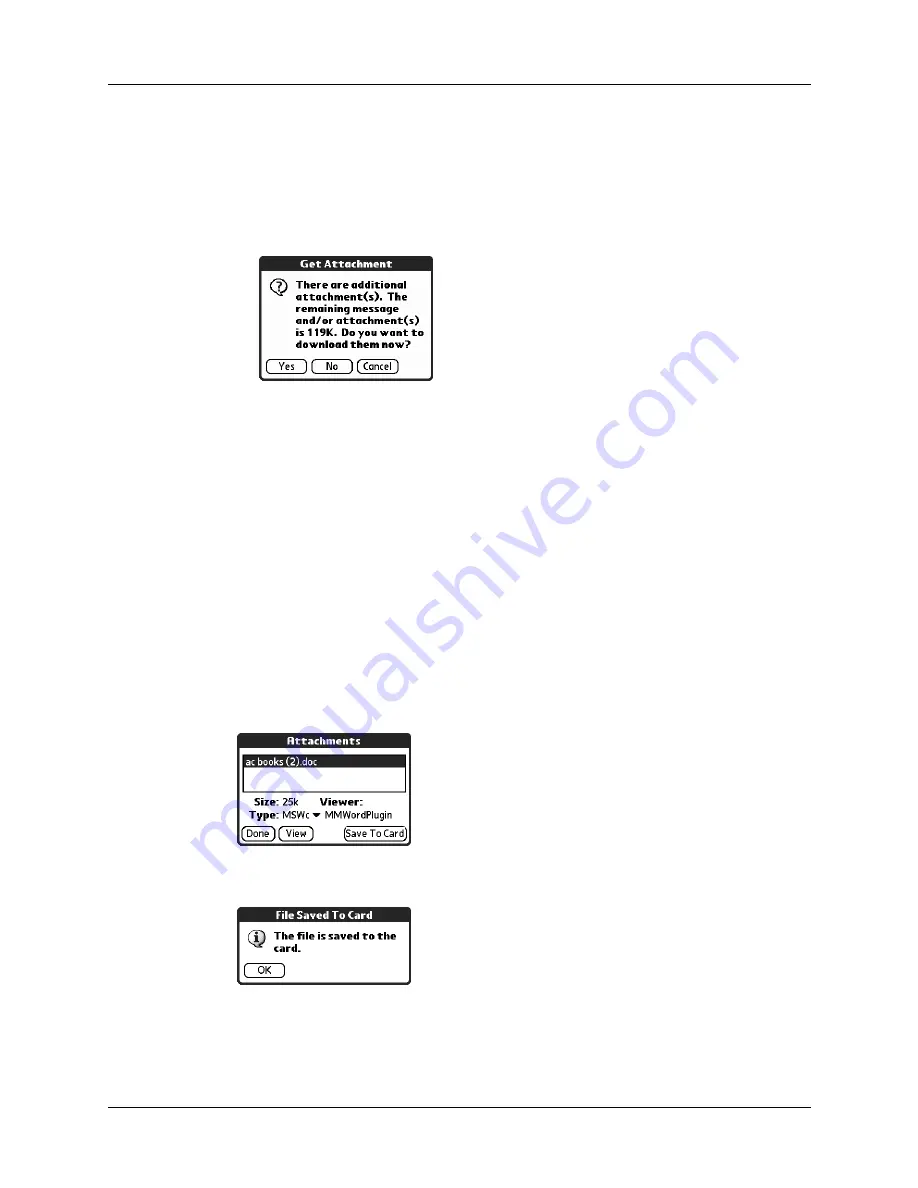
Getting, sending, and managing e-mail
185
2.
Select one of the following:
– To view any fully downloaded attachments without continuing to download
additional attachments, tap No. Follow the procedure for viewing an
attachment presented earlier in this chapter.
– To continue downloading all messages, tap Yes.
When downloading is complete, the Attachments dialog box appears, showing all
downloaded messages. Follow the procedure for viewing an attachment presented
earlier in this chapter.
Saving attachments to an expansion card
If you have purchased an expansion card that provides extra memory, you can save
downloaded attachments to the expansion card.
To save an attachment to an expansion card:
1.
Insert the expansion card into the slot on your handheld.
2.
Follow the procedure for downloading attachments described earlier in this
chapter.
3.
On the Attachments screen, select the attachment you want to save, and then
tap Save To Card.
4.
Tap OK.
5.
Repeat steps 3 and 4 for each attachment you want to save.
Содержание P80880US - Tungsten E - OS 5.2.1 126 MHz
Страница 1: ...Handbook for the Palm Tungsten E Handheld TM TM ...
Страница 10: ...Contents x ...
Страница 16: ...Chapter 1 Setting Up Your Palm Tungsten E Handheld 6 ...
Страница 26: ...Chapter 2 Exploring Your Handheld 16 ...
Страница 70: ...Chapter 4 Working with Applications 60 ...
Страница 86: ...Chapter 5 Using Calendar 76 ...
Страница 90: ...Chapter 6 Using Card Info 80 ...
Страница 108: ...Chapter 8 Using Expense 98 ...
Страница 112: ...Chapter 9 Using Memos 102 ...
Страница 118: ...Chapter 10 Using Note Pad 108 ...
Страница 220: ...Chapter 13 Using Palm VersaMail Personal E mail Software 210 ...
Страница 288: ...Appendix A Maintaining Your Handheld 278 ...






























