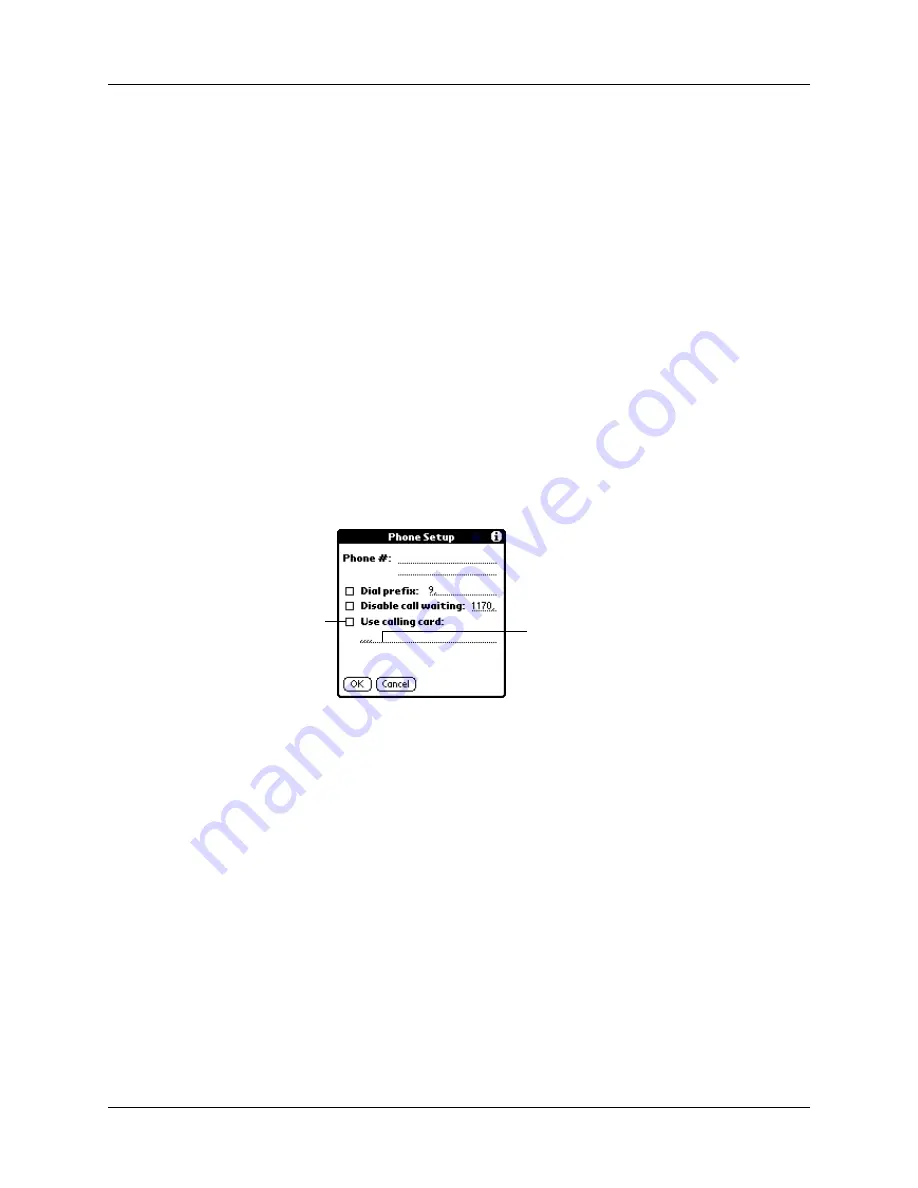
Setting Communication Preferences
409
4.
Enter the code to disable Call Waiting on the Disable call waiting line.
Each telephone company assigns a code to disable Call Waiting. Contact your
local telephone company for the code that is appropriate for you.
5.
Tap OK.
6.
Tap Done.
Using a calling card
The Use calling card field enables you to use your calling card when dialing your
ISP or Intranet server. Keep in mind that there is usually a delay before you enter
your calling card number. When you define your calling card number, you need to
add commas at the beginning to compensate for this delay. Each comma delays
transmission of your calling card number for two seconds.
To use a calling card:
1.
From the Communications Preferences list, select Network.
2.
Tap the Phone box.
3.
Tap the Use calling card check box to select it.
4.
Enter your calling card number on the Use calling card line.
NOTE
The Phone Setup dialog box works correctly for AT&T and Sprint
long-distance services. However, because MCI works differently, MCI
customers need to enter the calling card number in the Phone # field and the
phone number in the Use calling card field.
TIP
It’s a good idea to add at least three commas before your calling card
number to compensate for the cue delay.
5.
Tap OK.
6.
Tap Done.
Enter your
calling card
number here
Select this
box to use a
calling card
Содержание P80860US - Tungsten T2 - OS 5.2.1 144 MHz
Страница 1: ...Handbook for Palm Tungsten T2 Handheld ...
Страница 14: ...Contents xiv ...
Страница 16: ...About This Book 2 ...
Страница 36: ...Chapter 2 Exploring Your Handheld 22 ...
Страница 100: ...Chapter 5 Using Address Book 86 ...
Страница 104: ...Chapter 6 Using Calculator 90 ...
Страница 108: ...Chapter 7 Using Card Info 94 ...
Страница 124: ...Chapter 8 Using Date Book 110 ...
Страница 132: ...Chapter 9 Using Palm Dialer 118 ...
Страница 144: ...Chapter 11 Using Memo Pad 130 ...
Страница 162: ...Chapter 13 Using Palm Photos 148 ...
Страница 320: ...Chapter 17 Using Palm VersaMail Personal E mail Software 306 ...
Страница 330: ...Chapter 18 Using Voice Memo 316 ...
Страница 356: ...Chapter 19 Using Web Browser Pro 342 ...
Страница 462: ...Appendix A Maintaining Your Handheld 448 ...
Страница 501: ...Index 487 Writing area on handheld 12 preferences 388 Writing See Entering data ...
Страница 502: ...Index 488 ...






























