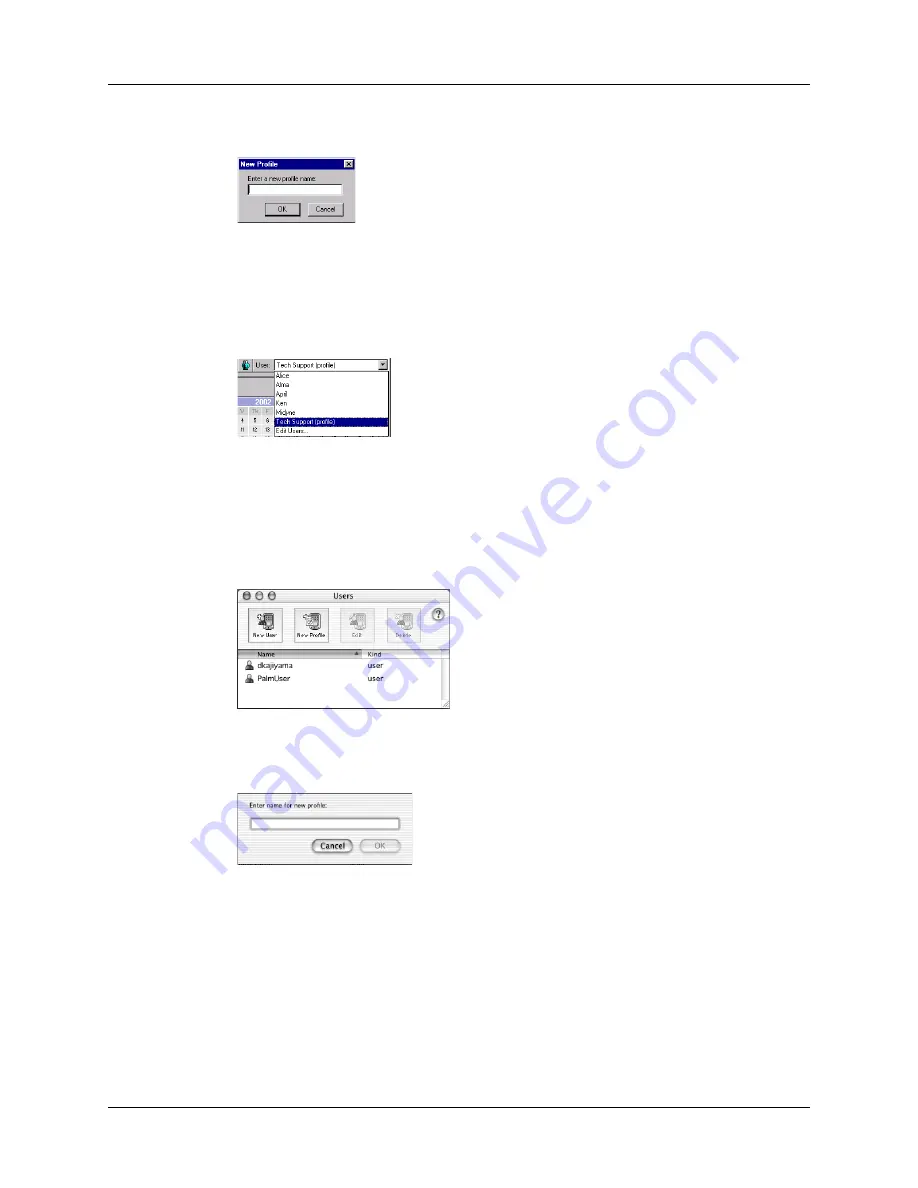
Creating a user profile
377
5.
Enter a unique name for the profile, and click OK.
6.
Repeat steps 3 and 4 for each profile that you want to create, and then click OK
to return to Palm Desktop software.
7.
Select the profile from the User list, and create the data for the profile (such as a
company phone list, and so on).
To create a user profile on a Mac computer:
1.
Open Palm Desktop software.
2.
From the User pop-up menu, select Edit Users.
3.
Click New Profile.
4.
Enter a unique name for the profile, and click OK.
5.
Close the Users window.
6.
From the User pop-up menu, select the new profile.
7.
Create the data for the profile (such as a company phone list).
8.
From the HotSync menu, select Conduit Settings.
9.
Select the conduit settings for the profile. For details, see
earlier in this chapter.
Shown with Mac OS X
Shown with Mac OS X
Содержание P80860US - Tungsten T2 - OS 5.2.1 144 MHz
Страница 1: ...Handbook for Palm Tungsten T2 Handheld ...
Страница 14: ...Contents xiv ...
Страница 16: ...About This Book 2 ...
Страница 36: ...Chapter 2 Exploring Your Handheld 22 ...
Страница 100: ...Chapter 5 Using Address Book 86 ...
Страница 104: ...Chapter 6 Using Calculator 90 ...
Страница 108: ...Chapter 7 Using Card Info 94 ...
Страница 124: ...Chapter 8 Using Date Book 110 ...
Страница 132: ...Chapter 9 Using Palm Dialer 118 ...
Страница 144: ...Chapter 11 Using Memo Pad 130 ...
Страница 162: ...Chapter 13 Using Palm Photos 148 ...
Страница 320: ...Chapter 17 Using Palm VersaMail Personal E mail Software 306 ...
Страница 330: ...Chapter 18 Using Voice Memo 316 ...
Страница 356: ...Chapter 19 Using Web Browser Pro 342 ...
Страница 462: ...Appendix A Maintaining Your Handheld 448 ...
Страница 501: ...Index 487 Writing area on handheld 12 preferences 388 Writing See Entering data ...
Страница 502: ...Index 488 ...










































