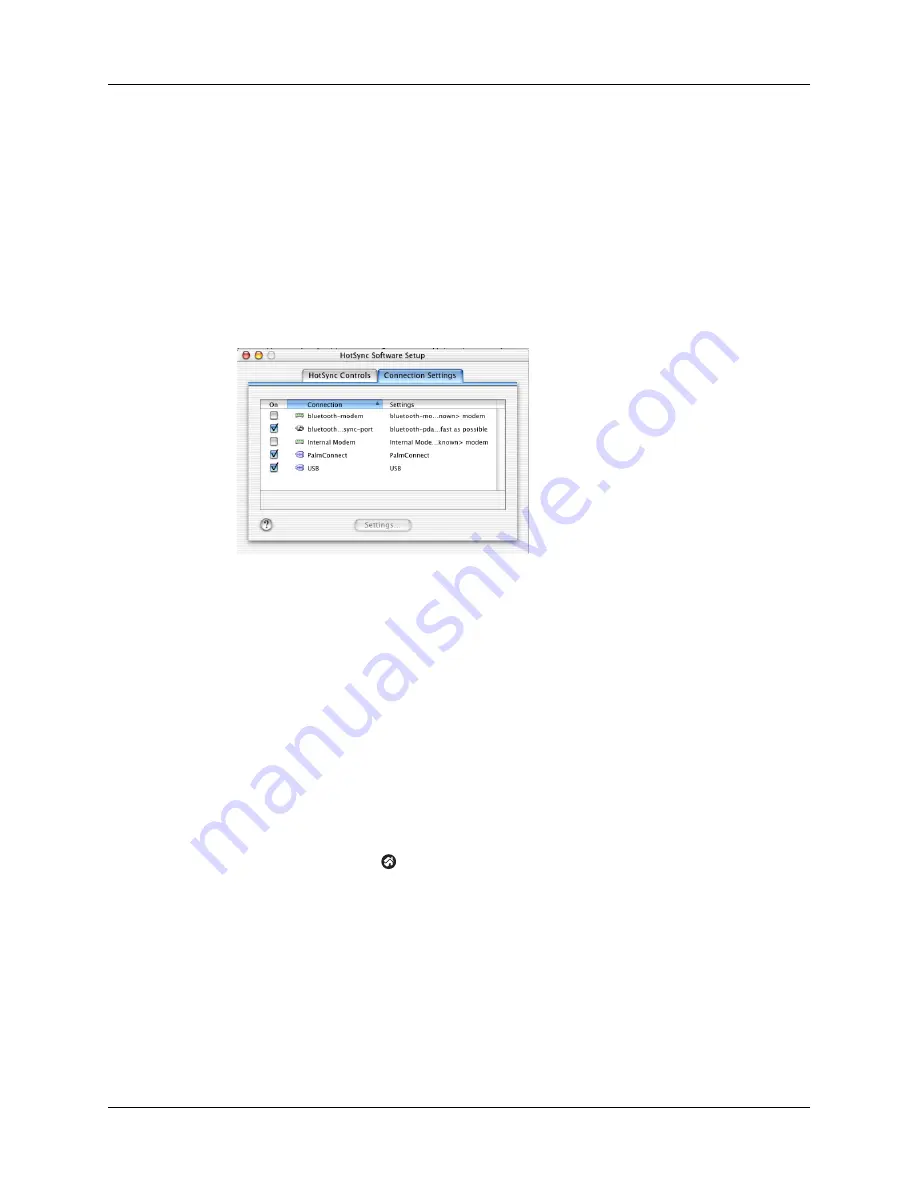
Conducting Bluetooth HotSync operations
371
4.
In the Serial port drop-down box, select the virtual serial port you chose or
created in step 1.
5.
Click OK.
To prepare your Mac computer for a Bluetooth HotSync operation:
1.
Double-click the HotSync Manager icon in the Palm folder.
2.
In the HotSync Controls tab, select Enabled.
3.
Click the Connection Settings tab, and select the On check box next to
bluetooth-pda-sync-port.
4.
Close the HotSync Software Setup window.
Preparing your handheld for a Bluetooth HotSync operation
There are a few steps you must perform to prepare your handheld for a Bluetooth
HotSync operation.
To prepare your handheld for a Bluetooth HotSync operation:
1.
Create a trusted pair with your computer. See
for details.
2.
Create a connection with your computer. See
“Creating Bluetooth connections”
3.
Tap the Home icon
.
Shown with Mac OS X
Содержание P80860US - Tungsten T2 - OS 5.2.1 144 MHz
Страница 1: ...Handbook for Palm Tungsten T2 Handheld ...
Страница 14: ...Contents xiv ...
Страница 16: ...About This Book 2 ...
Страница 36: ...Chapter 2 Exploring Your Handheld 22 ...
Страница 100: ...Chapter 5 Using Address Book 86 ...
Страница 104: ...Chapter 6 Using Calculator 90 ...
Страница 108: ...Chapter 7 Using Card Info 94 ...
Страница 124: ...Chapter 8 Using Date Book 110 ...
Страница 132: ...Chapter 9 Using Palm Dialer 118 ...
Страница 144: ...Chapter 11 Using Memo Pad 130 ...
Страница 162: ...Chapter 13 Using Palm Photos 148 ...
Страница 320: ...Chapter 17 Using Palm VersaMail Personal E mail Software 306 ...
Страница 330: ...Chapter 18 Using Voice Memo 316 ...
Страница 356: ...Chapter 19 Using Web Browser Pro 342 ...
Страница 462: ...Appendix A Maintaining Your Handheld 448 ...
Страница 501: ...Index 487 Writing area on handheld 12 preferences 388 Writing See Entering data ...
Страница 502: ...Index 488 ...






























