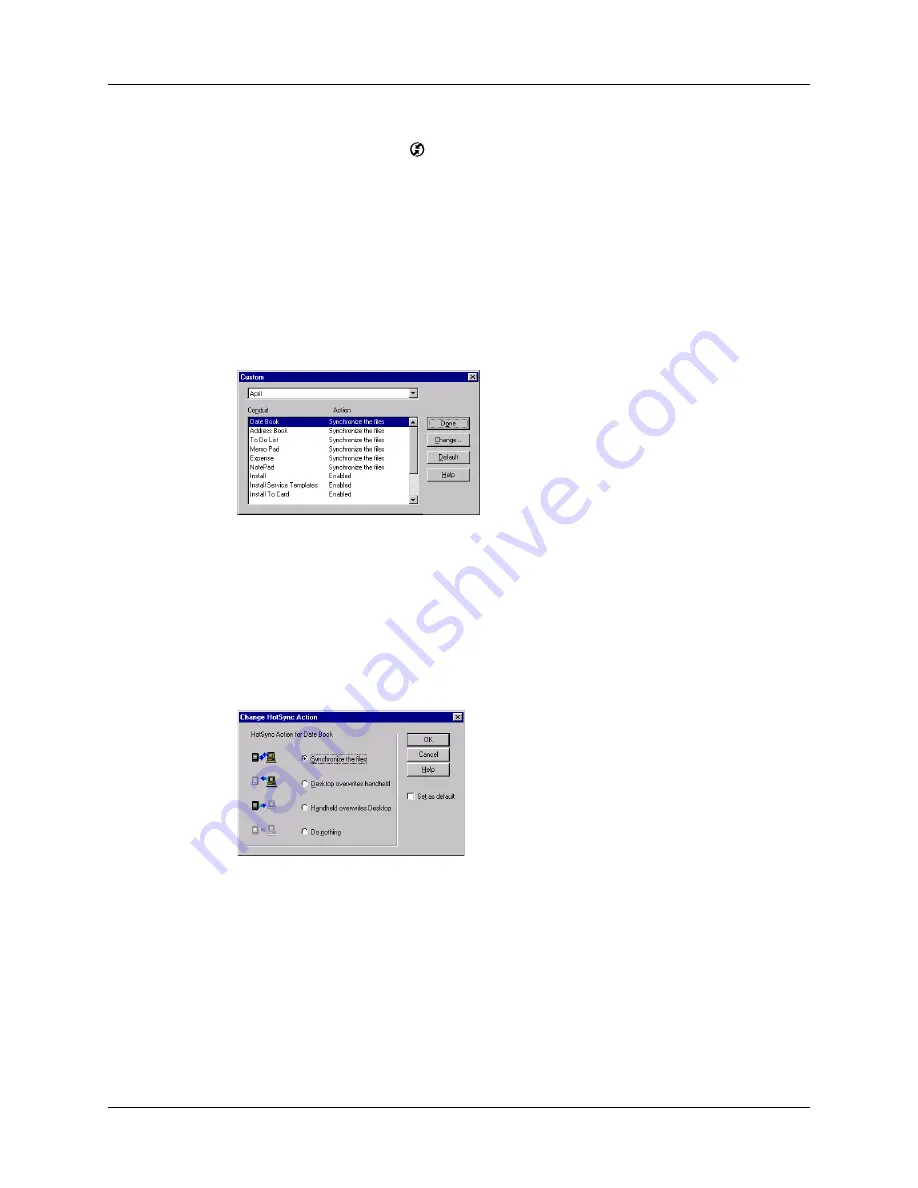
Customizing HotSync application settings
355
To customize HotSync application settings on a Windows computer:
1.
Click the HotSync icon
in the Windows system tray (bottom-right corner of
the taskbar).
You can also click the HotSync command on the Palm Desktop software
menu bar.
2.
From the HotSync Manager menu, select Custom.
3.
Select the appropriate user name from the list.
4.
Select an application in the Conduit list.
5.
Click Change.
6.
For each application, click the direction in which you want to write data, or click
Do Nothing to skip data transfer for an application.
Changing the HotSync setting from the default affects only the
next
HotSync
operation. Thereafter, the HotSync Actions revert to their default settings. To
use a new setting on an ongoing basis, select the Set As Default box. Thereafter,
whatever you selected as the default setting is used when you click the Default
button in the Custom dialog box.
7.
Click OK.
8.
Click Done to activate your settings.
Содержание P80860US - Tungsten T2 - OS 5.2.1 144 MHz
Страница 1: ...Handbook for Palm Tungsten T2 Handheld ...
Страница 14: ...Contents xiv ...
Страница 16: ...About This Book 2 ...
Страница 36: ...Chapter 2 Exploring Your Handheld 22 ...
Страница 100: ...Chapter 5 Using Address Book 86 ...
Страница 104: ...Chapter 6 Using Calculator 90 ...
Страница 108: ...Chapter 7 Using Card Info 94 ...
Страница 124: ...Chapter 8 Using Date Book 110 ...
Страница 132: ...Chapter 9 Using Palm Dialer 118 ...
Страница 144: ...Chapter 11 Using Memo Pad 130 ...
Страница 162: ...Chapter 13 Using Palm Photos 148 ...
Страница 320: ...Chapter 17 Using Palm VersaMail Personal E mail Software 306 ...
Страница 330: ...Chapter 18 Using Voice Memo 316 ...
Страница 356: ...Chapter 19 Using Web Browser Pro 342 ...
Страница 462: ...Appendix A Maintaining Your Handheld 448 ...
Страница 501: ...Index 487 Writing area on handheld 12 preferences 388 Writing See Entering data ...
Страница 502: ...Index 488 ...


































