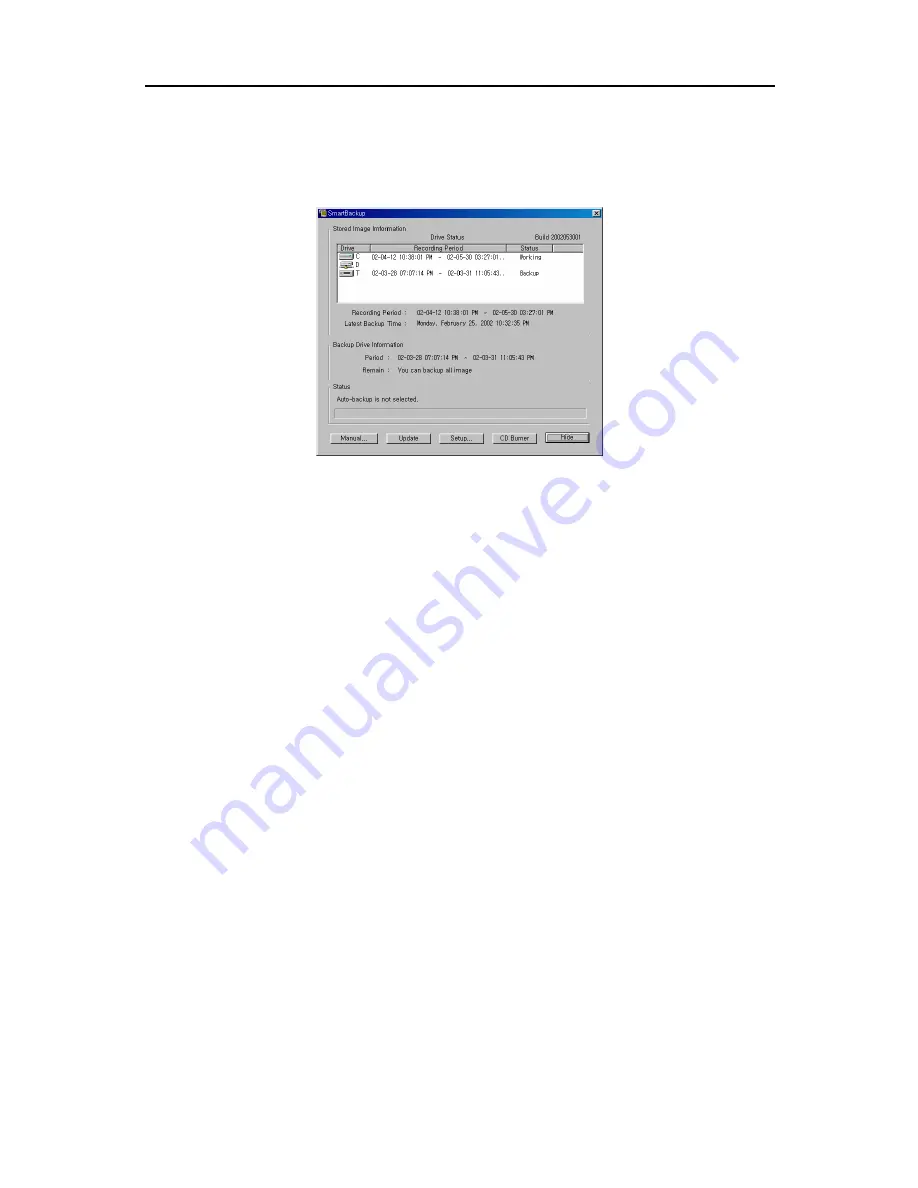
16-Channel Digital Video Recorder
37
SmartBackup
To initiate the SmartBackup program, click the
Setup
button in the SmartGuard mode. Move to the
System
tab, and
click the
Set up backup...
button. The following
SmartBackup
dialog box appears.
Stored Image Information
• Drive Status
- Drive: Shows all attached hard disk(s).
- Recording Period: Shows the recording period contained on each (source or target) drive.
- Status: Shows the drive's status (Working: source drive; Backup: backup target drive).
• Recording: Shows the recording period contained on the source drive.
• Latest Backup: Shows the date and time of the latest backup of the target drive.
Backup Drive Information
• Period: Shows the recording period contained on the backup drive.
• Remain: Calculates and shows the remaining space on the backup drive.
Status
Shows backup drive status and a progress bar for the auto/manual backup.
Manual
Click the
Manual...
button to start the manual backup mode. If the DVR is set to Auto Backup mode, selecting this
button will release the auto backup mode. See the following
Manual Backup
section for setting up the manual
backup.
Update
Click the
Update
button to update the values in the
SmartBackup
dialog box.
Recording Period
,
Latest Backup
and
Backup Drive Information
will be updated any time this button is selected.
Setup
Click the
Setup...
button to set up the backup information. See the
SmartBackup Setup
section.
Содержание PDR16-PC
Страница 1: ......
Страница 2: ...User s Manual ii ...
Страница 6: ...User s Manual vi ...
Страница 60: ...User s Manual 54 ...
















































