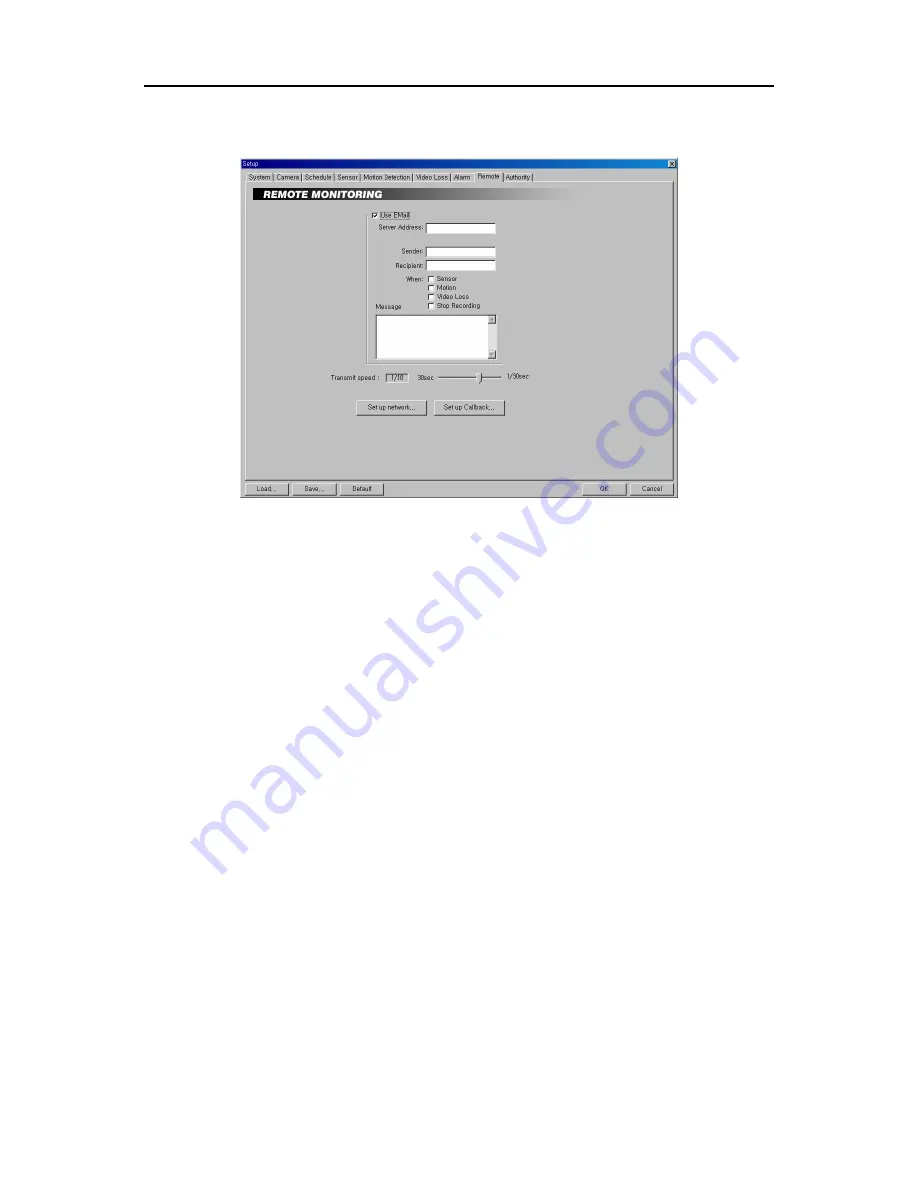
User’s Manual
18
Setting Up the Remote Access
1. Move to
Use Email
, and check the box to enable e-mail transmission function.
2. Click the text field beside
Server Address
, and enter an e-mail server address.
3. Click the text field beside
Sender
, and enter a sender’s e-mail address.
4. Click the text field beside
Recipient
, and enter a recipient’s e-mail address.
NOTE:
If you want send the e-mail to multiple recipients, enter a
“,”
or
“;”
between e-mail addresses in the
Recipient
box.
5. Move to
When
, and select the target event. The DVR will send an e-mail when the selected events occur.
Multiple selection is available.
6. Click the text field under
Message
, and type in the e-mail message.
7. Move to
Transmit speed
, and set the transmit speed (30 to 1/30 seconds) by holding down and dragging the
pointer.
NOTE:
The transmit speed is the number of images that can be transmitted for each camera. Therefore the
lower the value, the more images are transferred during the same time. For example, when using one camera,
the value
30
means one image per 30 seconds will be transmitted.
1
means one image per second, and
1/30
means that 30 images per second. The maximum transmit speed users can expect over a LAN is 120 images
per second. This means that if you have four cameras, they can all be set at 1/30 (30 images per second), and
you will not exceed the system’s capability. However, even if the total image rate settings for all cameras exceed
120 images per second, the system cannot transmit more than 120 images per second. When this happens, the
cameras will share the 120 images per second capacity.
NOTE:
Maximum transmit speed users can expect over a LAN is 120 images per second, and average transmit
speed over PSTN is 1 to 2 images per second.
NOTE:
If the VGA card of a BASE system does not support the overlay function, the transmit speed can slow
down somewhat.
8. Click the
Set up network...
button, and set up the network. See
Appendix 3 –
Network Setup (LAN)
or
Appendix 4 –
Network Setup (Modem)
for details.
Содержание PDR16-PC
Страница 1: ......
Страница 2: ...User s Manual ii ...
Страница 6: ...User s Manual vi ...
Страница 60: ...User s Manual 54 ...






























