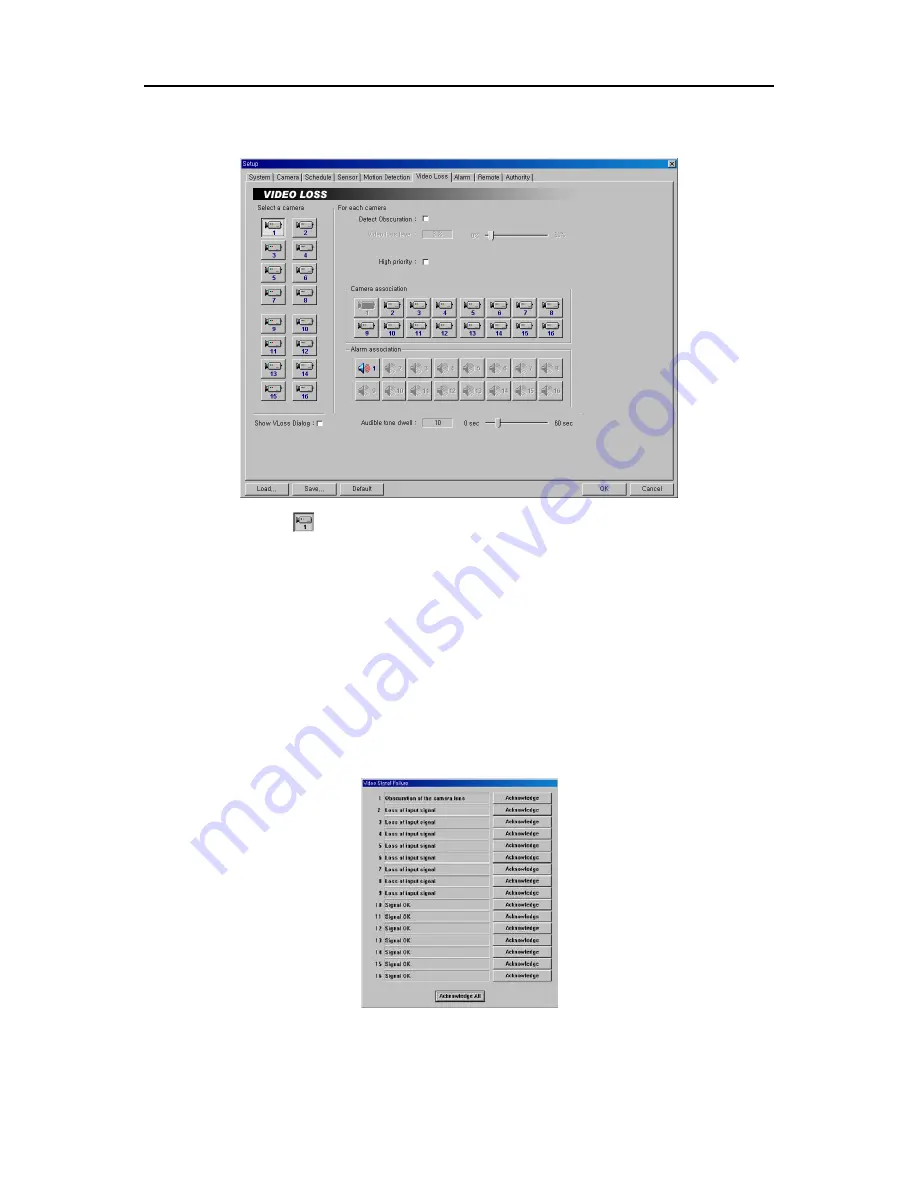
User’s Manual
16
Setting Up the Video Loss
1. Click the
Camera
icon.
2. Move to the
Detect obscuration
, and check the box to use the obscuration detection. If this box is checked, the
DVR will check the brightness of the target camera, and consider video obscuration as video loss.
3. If you check the
Detect obscuration
box, move to the
Video loss level
and set the obscuration level from
0%
to
50%
by holding down and dragging the pointer. The higher the percentage, the more sensitive it is.
4. Move to
High priority
, and check the box to give high priority to the target camera. The DVR will follow the
advanced camera setup when the target camera detects motion. See the
Setting Up Cameras
for configuring
advanced camera setup.
5. Move to
Camera association
, and click the camera icon to associate it with the camera selected step 1. If video
loss is detected by one camera, other cameras can be associated with it so that video will also be recorded from the
associated cameras.
6. Move to
Alarm association
, and click the alarm icon to associate it with a selected sensor. The alarm will go off
when an associated sensor is activated.
7. Move to
Show video loss dialog
, and check the box if you want to show the following
Video Signal Failure
dialog box on the screen when the video loss or obscuration is detected. Click the
Acknowledge
or
Acknowledge All
button to close the dialog box.
Содержание PDR16-PC
Страница 1: ......
Страница 2: ...User s Manual ii ...
Страница 6: ...User s Manual vi ...
Страница 60: ...User s Manual 54 ...






























