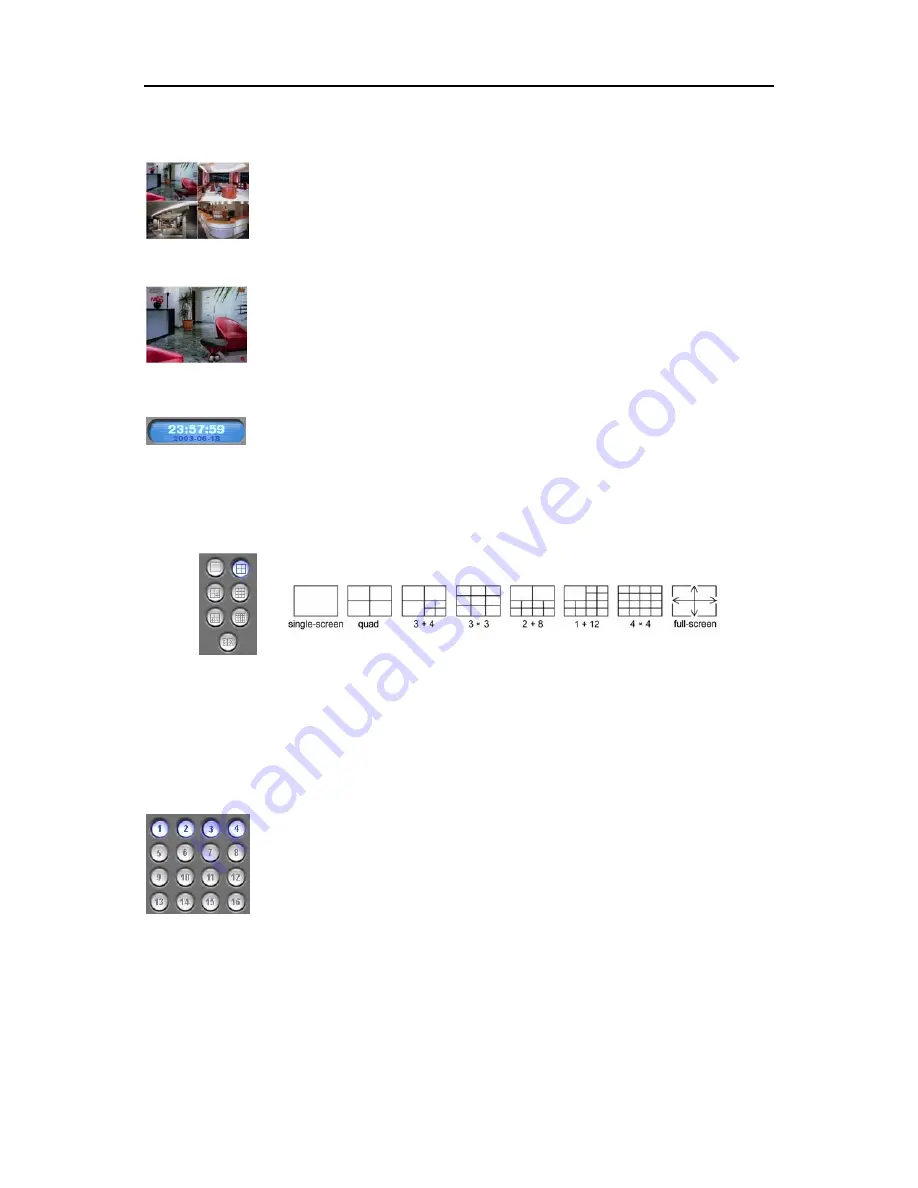
User’s Manual
4
Monitor
Display Format
: Various display formats (single-screen, full-screen, quad, 3+4, 3x3, 2+8, and
4x4) are provided for convenient user interface. Each format can be selected by clicking the
screen mode buttons shown below. The camera groups for multi-screen formats are composed
of cameras 1 to 16 in order. The following camera groups are displayed on the monitor one at a
time according to each display format: 1-4, 5-8, 9-12 or 13-16 in quad mode; 1-7 or 8-16 in 3+4
mode; 1-9 or 10-16 in 3x3 mode; 1-10 or 11-16 in 2+8 mode. The user can select which camera
group is displayed by clicking any camera button in a group from camera buttons shown below.
OSD
: Information including camera title, recording mode, and recording status can be
displayed on the image. Go to Setting Up the System in the SmartGuard Setup section, and
place a check in the Show OSD box to display the OSD information.
Clock Mode
Click the left mouse button on the clock area to set date display (MM-DD-YYYY/...) and time
display (12 Hours/24 Hours) formats. Click the right mouse button on the clock area to set date,
time and time zone.
CAUTION: If you change the time, images dated later than the new date/time are deleted. Back up the
images if you want to save them.
Screen Buttons
Screen Mode
: Click the desired screen mode buttons.
• To view a specific image in the single-screen mode, move the cursor to that image and double click the left mouse
button.
• To return to the previous screen mode from the single-screen mode, click the left mouse button in the window.
• To enter the full-screen, click the far right button. All of the control buttons disappear, and the monitoring window
takes up the full screen in the full-screen display mode.
• To return from full-screen mode, click the left mouse button anywhere on the monitor.
Camera Buttons
: Click the individual camera buttons to display the selected camera.
Содержание PDR16-PC
Страница 1: ......
Страница 2: ...User s Manual ii ...
Страница 6: ...User s Manual vi ...
Страница 60: ...User s Manual 54 ...

























