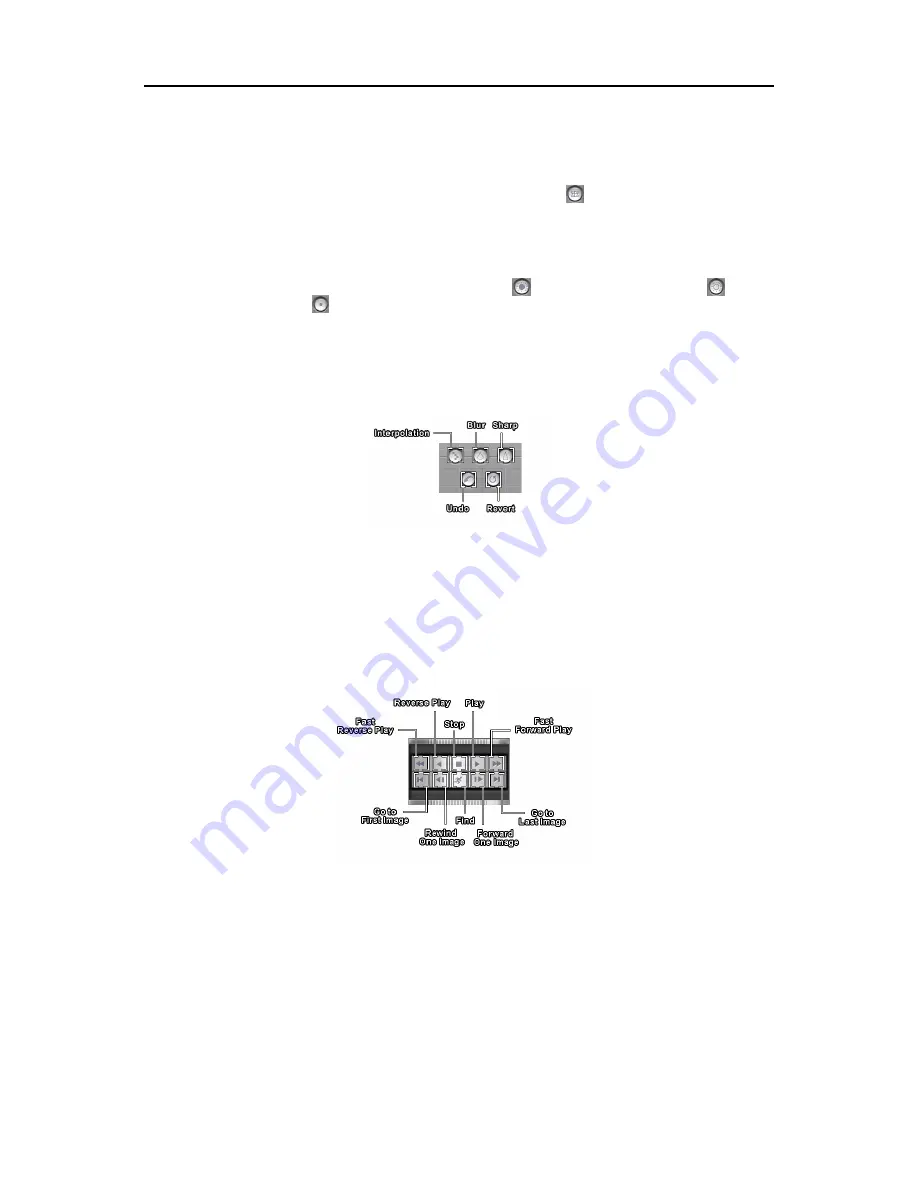
User’s Manual
26
NOTE:
1-4, 5-8, 9-12, or 13-16 camera groups are displayed on the screen in quad mode, and 1-9 or 10-16
camera groups in 3x3 mode. The user can select which camera group is displayed by clicking any camera
button in a group from the timetable.
•
Full Screen
: Display the recorded images in full-screen mode by clicking
during playback. To exit from
full-screen mode, click the left mouse button anywhere on the screen.
NOTE:
Full-screen display cannot be supported if the VGA card of the system does not support the overlay
function.
•
Brightness
: Changes the brightness of the current image. Click
to make the image darker, click
to make
the image brighter and click
to set the brightness to the default setting.
NOTE:
Make certain that the cameras and monitor are adjusted properly before recording because this
adjustment should not be used to correct improperly recorded video.
NOTE:
The recorded video will be displayed on the playback window with 640x480 as default even though their
resolution is 160x120 or 320x240. At this time, the DVR will interpolate the enlarged video automatically.
•
Interpolation
: Click the
Interpolation
button to reduce the alias effect that occurs when using the zoom function.
•
Blur
: Click the
Blur
button to blur the image to reduce noise.
•
Sharp
: Click the
Sharp
button to sharpen an image.
•
Undo
: Click the
Undo
button to cancel the last image processing operation.
•
Revert
: Click the
Revert
button to cancel the image processing operation and reload the original image.
Playback Control Buttons
There are 10 playback control buttons.
NOTE:
Pressing the
Fast Forward Play
button and
Fast Reverse Play
button toggles the 2x, 4x and 8x forward
and backward speed.
NOTE:
In the full-screen mode, the following
Floating Playback Panel
window will appear with right mouse
button clicking. The window can be moved at any place on the screen by dragging the mouse.
Содержание PDR16-PC
Страница 1: ......
Страница 2: ...User s Manual ii ...
Страница 6: ...User s Manual vi ...
Страница 60: ...User s Manual 54 ...
















































