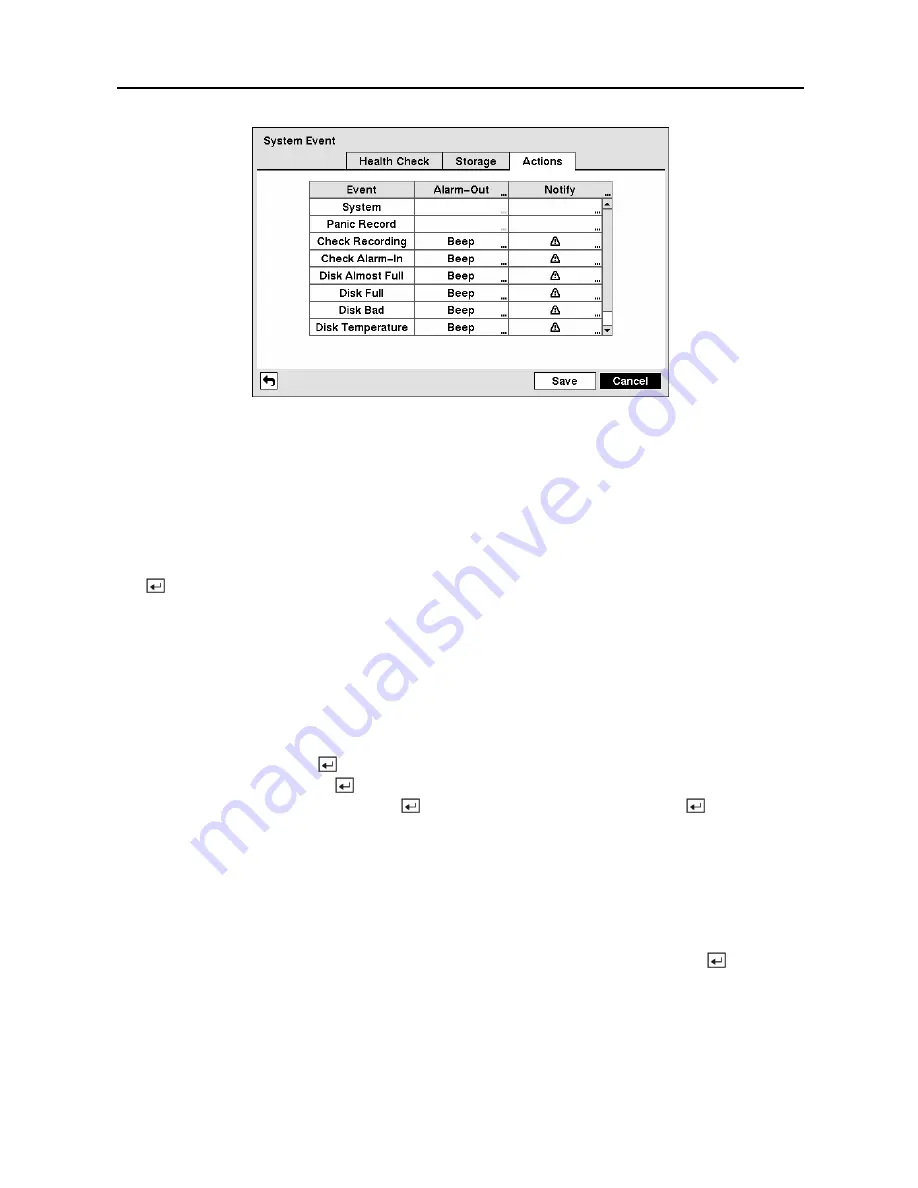
User’s Manual
72
Figure 96 — System Event Actions screen.
The DVR can be set to react to system events. System events can be associated with an
Alarm-Out connector, sound the DVR’s internal buzzer, and/or notify a number of different
devices.
Highlight the
Alarm-Out
box beside the desired event (
Check Recording
,
Check Alarm-In
,
Disk Almost Full
,
Disk Full
,
Disk Bad
,
Disk Temperature
, or
Disk S.M.A.R.T.
), and press
the button. A list of Alarm Outputs appears. You can associate as many Alarm-Outs with
the Event as you wish. If the DVR detects that event, it triggers output signals on all the
associated Alarm-Out connectors. You can also have the DVR’s internal buzzer sound if an
event is detected.
NOTE:
Alarm-Out
action cannot be set to
System
and
Panic
Record events.
Highlight the
Notify
box beside the desired event (
System
,
Panic Record
,
Check Recording
,
Check Alarm-In
,
Disk Almost Full
,
Disk Full
,
Disk Bad
,
Disk Temperature
, or
Disk
S.M.A.R.T.
), and press the button. You can toggle the entire list On and Off by highlighting
Notification
and pressing the button. You can toggle the individual items On and Off by
highlighting that item and pressing the button. Highlight
OK
and press the button to
accept your changes.
NOTE:
notify is the only option available for the
System
event.
NOTE: For the Notify action to work, the DVR should be registered in the RAS (Remote
Administration System).
You can save your System Event changes by highlighting
Save
and pressing the button.
Selecting
Cancel
exits the screen without saving the changes.
Содержание PDR-16LX
Страница 1: ......
Страница 2: ......
Страница 12: ...User s Manual x ...
Страница 86: ...User s Manual 74 ...
Страница 124: ...User s Manual 112 Appendix G Map of Screens ...
















































