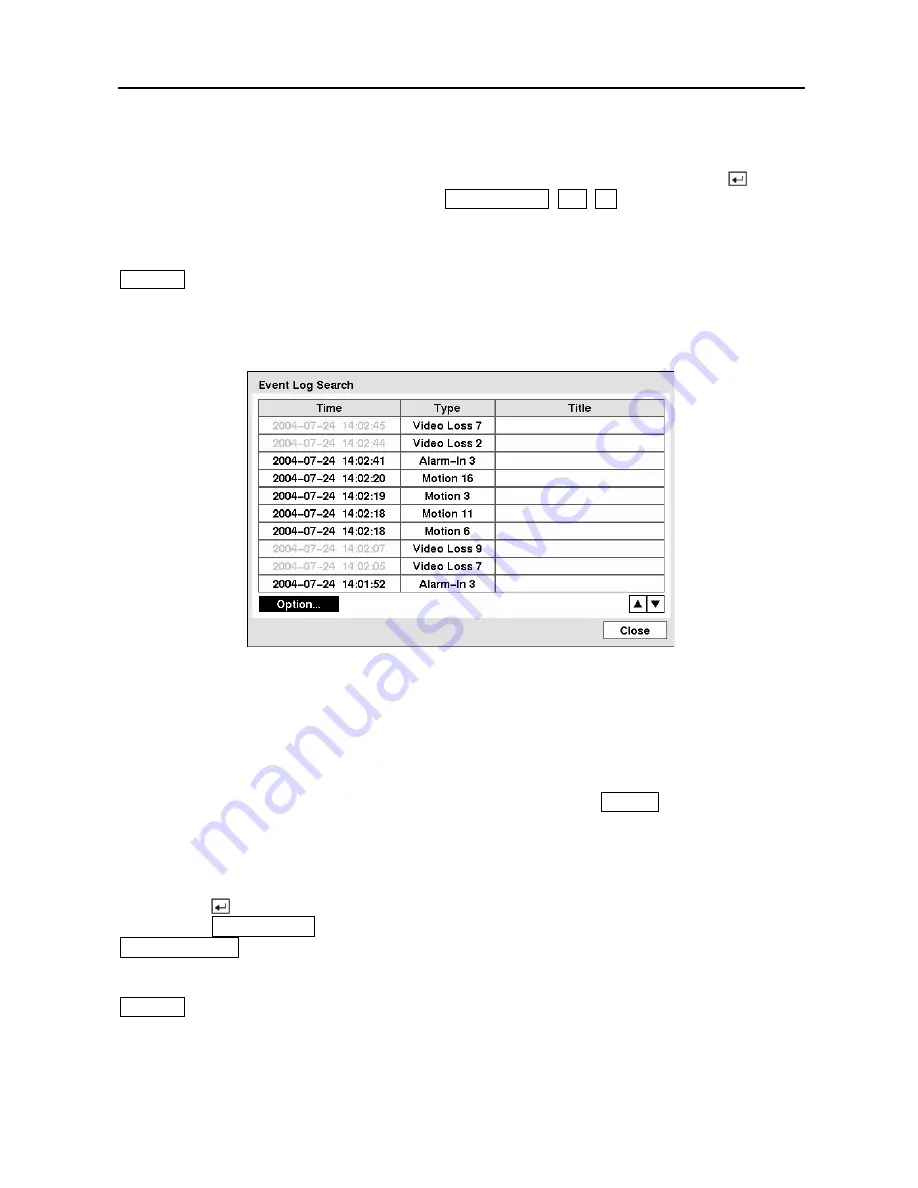
Digital Video Recorder
89
NOTE: The lower number of the Segment indicates the latest recorded video.
Once you have set the date and time you want to search, highlight
GO
and press the button.
The selected date and time will display. The
PLAY/PAUSE
,
RW
,
FF
, Jog and Shuttle can now
be used to review the surrounding video.
NOTE: It is possible that no recorded image displays on the current screen. Press the
DISPLAY
button and change the screen mode to 4x4. You will be able to easily see the
camera have recorded video during target time.
Event Log Search
Figure 111 — Event Log Search screen.
The DVR maintains a log of each time the Alarm Input port is activated. The
Event Log
Search
screen displays this list. Use the arrow buttons to highlight the event for which you
would like to see video.
The Event Log Search screen can also be accessed by pressing the
ALARM
button unless there
is an alarm. There is no determined user authority to display the Event Log Search screen,
however, the event video will not be played unless a user with
Search
authority logs into the
system.
Pressing the button will extract the event video and display the first image of the event.
Pressing the
PLAY/PAUSE
button will start playing the “event” video segment. Pressing
SEARCH/STOP
returns to live monitoring.
NOTE: It is possible that no recorded image displays on the current screen. Press the
DISPLAY
button and change the screen mode to 4x4. You will be able to easily see the
camera have recorded video during target time.
Содержание PDR-16LX
Страница 1: ......
Страница 2: ......
Страница 12: ...User s Manual x ...
Страница 86: ...User s Manual 74 ...
Страница 124: ...User s Manual 112 Appendix G Map of Screens ...






























