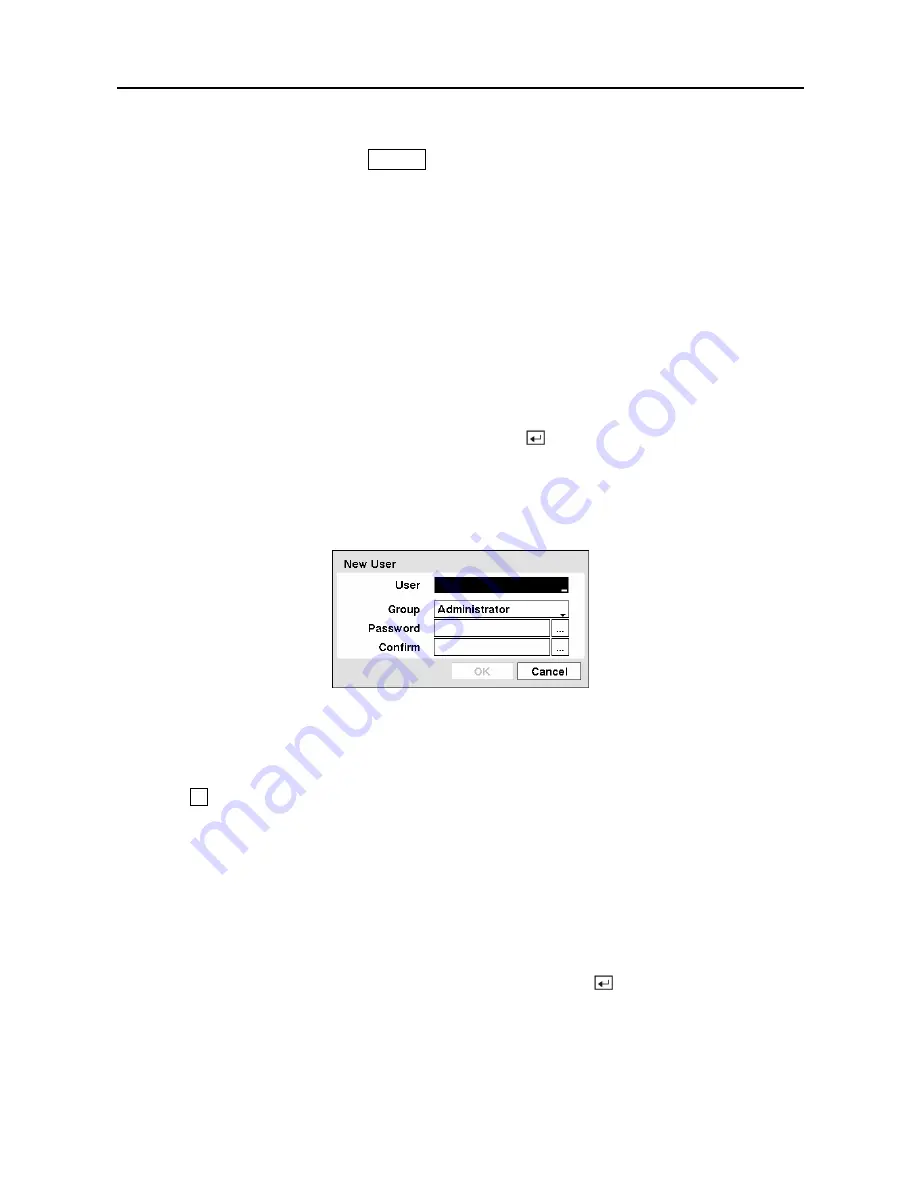
User’s Manual
28
y
Alarm-Out Control —
The user can reset the DVR’s outputs including the internal buzzer
during an alarm by pressing the
ALARM
button on a local system or alarm-out control button
on a PC running RAS.
y
Covert Camera View —
The user can view video from cameras set as Covert while in the
Live Monitoring or Search mode on a local system or a PC running RAS.
y
System Check —
The user can view the remote system status or check the remote system
status as a batch process on a PC running RAS.
y
Record Setup —
The user can establish all Record settings on a local system or a PC
running RAS.
y
Search —
The user can access the Search mode on a local system or a PC running RAS.
y
Clip-Copy —
The user can copy video clips on a local system or a PC running RAS, and
save video data in an AVI, bitmap or JPEG file format.
To add a User, highlight the
+ User…
box and press the button. A virtual keyboard appears
allowing you to enter the User Name. Enter the name and assign the User to a Group and
password. You can use camera buttons 1 to 9 on either the front panel or remote control to
assign the password. The password can be up to 8 digits. You will be asked to confirm the
password.
Figure 38 — New User setup screen.
NOTE: In addition to using the front panel buttons or the infrared remote control, you
can use the virtual keyboard to assign the password. To display the virtual keyboard
click the
…
button using the mouse (not supplied).
Highlighting the box beside
Auto Login
allows you to select a User to be automatically logged
in when the DVR is powered up. It can also be set to never automatically login a user.
Highlighting the box beside
Auto Logout
allows you to select from a list of times that the user
will be automatically logged out. The options are: Never, 1 min., 3 min., 5 min., 10 min., 15
min., 20 min., 25 min., 30 min. and 1 hr.
You can save your changes by highlighting
Save
and pressing the button. Selecting
Cancel
exits the screen without saving the changes.
Содержание PDR-16LX
Страница 1: ......
Страница 2: ......
Страница 12: ...User s Manual x ...
Страница 86: ...User s Manual 74 ...
Страница 124: ...User s Manual 112 Appendix G Map of Screens ...
















































