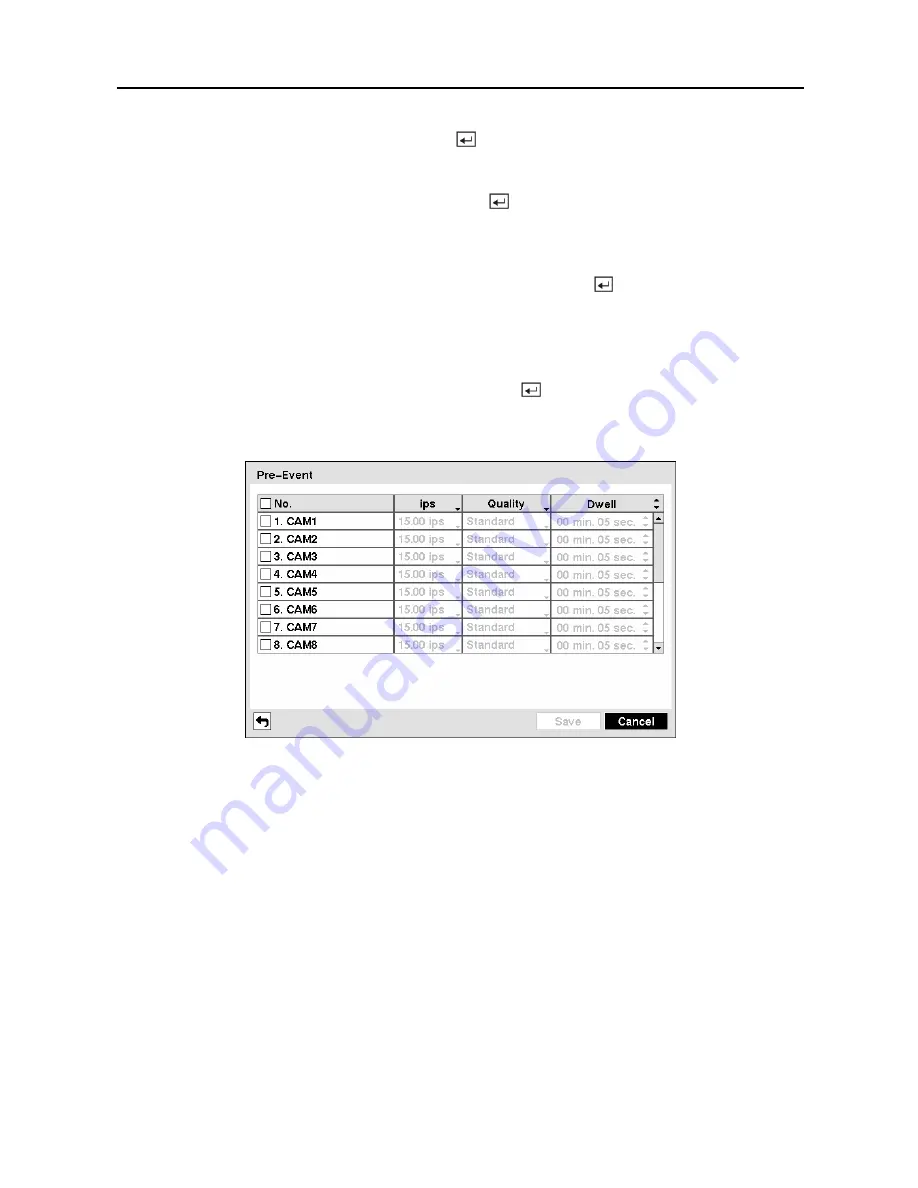
User’s Manual
52
Highlighting boxes under
ips
and pressing the button allows you to set the images per
second for Time and Event recording. You can select from 0.10 to 30.0 images per second.
Highlighting boxes under
Quality
and pressing the button allows you to set the recorded
image quality for Time and Event recording. You can select from:
Very High
,
High
,
Standard
and
Low
.
You can save your changes by highlighting
Save
and pressing the button. Selecting
Cancel
exits the screen without saving the changes.
Pre-Event Screen
Highlight
Pre-Event
in the Record menu and press the button, and the
Pre-Event
setup
screen appears. If you do not have Event set up in the Record Schedule, a message will display
alerting you to this fact.
Figure 70 — Pre-Event setup screen.
When the DVR is in the Event Record mode it is possible to have it record images before the
event occurs. The
Pre-Event
screen allows you to define how to handle pre-event recording.
You can turn individual cameras On or Off for pre-event recording. The image speed can be set
from 0.10 to 30.00 ips (25.00 ips PAL), and image quality can be selectable from
Very High,
High
,
Standard
and
Low
.
You can set the amount of time to record prior to the event by adjusting the
Dwell
. You can set
the
Dwell
from 5 seconds to 30 minutes. The longer the dwell set, the fewer maximum ips can
be set.
NOTE: When the DVR is in the Time or Time & Event mode, it ignores the pre-event
settings and follows the time settings.
Содержание PDR-16LX
Страница 1: ......
Страница 2: ......
Страница 12: ...User s Manual x ...
Страница 86: ...User s Manual 74 ...
Страница 124: ...User s Manual 112 Appendix G Map of Screens ...






























