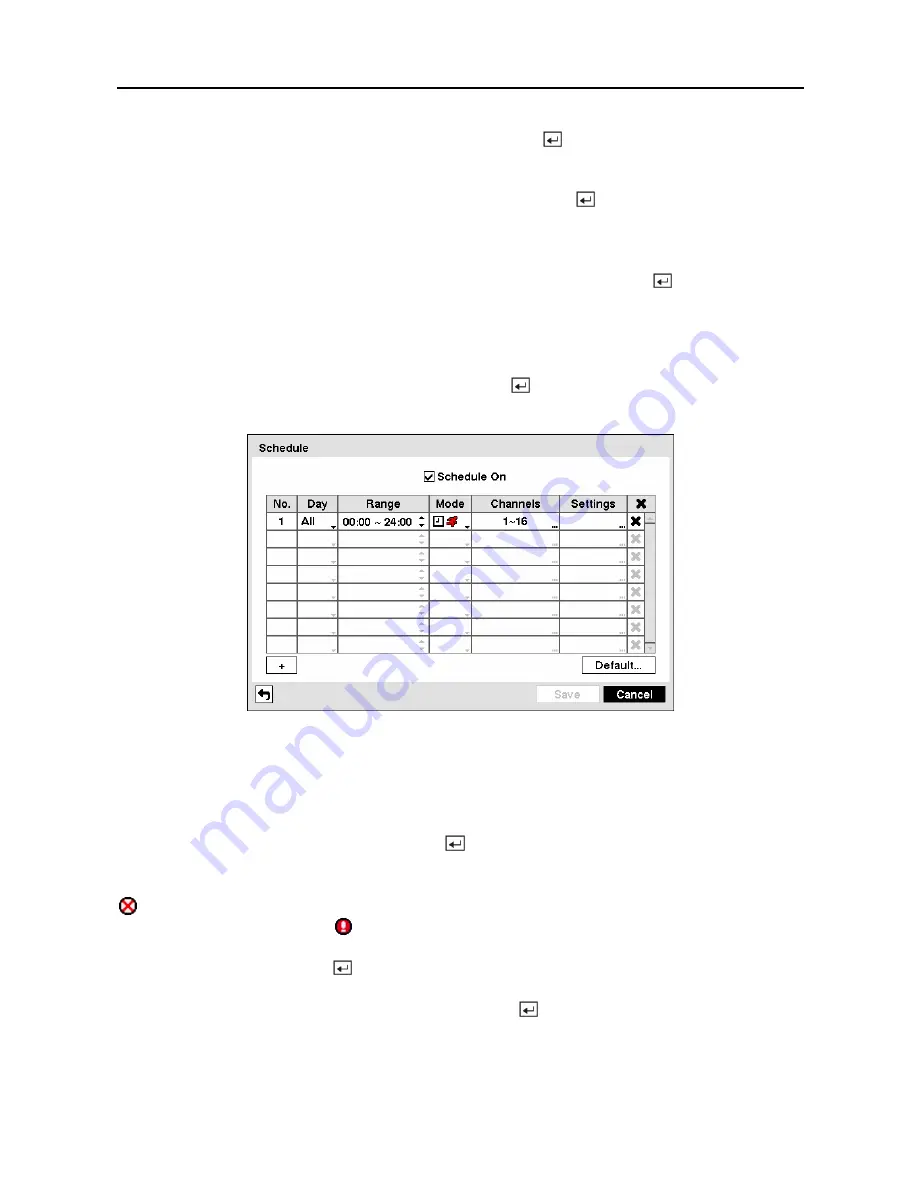
User’s Manual
50
Highlighting the
Panic Recording – ips
and pressing the button allows you to set the
images per second for Panic recording. You can select from 0.10 to 30.0 images per second.
Highlighting the
Panic Recording – Quality
and pressing the button allows you to set the
recorded image quality for Panic recording. You can select from:
Very High
,
High
,
Standard
and
Low
.
You can save your Record settings by highlighting
Save
and pressing the button. Selecting
Cancel
exits the screen without saving the changes.
Schedule Screen
Highlight
Schedule
in the Record menu and press the button, and the Schedule setup screen
appears.
Figure 68 — Schedule setup screen.
You can program the DVR to record only during certain times based on time, day of the week,
and holidays. The smallest time segment you can use is 15 minutes.
Highlighting
Schedule On
and pressing the button toggles between On and Off. In the
Schedule On mode, the DVR records video based on the schedule established in the Schedule
screen. When turning Schedule recording Off, you will be asked to confirm your decision, and
displays at the top-left corner of each camera screen. Panic recording will function even
when Schedule is turned off. displays during panic recording.
Highlight the
+
and press the button to add a schedule item.
Highlight the box under the
Day
heading and press the button to change the days that the
scheduled recording will take place. Choose from:
Sun
,
Mon
,
Tue
,
Wed
,
Thu
,
Fri
,
Sat
,
M~F
,
Hol
and
All
.
Содержание PDR-16LX
Страница 1: ......
Страница 2: ......
Страница 12: ...User s Manual x ...
Страница 86: ...User s Manual 74 ...
Страница 124: ...User s Manual 112 Appendix G Map of Screens ...






























