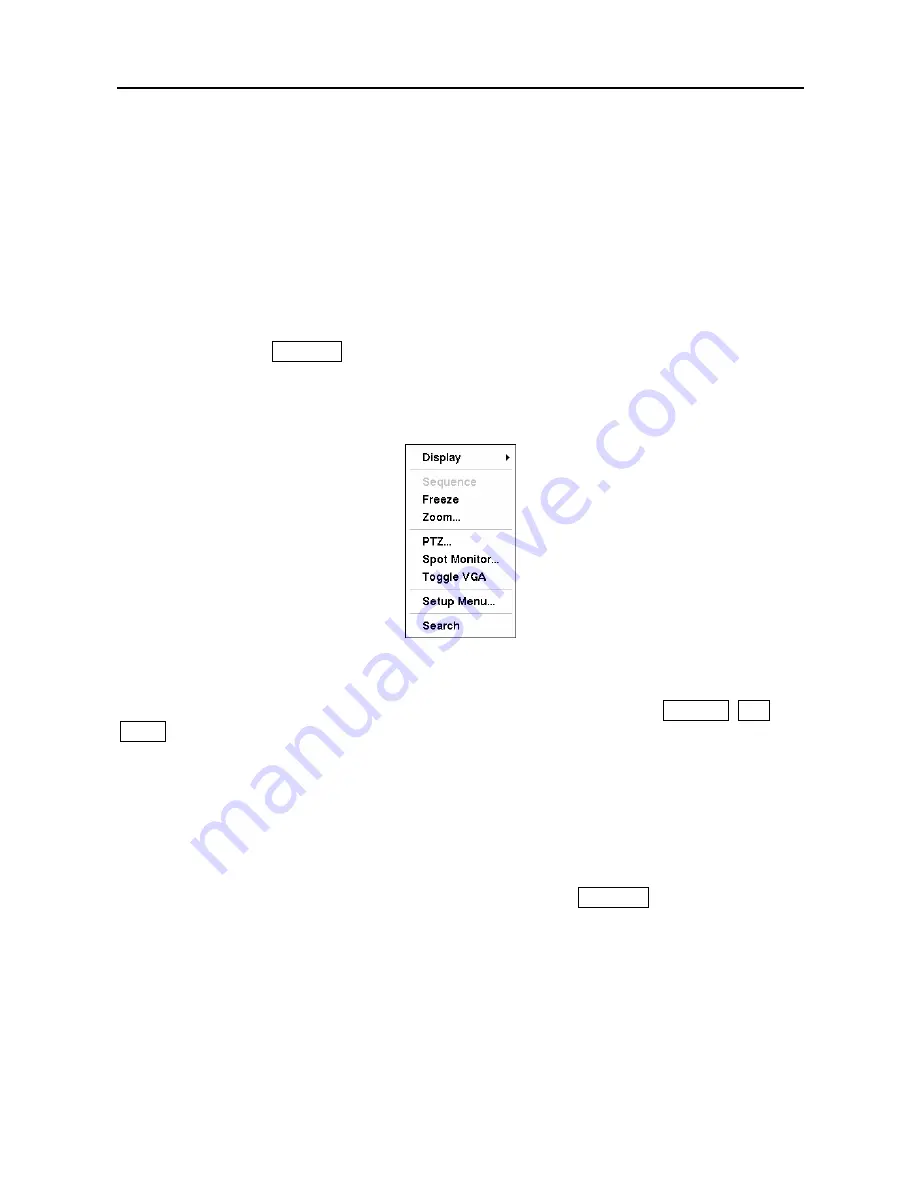
User’s Manual
82
Using a Mouse
You can use a mouse instead of the front panel buttons to perform many of the DVR functions.
The following operations are supported when using a mouse during live monitoring.
When in one of the multi-view formats (e.g., PIP, 2x2, 3x3 or 4x4), clicking the mouse button
on a camera image switches that camera to full screen. Clicking the mouse button again returns
to the previous multi-view format.
When in one of the multi-view formats, scrolling the mouse wheel up and down operates the
same as pressing the
DISPLAY
button by switching the screen format between PIP, 2x2, 3x3
and 4x4.
Clicking the right mouse button during live monitoring displays the following menu:
Figure 105 — Mouse menu.
Selecting
Freeze
,
PTZ…
and
Spot Monitor…
is the same as pressing the
FREEZE
,
PTZ
and
SPOT
buttons as described above in the
Live Monitoring
section of this chapter.
Selecting
Zoom…
zooms in on the live image. While in the zoom mode, there are two ways to
move around the enlarged portion of the video. First, there is a PIP located in right-bottom
corner. The PIP has a rectangle showing what area of the image has been enlarged. Click inside
the PIP to move to another area of the image you want enlarged. Second, click and hold the
mouse button on the enlarged video and drag the video.
Selecting
Toggle VGA
is the same as pressing and holding the
DISPLAY
button for more than
five seconds. It switches the video out between Video Out (BNC or SVHS Out) and VGA Out.
During clip copy, you cannot switch the video output between Video Out and VGA Out.
CAUTION: The DVR will NOT record video for about 3 seconds while switching
the video output between
Video Out
and
VGA Out
.
Selecting
Display
shows the following menu:
Содержание PDR-16LX
Страница 1: ......
Страница 2: ......
Страница 12: ...User s Manual x ...
Страница 86: ...User s Manual 74 ...
Страница 124: ...User s Manual 112 Appendix G Map of Screens ...
















































