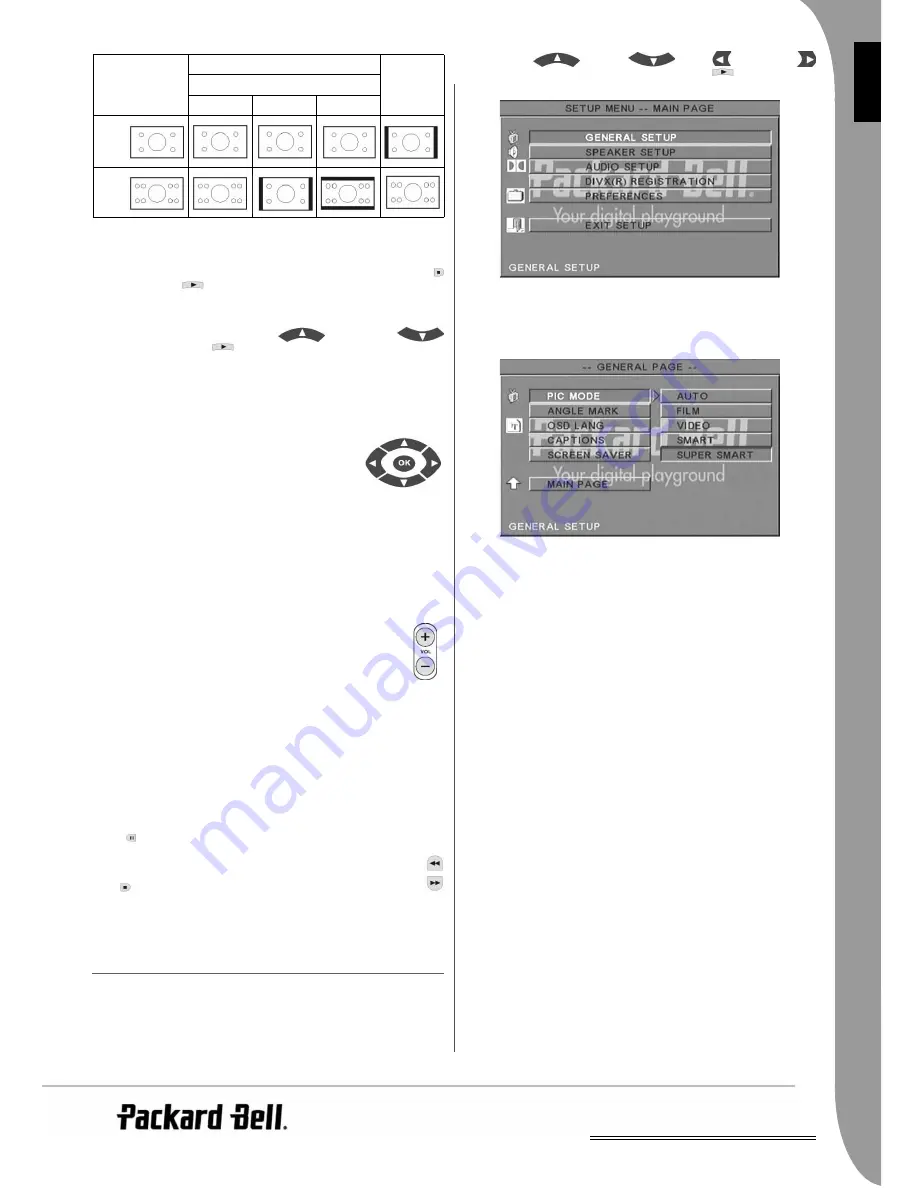
UK
Setting up your DVD player -
9
E
N
G
LI
S
H
Subtitles - Press the SSubtitle button repeatedly to browse through the
available subtitle options.
Program - Use the PProgram button to program the playing sequence
using the numeric buttons. When finished, press the SStop button
to cancel or PPlay
to start playback.
To cancel a program, press the PPBC button.
Menu DVD - Press the M
Menu DVD button to view the available titles
on the disc. Select with the U
Up
and D
Down
buttons and press PPlay
to start display.
Sub-menu - With PBC on (see below), press the SSub-menu button to
display the available options (only valid for discs with multi-menu).
When the unit is in PBC OFF or stop state, press this button to
activate the nine pictures browse function. Select the number you
wish to play.
Navigation buttons - These buttons are used to
browse through several menus.
Numeric buttons - To play a track directly, press
the corresponding number. Use the +10 button for
numbers above 9.
PBC button (Program Backward Control) - With PBC on you must
return to the main menu if you wish to select a title, chapter or song.
With PBC off, you can select during display or stop.
A-B - Pressing the A
A-B button sets the start and end of a section you
wish to repeat. Press it again to stop repeating.
Repeat - Repeats chapters or titles (not available for all functions).
Zoom - Press to zoom 1.5, 2 or 4 times. Press again for normal view.
/- - Press the VOL+ and VOL- buttons to set the
volume level.
Random - Selects CD and MP3 music tracks in a random
order.
Mute - Press to mute or resume sound.
L/R - Press the LL/R button to toggle between the different audio
modes. If the disc supports several audio languages, you can use this
button to select one.
Video Out - Press the Video Out button repeatedly to switch
between CVBS, CVBS+YUV, RGB, CVBS+S-VIDEO output modes.
PSCAN (Progressive Scan) output mode is available only if the unit
supports this.
Progressive Scan - Switch between the interleaved mode and
progressive scanning mode (if supported).
Pause - To temporarily interrupt and resume playback.
Fast Forward/Rewind - Use these buttons for fast forward or
rewind. Pressing the buttons repeatedly changes the speed.
Stop - Press once to stop playback and keep the position in
memory. If you press pplay the playback will resume (certain
types of discs only) from the point it was stopped. If you press SStop
again, this will completely stop display.
S
YSTEM SETUP
DVD setup menu
Press the SSetup button to enter the setup menus. In the DVD setup
menu a password may be requested. The default password is
2001
.
Use the U
Up ,
D
Down
, LLeft
and RRight
buttons to browse the options and press PPlay
to enter a sub
menu or select a function. Press SSetup again to exit.
Main page
Set video functions: Picture Mode, Angle mark, OSD Language,
Captions and Screen Saver.
Pi
cture Mode -
Auto
- Selects the optimum picture mode automatically.
Film
- Selects the Film picture mode.
Video
- Selects the Video picture mode.
Smart
- Same as Film Mode but with additional filtering to reduce
certain side effects on motion.
Super Smart (default)
- This is the best mode for de-interlacing
virtually all source material.
Angle mark - If supported by the disc, you can set the Angle mark to
ON or OFF.
OSD language - Select one of the available OSD languages.
Captions - Switch captions on or off.
Screen Saver - The unit automatically activates a screensaver after a
few minutes of inactivity. This is to protect your TV screen.
Disc video
TV set screen scale
16:9
4:3
Normal
Pan scan
Letter box
4:3
16:9
Содержание DVX 460
Страница 2: ...2...
Страница 14: ...14 Troubleshooting...
Страница 26: ...26 D pannage...
Страница 38: ...38 Resoluci n de problemas...
Страница 50: ...50 Risoluzione di problemi...
Страница 62: ...62 St rungsbeseitigung...
Страница 74: ...74 Problemen oplossen...
Страница 86: ...86 Fejlfinding...
Страница 98: ...110 Feils king...
Страница 110: ...98 Fels kning...
Страница 122: ...122 Vianm ritys...
Страница 135: ...UK Rozwi zywanie problem w 135 POLSKI...
Страница 136: ...136 Rozwi zywanie problem w...
Страница 148: ...148 e en probl m...










































