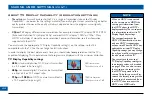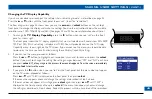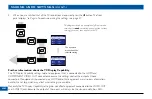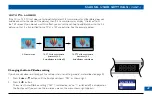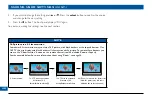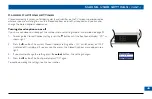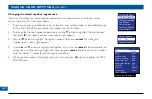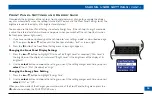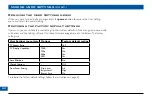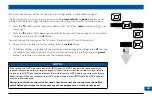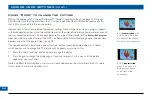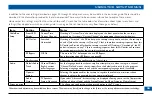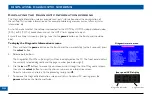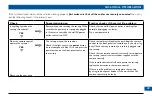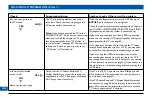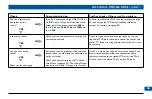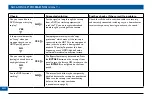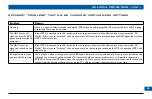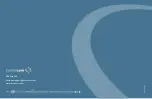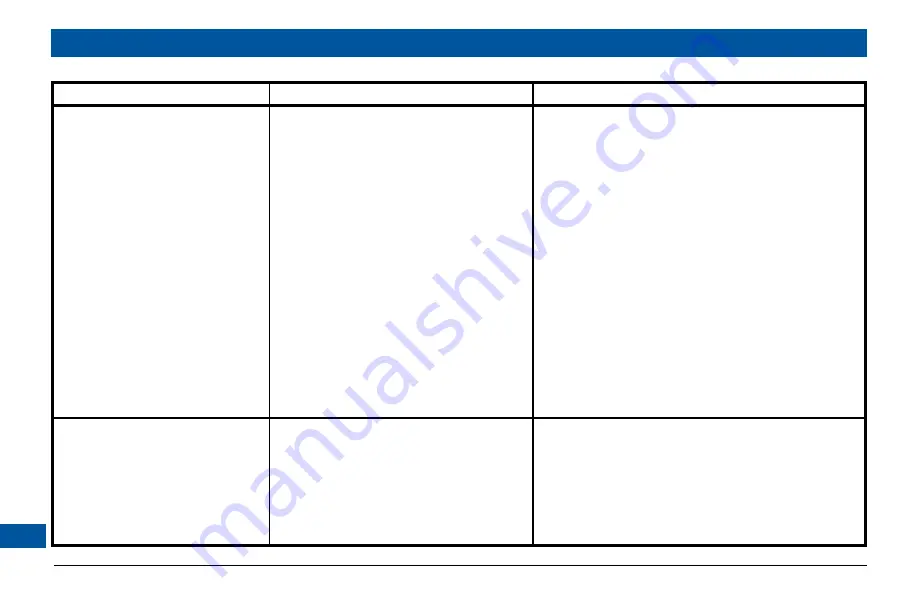
Check
Suggested solution
Further checks, if there is still a problem
Can you see a picture on
the TV screen?
YES
D
NO
R
The TV and other equipment may not be
turned on. Check that they are plugged into
AC power outlets and turned on.
Note:
If you have connected the TV to the
POWER OUTLET (AC outlet) on the set-top,
when you turn off the set-top, the TV may
turn off automatically, if the “AC Outlet” is
set to “Switched” (see page 55). You may wish
to keep this feature, or you may wish to set
“AC Outlet” to “Unswitched”.
Make sure the Bypass feature is turned OFF (the word
BYPASS
on the front panel is not lighted).
Check that you have selected the appropriate AV input on
the TV: HDMI, COMPONENT VIDEO (YPbPr) or VIDEO
IN (depending on how the system is connected up).
If you are using a component video (YPbPr) connection,
make sure the set-top’s TV Display Capability settings are
appropriate for the TV (see page 44).
If the video path between the set-top and the TV loops
through other equipment (such as a VCR) you may need
to turn off this equipment for the loopthrough to work.
If you are using the HDMI connection, make sure the
connection goes directly from the set-top to the TV. If
the set-top detects that the link is not secure, the set-top
will not transmit a picture (see page 15). If you expect the
link to be secure, try disconnecting and reconnecting the
HDMI cable.
Is the picture distorted
or too small?
NO
D
Please see the next page
YES
R
Check that the TV Aspect Ratio and TV
Display Capability, as set on the set-top, are
appropriate for the TV (see pages 42 through
46). Change them if necessary.
If the TV is a 16:9 TV, you can use Auto Pillarbox to add
black borders to 4:3 transmissions, so that the picture is
not stretched (see page 47).
If the TV Aspect Ratio and TV Display Capability settings
are correct, try using Zoom to improve the picture (see
pages 54) or consult the instructions that came with the
TV and try adjusting the TV’s display.
SOLVING PROBLEMS (cont.)