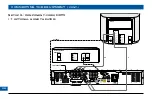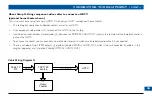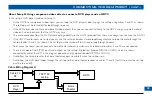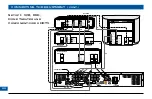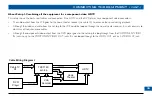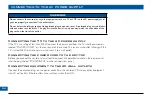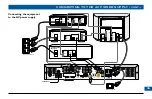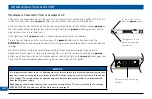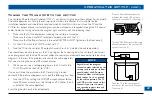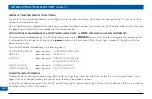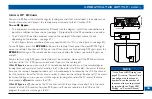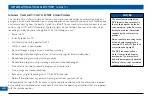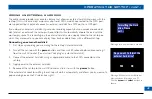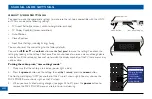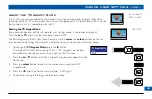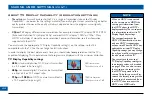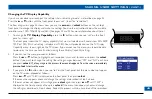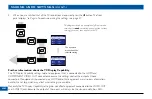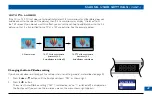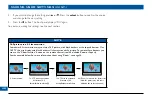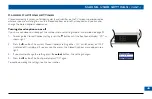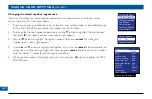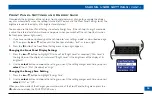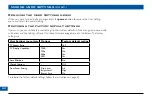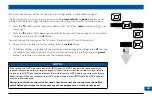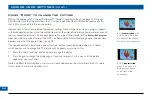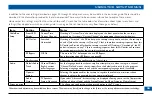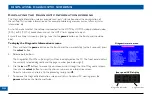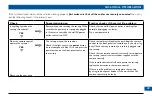MAKING USER SETTINGS
About User Settings
You need to make the appropriate settings to make sure the set-top is compatible with the HDTV
or TV. You can make the following settings.
• TV Aspect Ratio (the screen’s width-to-height ratio, or shape)
• TV Display Capability (screen resolution)
• Auto Pillarbox
• Closed Captions
• Front Panel Settings, including Energy Saving
You can also reset the user settings to the factory defaults.
You use the
L
,
R
,
U
,
D
and
select
buttons
on the front panel
to make the settings. You check the
settings by looking at the set-top’s front panel. You can also look at on-screen menus, although please
note that, until the set-top has been set up to match the display capability of the TV, these menus may
not be visible.
Putting the set-top into “user settings mode”
1. Make sure that the set-top is turned on (power light is blue).
2. Press the
power
button on the set-top, then,
within 1 second,
press the
menu
button.
The front panel displays “ASPt” (or another of the 6 “words” shown right). You may also see the
PACE POWER menu, shown right, on the TV screen.
3. When you have finished making changes (see pages 43 to 51), press the
power
button to
remove the PACE POWER menu and return to normal viewing.
power button.
menu button
front-panel display
PACE POWER MENU
TV Aspect Capability
TV Display Capability
Auto Pillarbox
Closed Captions
Front Panel Settings
Restore Defaults