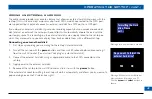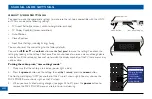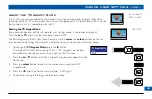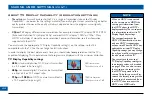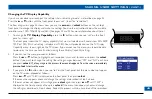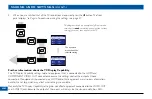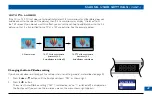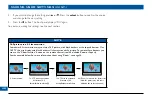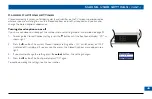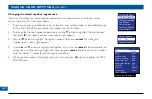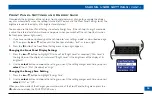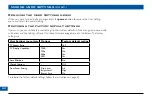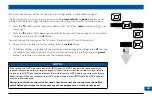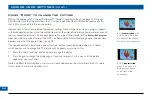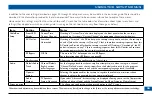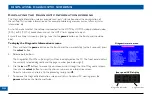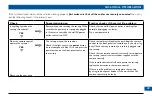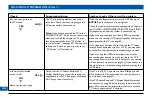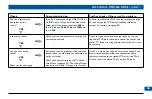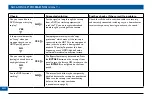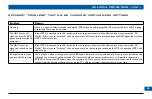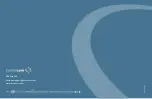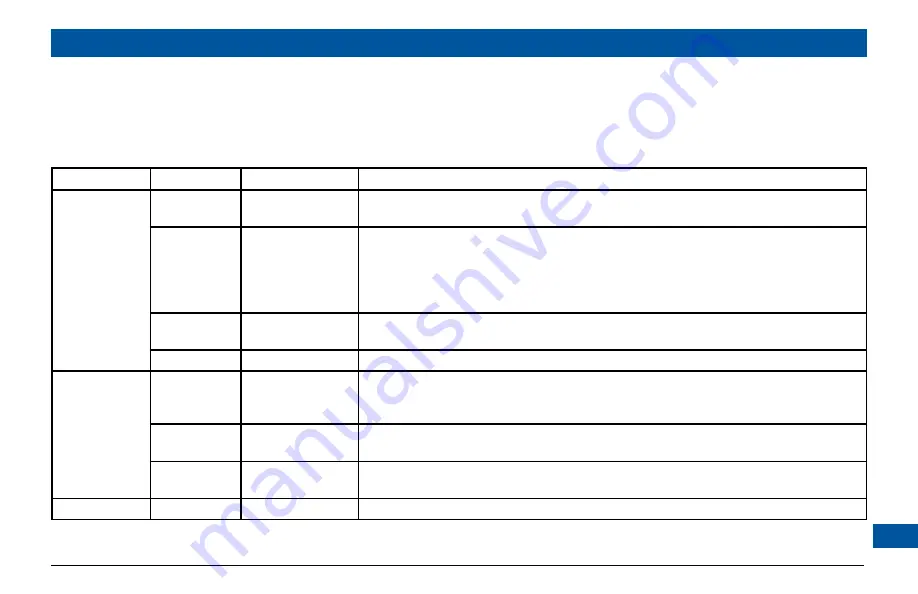
USING THE SETUP MENUS
In addition to the user settings described on pages 42 through 53, setup menus may be available in the on-screen guide. These should be
described in the information provided by the service-provider. There may also be on-screen information to explain these menus.
However, certain settings may affect how the set-top and TV work. See the table below for information about typical menu items and
settings (they depend on which on-screen guide is running on the set-top, so may vary from those given below).
Item
Setting
Options
Notes
Cable Box
Setup
Front LED
Display
Current Time,
Current Channel
If setting is “Current Time”, the time displays on the front panel when the set-top is
switched on. If setting is “Current Channel”, the
program
channel number
displays..
AC Outlet
Switched,
Unswitched
If setting is “Switched”, the AC outlet on the set-top’s rear panel is
on
when the set-top is
on
, and
off
when the set-top is
off
, so any TV that is therefore receiving its power from this
AC outlet will switch off when the set-top is turned off. If setting is “Unswitched”, the AC
outlet is
always on
, so any TV that is receiving its power from this AC outlet will continue
to receive power whether the set-top is switched on or off.
RF Bypass
Off, On
This must be “On” before you can use RF Bypass.
For information about RF Bypass, see page 40.
Configuration
Allows you to view the configuration of the set-top.
Audio
Default Audio
Track
Channel Default,
English, various
other languages
Set the language track that the set-top first attempts to use when tuning to a channel.
“Channel Default” means the set-top will use the default audio track for the program.
Selecting a language means it will use the corresponding language track, if available.
Optimal
Stereo
Selecting this option enables the set-top to regulate the volume to minimize sudden
changes in volume, for example during a commercial break.
Audio
Output
TV Speakers,
Stereo, Advanced
If you select “Advanced”, further settings are displayed, allowing you to set the Compression
(to None, Light or Heavy) and the Stereo Output (to Mono, Stereo or Matrix Stereo).
Screen position
This allows you to adjust how the picture displays in the TV screen.
Other items and options may be available on these screens. The menus may be subject to change in the future, as the set-top advances with new technology.