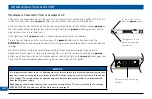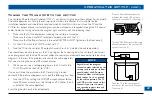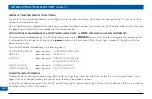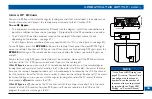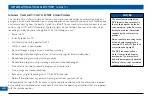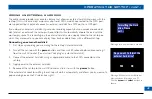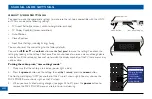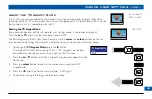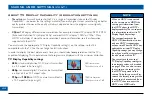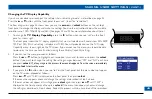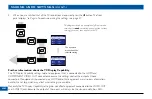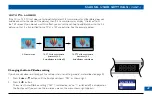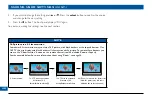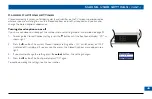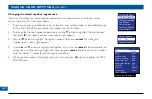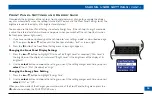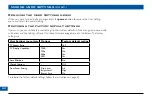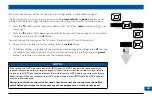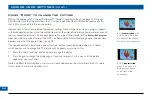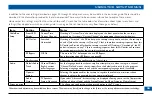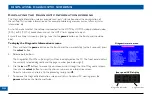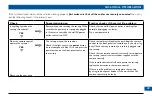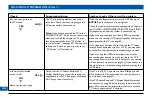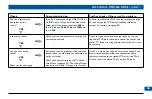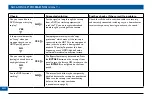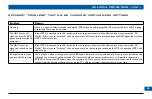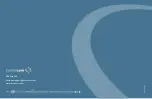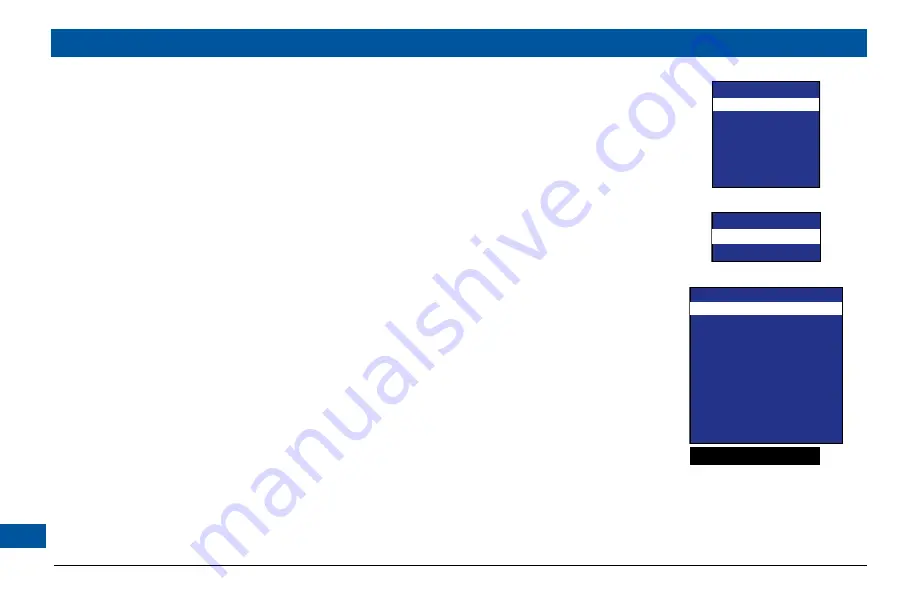
0
Changing the closed captions’ appearance
If you want to change the closed caption’s appearance, we recommend you use the on-screen
menus, rather than the front-panel display.
1. If you have not done so already, put the set-top into “user settings mode”, as described on page
42. The PACE POWER menu, shown right, appears on the TV screen.
2. To change the Closed Captions appearance, press the
D
button to highlight “Closed Captions”,
then press
R
. The Closed Captions menu, shown right, appears.
3. Press the
D
button to highlight “Configure Captions”, then press
select
. The Configure
Captions menu, shown right, appears.
4. Use the
U
and
D
arrows to highlight each option in turn. Use the
select
button to choose the
setting you want (the setting changes each time you press
select
). Note: You must set “Caption
Style” to “Viewer”, in order for the changes to take effect.
5. When you have made all the changes you want to make, press
L
twice to re-display the PACE
POWER menu.
MAKING USER SETTINGS (cont.)
Closed Captions
CC : ON
Configure Captions
Configure Captions
Size
: Small
Font
: Style 1
Character Color
: White
Character Shading : Auto
Background Color : Black
Background Shading : Auto
Std Def CC
: CC1
Hi Def CC
: Digital 1
Caption Style
: Viewer
Reset to Defaults
Closed Caption Example
PACE POWER MENU
TV Aspect Capability
TV Display Capability
Auto Pillarbox
Closed Captions
Front Panel Settings
Restore Defaults