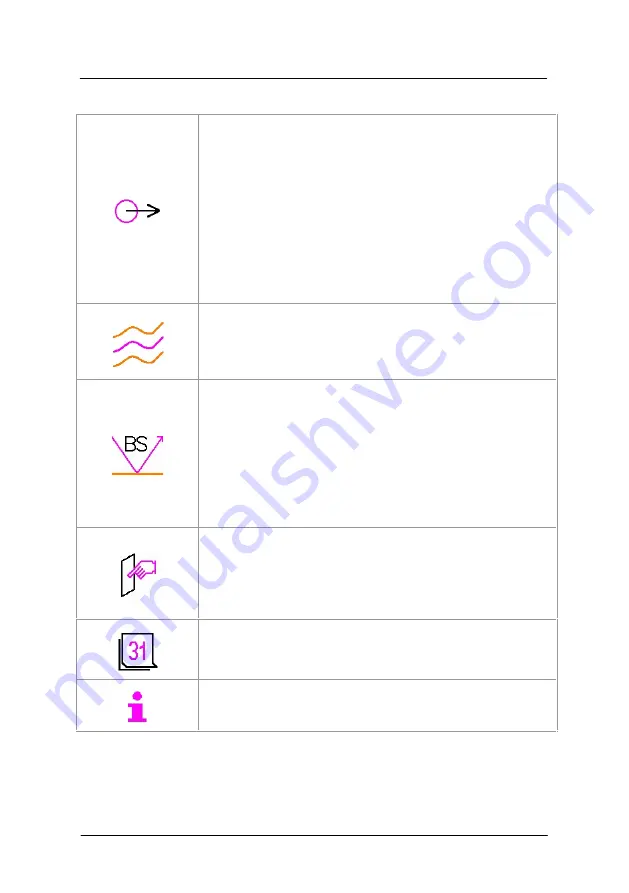
OxyFlo Pro User Manual
Revision 1.1 | May 2015
27
Description of settings toolbar icons:
Touch once to display the analogue output scaling
screen. This allows the user to specify the analogue data
output range for the flow parameter (default is 5V = 5000
BPU).
Touch this icon again to display the secondary parameter
selection screen. The OxyFlo Pro will output the Flow
parameter on the first of two outputs; the second output
is selectable (Backscatter, Raw and ART - refer to
section 2.4).
Changes to this function are saved and will apply the
next time the OxyFlo Pro is powered up.
Touch once to display the trace-selection screen; touch a
second time to display the trace-fill options screen.
Changes to this function are saved and will apply the
next time the OxyFlo Pro is powered up.
Displays the backscatter (BS) cut-off selection screen.
Generally there is no need to adjust this parameter away
from the factory default.
Low
= 1% BS threshold
Medium = 2% BS threshold
High
= 5% BS threshold
Changes to this function are saved and will apply the
next time the OxyFlo Pro is powered up.
Displays the screen ‘swipe’ sensitivity controls, used to
set the sensitivity of the touch screen to swipe motions
for controlling x-axis and y-axis scaling.
Changes to this function are saved and will apply the
next time the OxyFlo Pro is powered up.
Displays the system date for optional adjustment.
Changes to this function are saved and will apply the
next time the OxyFlo Pro is powered up.
Displays software/firmware version information.
Table 4: Touch screen settings toolbar icons






























