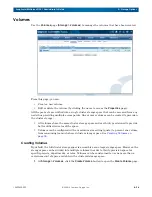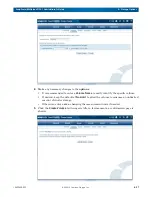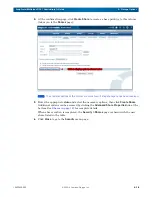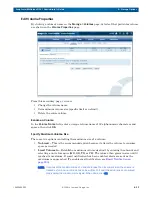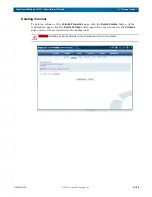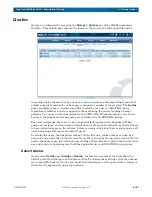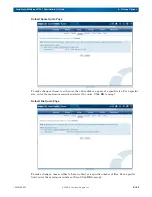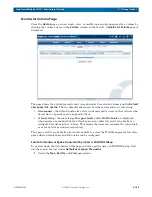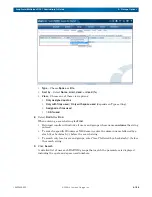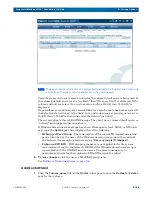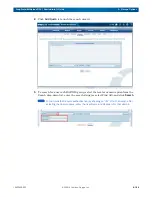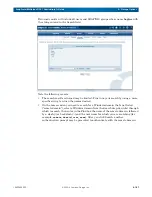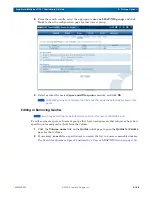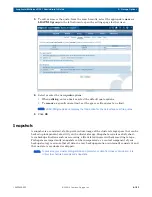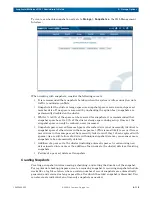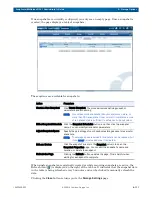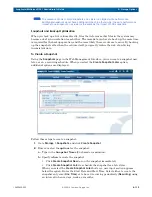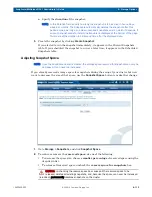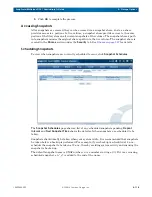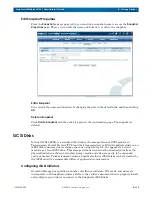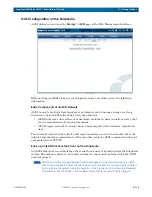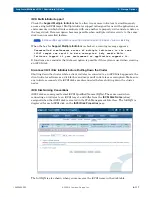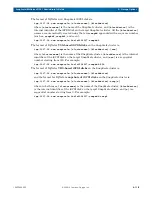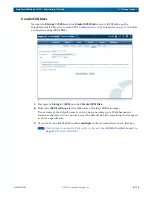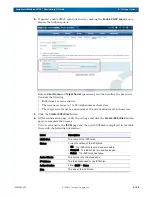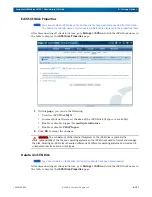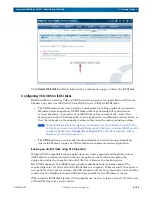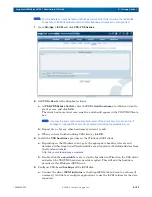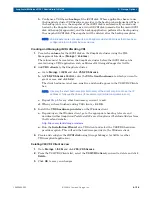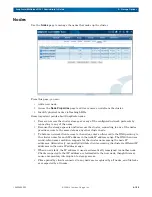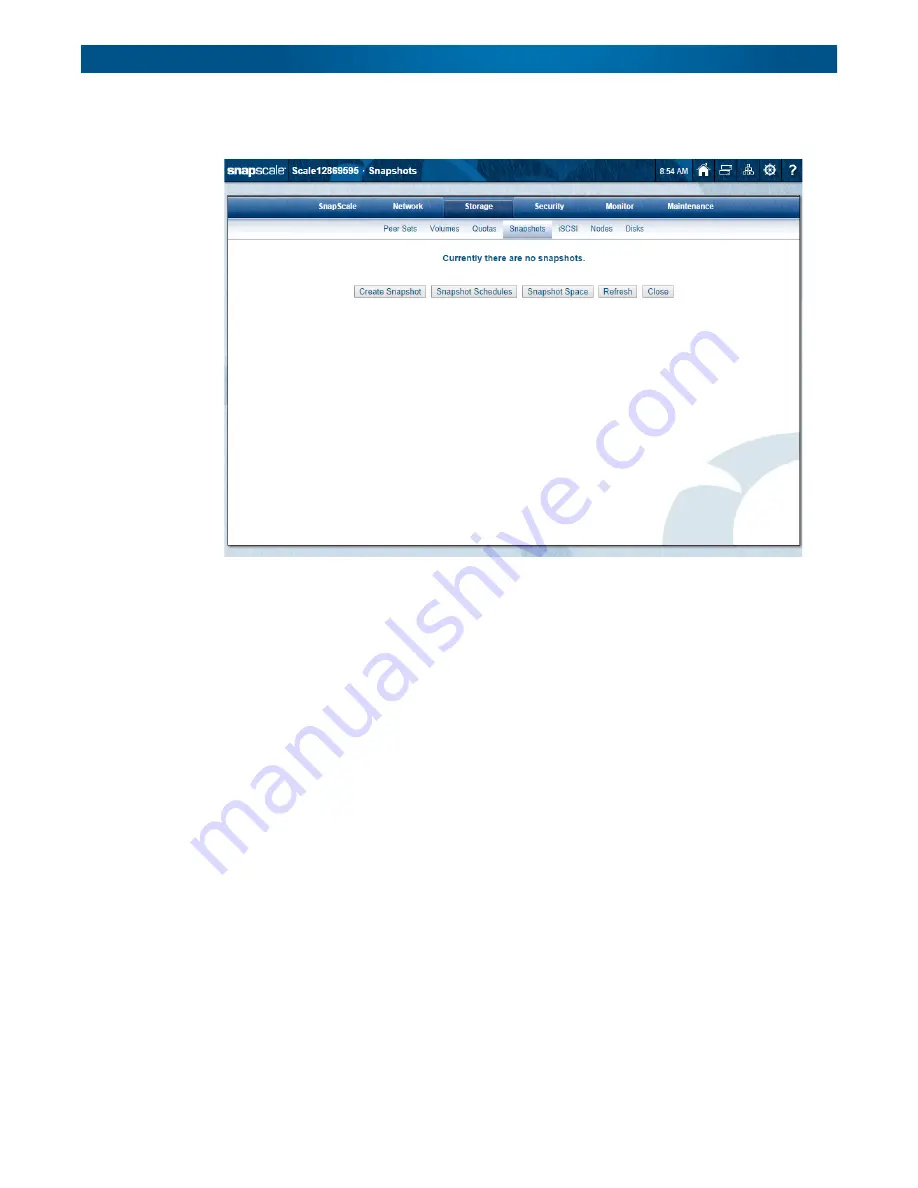
10400455-002
©2008-14 Overland Storage, Inc.
110
SnapScale/RAINcloudOS 4.1 Administrator’s Guide
5 – Storage Options
To create or schedule snapshots, navigate to
Storage > Snapshots
in the Web Management
Interface:
When working with snapshots, consider the following caveats:
•
It is recommended that snapshots be taken when the system is idle or under low data
traffic to minimize conflicts.
•
Snapshots for the cluster storage space use snapshot space reserved on each peer set
member drive. If no space is reserved (by unchecking the option box), snapshots are
permanently disabled on the cluster.
•
While 1% to 90% of the space can be reserved for snapshots, it is recommended that
snapshot space be set to 20% of the cluster storage space during setup. Once set, the
snapshot space can only be reduced, never increased.
•
Snapshot space reserved from each peer set member drive is not necessarily identical to
snapshot space of other drives in the same peer set. (This is most likely to occur if two or
more drives in the same peer set have recently failed, even if they've been replaced with
spares.) As a result, failure of a drive with unique snapshot data may cause one or more
snapshots to be automatically deleted.
•
Addition of a peer set to the cluster (including automatic peer set creation using new
drives inserted into nodes or the addition of new nodes to the cluster) deletes all existing
snapshots.
•
Failure of a peer set deletes all snapshots.
Creating Snapshots
Creating a snapshot involves naming, scheduling, and setting the duration of the snapshot.
For regular data backup purposes, create a recurring snapshot. A recurring snapshot schedule
works like a log file rotation, where a certain number of recent snapshots are automatically
generated and retained as long as possible, after which the oldest snapshot is discarded. You
can also create individual, one-time-only snapshots as needed.