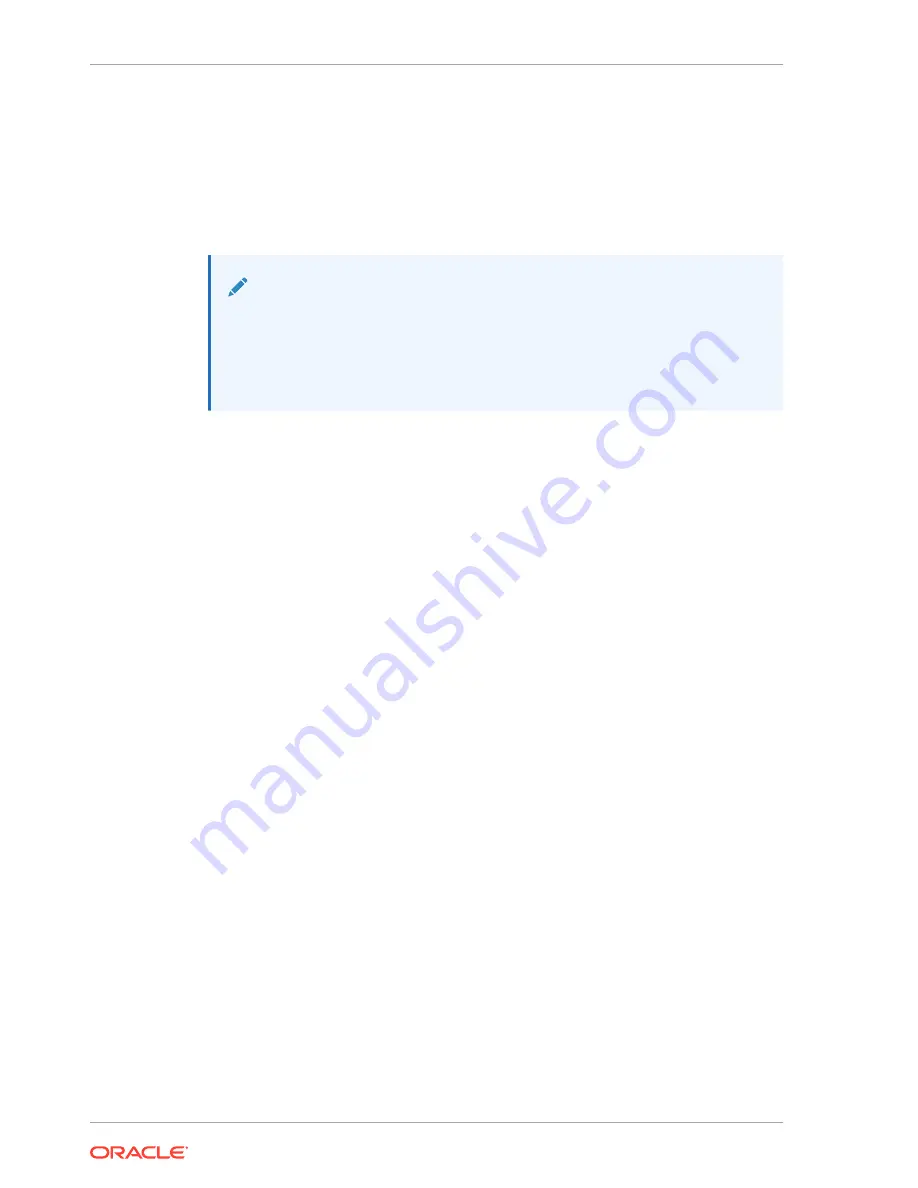
4.
When power-up is complete, the device loads the Oracle Communications
Session Border Controller (OCSBC) software. Wait for this to complete.
5.
When notified, remove the boot media and allow the device to boot to the newly
installed OCSBC software.
(This step may not be required as some platforms support a boot priority
mechanism that knows to boot from your hard drive after the installation is
complete.)
Note:
Note that the OCSBC boots by default to VGA (or as configured by BMC)
during the installation. You can change this to serial temporarily during
installation. After installation you can set the boot option to VGA or serial in
the boot parameters. This setting is “permanent,” meaning that any device
set to boot to VGA appears “dead” at serial (and vice-versa).
Logging Into the System
The Oracle Communications Session Border Controller (OCSBC) requires you to set
passwords for the Admin and User accounts the first time you power up a new or
factory reset system by way of local access. You cannot access the Admin and User
accounts until you set the corresponding passwords. Use either an SSH or console
connection when setting passwords. You log into your system after setting passwords.
Before you begin, plan your passwords to meet the following requirements:
•
8-64 characters
•
Include three of the following:
–
Lower case letters
–
Uppercase letters
–
Numerals
–
Punctuation
The system leads you through the process for setting the Admin and User passwords,
as follows:
1.
Power up the SBC. The system prompts you to set the User account password.
2.
At the prompt, type acme, and press ENTER. The system prompts you to enter
the password that you want for the User account.
3.
Type the User account password, and press ENTER.
4.
Type enable, and press ENTER. The system prompts you to set the Admin
account password.
5.
Type packet, and press ENTER. The system prompts you to enter the password
that you want for the Admin account.
6.
Type the Admin account password, and press ENTER. The system logs you in as
Admin.
First Steps after Software Installation
Oracle recommends the following steps after installation on the Oracle X7-2 platform.
Chapter 2
Software Installation - Netra and Server-based Platforms
2-8
Содержание netra X5-2
Страница 101: ...Chapter 7 Create and Deploy on Azure 7 35 ...
Страница 127: ...Figure 11 7 BMC Step 9 10 Click Next after the write operation is complete Chapter 11 Creating a Build Image 11 5 ...
Страница 151: ...Appendix A Acme Packet 6300 6350 Physical Interfaces A 12 ...
Страница 152: ...Note The Quad 10 GbE NIU must go in slot 0 Appendix A Acme Packet 6300 6350 Physical Interfaces A 13 ...






























