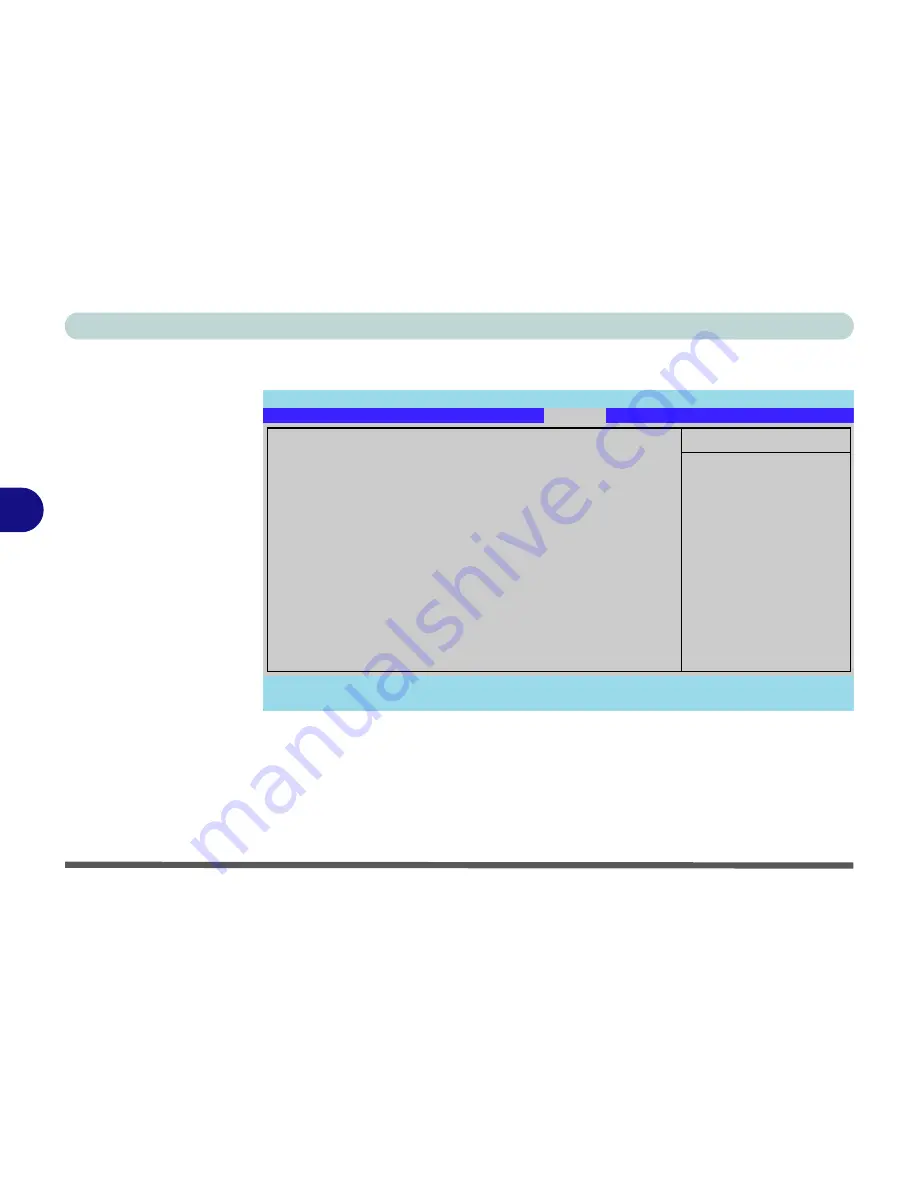
BIOS Utilities
5 - 16 Boot Menu
5
Boot Menu
When you turn the computer on it will look for an operating system (e.g.
Windows
Vista
) from the devices listed in this menu, and
in this priority order
. If it cannot
find the operating system on that device, it will try to load it from the next device in
the order specified in the
Boot priority order
. Item specific help on the right is
available to help you move devices up and down the order.
Figure 5 - 6
Boot Menu
PhoenixBIOS Setup Utility
F1
Help
Select Item
-/+
Change Values
F9
Setup Defaults
Esc
Exit
Select Menu
Enter
Select
Sub-Menu
F10
Save and Exit
Item Specific Help
Keys used to view or
configure devices:
Up and Down arrows
select a device.
<+> and <-> moves
the device up or down.
<x> exclude or include
the device to boot.
<1 - 4> loads default
boot sequence.
Boot priority order:
1:
IDE CD:
TSSTcorp CDDVDW TS-L632H-(
2:
IDE 4:
FUJITSU MHY2080BH-(S1)
3:
PCI SCSI:
4:
USB KEY:
5:
USB FDC:
6:
USB HDD:
7:
PCI BEV: Realtek Boot Agent
8:
Excluded from boot order:
:
IDE 6:
:
USB CDROM:
Main
Advanced
Security
Boot
Exit
Содержание WO141PI
Страница 1: ......
Страница 2: ......
Страница 16: ...XIV Preface ...
Страница 22: ...XX Preface ...
Страница 44: ...Quick Start Guide 1 22 1 ...
Страница 78: ...Drivers Utilities 4 8 4 ...
Страница 96: ...BIOS Utilities 5 18 5 ...
Страница 117: ...Modules Options PC Camera Module 7 9 7 Figure 7 5 Audio Setup for PC Camera Right click ...
Страница 156: ...Troubleshooting 8 16 8 ...
Страница 178: ...B 18 B ...
















































