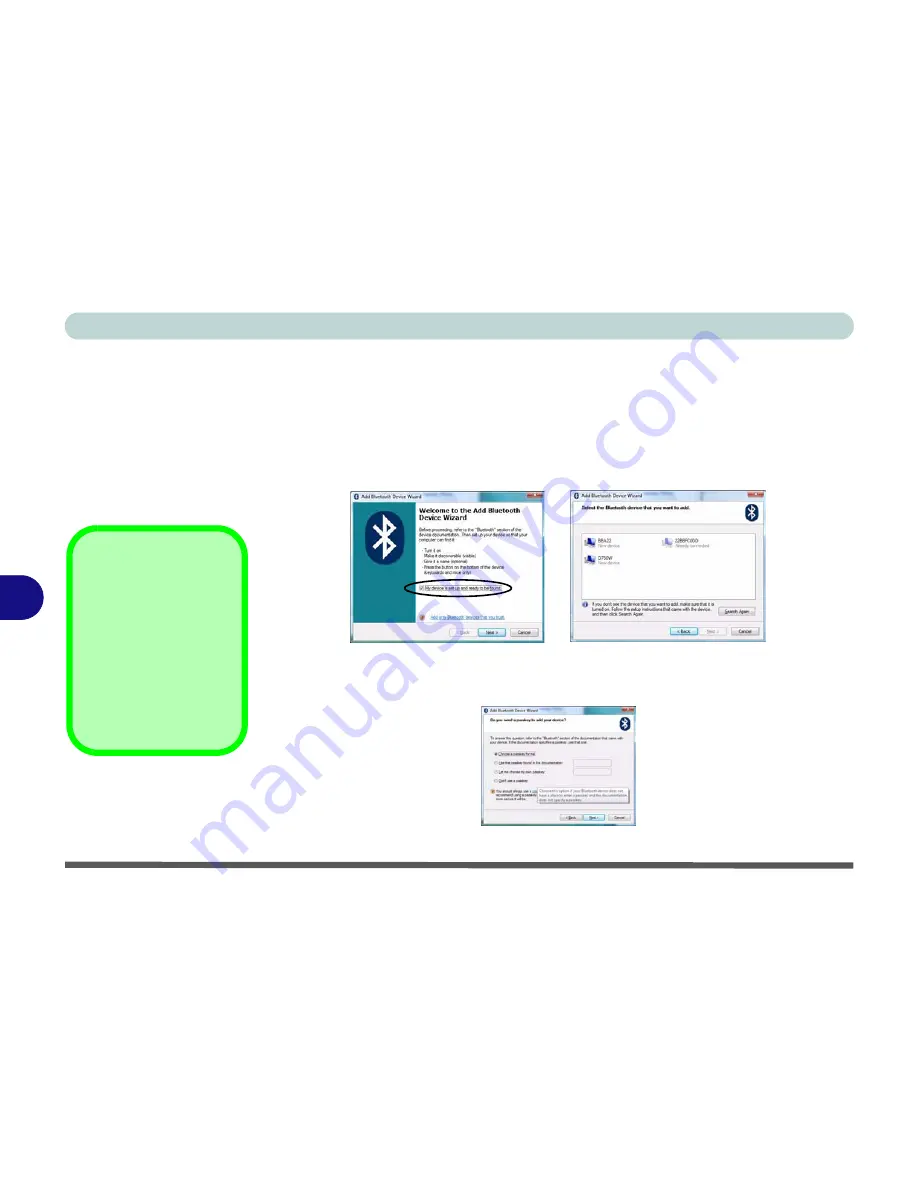
Modules & Options
7 - 4 Bluetooth Module
7
To Add a Bluetooth Device
1.
Access the
Bluetooth Devices
control panel.
2.
Click
Options
(tab), and make sure that
Allow Bluetooth devices to connect to
this computer
check box (
Connections
)
has a tick inside it.
3.
Click
Devices
(tab), and then click
Add
.
4.
The
Add Bluetooth Device Wizard
will appear.
5.
Click to select “
My device is set up and ready to be found
”, and then click
Next
.
6.
The
Wizard
will then search for any available Bluetooth devices within range.
7.
Click to select the device you want to communicate with, and click
Next
.
8.
Select an appropriate passkey option and click
Next
.
9.
Click
Finish
.
Figure 7 - 2
Add Bluetooth
Device Wizard
Passkey Options
You can allow the sys-
tem to choose a pass-
key for you. You will
then be prompted to
enter the generated
passkey on your Blue-
tooth device.
Figure 7 - 3
Passkey Option
Содержание WO141PI
Страница 1: ......
Страница 2: ......
Страница 16: ...XIV Preface ...
Страница 22: ...XX Preface ...
Страница 44: ...Quick Start Guide 1 22 1 ...
Страница 78: ...Drivers Utilities 4 8 4 ...
Страница 96: ...BIOS Utilities 5 18 5 ...
Страница 117: ...Modules Options PC Camera Module 7 9 7 Figure 7 5 Audio Setup for PC Camera Right click ...
Страница 156: ...Troubleshooting 8 16 8 ...
Страница 178: ...B 18 B ...






























