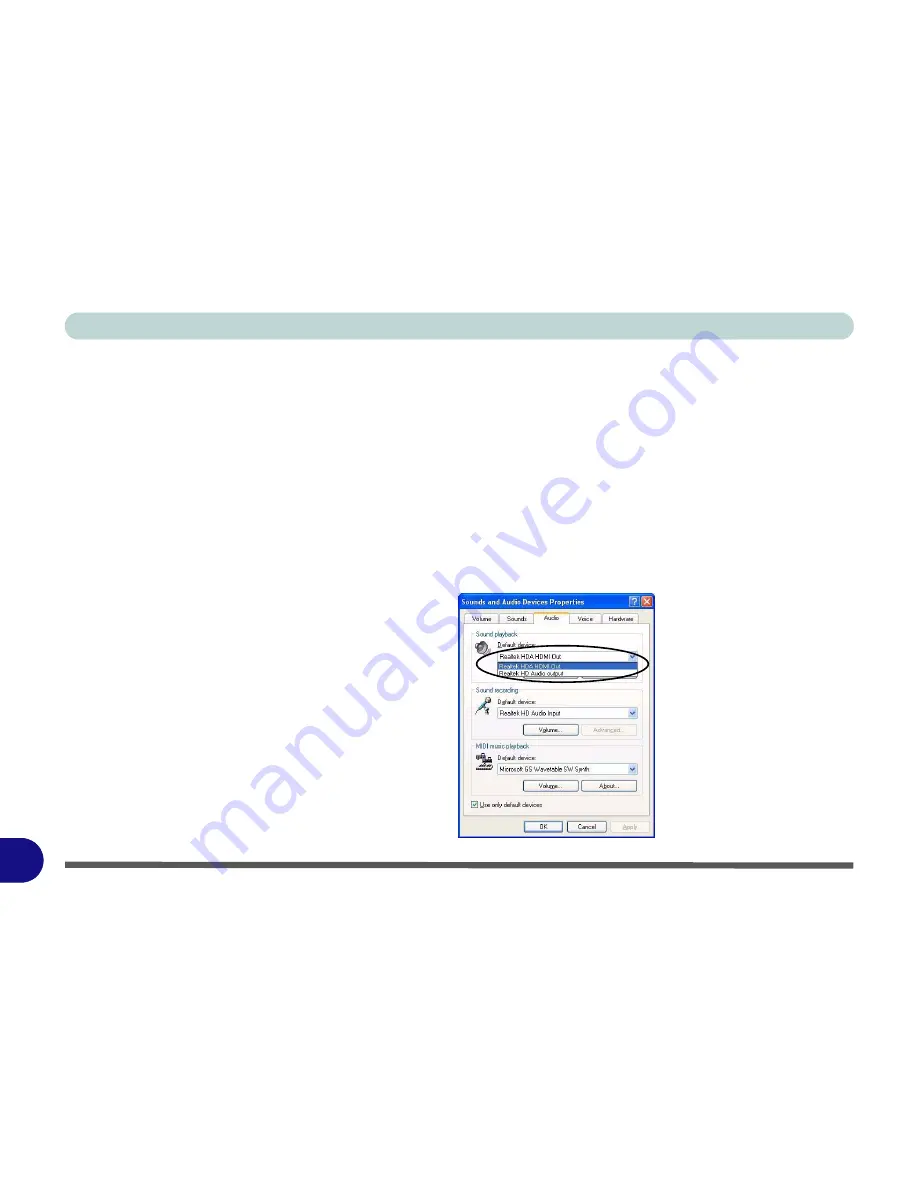
Windows XP Information
D - 16 Attaching Other Displays
D
HDMI Audio Configuration
As HDMI (High-Definition Multimedia Interface) carries both
audio
and video sig-
nals you will need to configure the audio output as per the instructions below.
Windows Audio Setup for HDMI
1. Connect a device with HDMI support to the HDMI-Out port.
2. Go to the
Start
menu and point to
Settings
(or just click
Control Panel
) and click
Control Panel
, then double-click the
Sounds & Audio Devices
icon (
Sounds,
Speech, and Audio Devices
in Category View).
3. Click
Audio (tab)
.
4. Click
Default device
(
Sound Playback
) and select
Realtek HDA
HDMI Out
.
5. Click
OK
to close the control panel (see overleaf).
Figure D - 12
Sounds and Audio
Devices Properties
Содержание WO141PI
Страница 1: ......
Страница 2: ......
Страница 16: ...XIV Preface ...
Страница 22: ...XX Preface ...
Страница 44: ...Quick Start Guide 1 22 1 ...
Страница 78: ...Drivers Utilities 4 8 4 ...
Страница 96: ...BIOS Utilities 5 18 5 ...
Страница 117: ...Modules Options PC Camera Module 7 9 7 Figure 7 5 Audio Setup for PC Camera Right click ...
Страница 156: ...Troubleshooting 8 16 8 ...
Страница 178: ...B 18 B ...






























