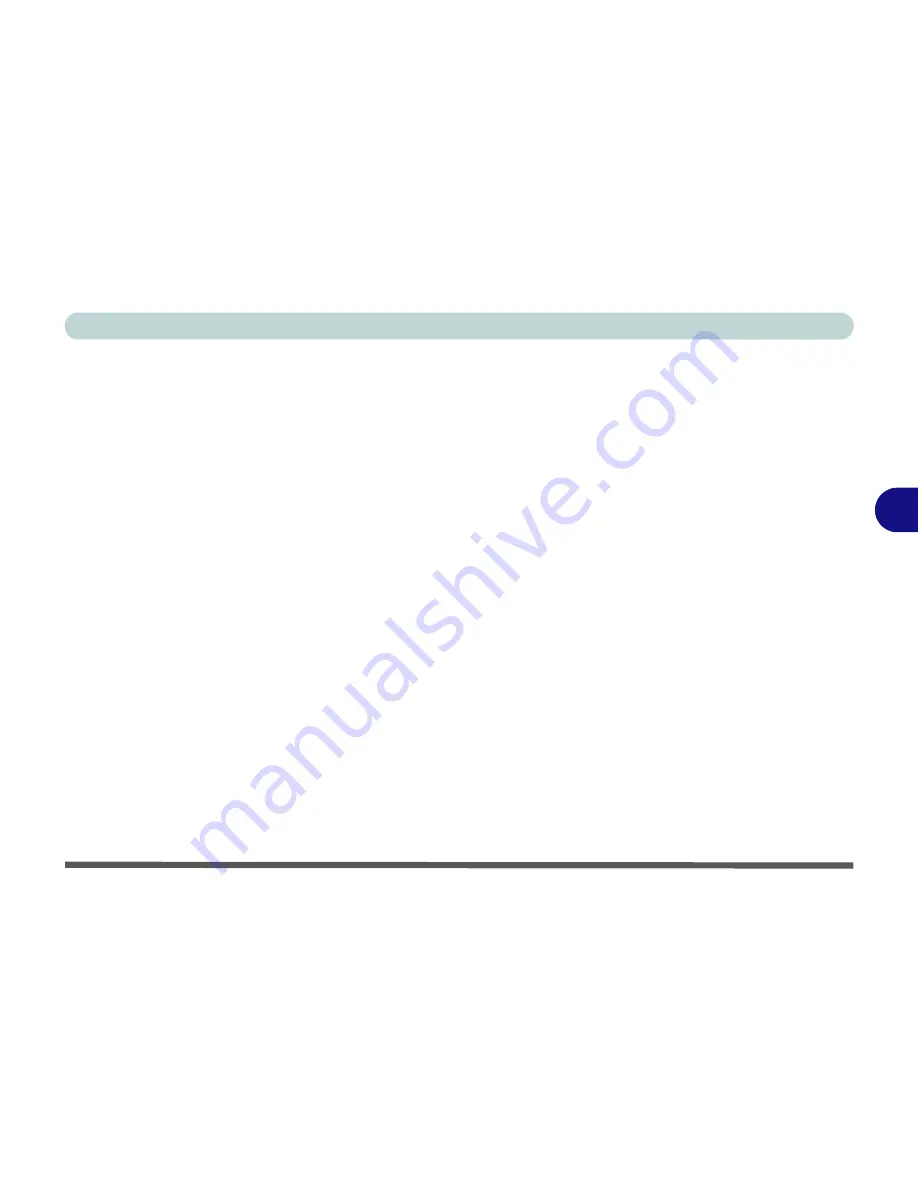
BIOS Utilities
Advanced Menu 5 - 11
5
IDE-AHCI Class Driver Installation (with Windows Vista O/S)
This driver needs to be installed when installing the O/S, however this may have al-
ready been done for you if your system has
Windows Vista
pre-installed (contact
your service center for information).
If you are re-installing your O/S then you should follow the procedure below to in-
stall the driver at the beginning of the O/S installation procedure (this is the most up
to date driver for AHCI mode, however
Windows Vista
will install an older driver
as it installs the O/S)
1.
Start-up the computer and press <
F2
> to enter the
BIOS
(see
“The Setup
Program” on page 5 - 4
).
2. Go to the
Advanced
menu, select "
Installed O/S
" and make sure "
Vista
" is
the selected option (see
“Advanced Menu” on page 5 - 8
).
3. Go to the "
SATA Class ID
" item and make sure "
IDE-AHCI Class
" is
selected.
4. Go to the
Boot
menu (see
“Boot Menu” on page 5 - 16
) and set the CD/
DVD device as the first device in the
Boot Priority Order
.
5. Go to the
Exit
menu (see
“Exit Menu” on page 5 - 17
) and select "
Exit
Saving Changes"
(or press
F10
and select "
Yes
" then press Enter) and
press Enter to exit the BIOS and reboot the computer.
6. Insert the
Windows Vista O/S
disc into the CD/DVD drive and follow the
on-screen instructions to install the operating system (you may need to
press a key to startup from the
Windows Vista
DVD).
Содержание WO141PI
Страница 1: ......
Страница 2: ......
Страница 16: ...XIV Preface ...
Страница 22: ...XX Preface ...
Страница 44: ...Quick Start Guide 1 22 1 ...
Страница 78: ...Drivers Utilities 4 8 4 ...
Страница 96: ...BIOS Utilities 5 18 5 ...
Страница 117: ...Modules Options PC Camera Module 7 9 7 Figure 7 5 Audio Setup for PC Camera Right click ...
Страница 156: ...Troubleshooting 8 16 8 ...
Страница 178: ...B 18 B ...






























