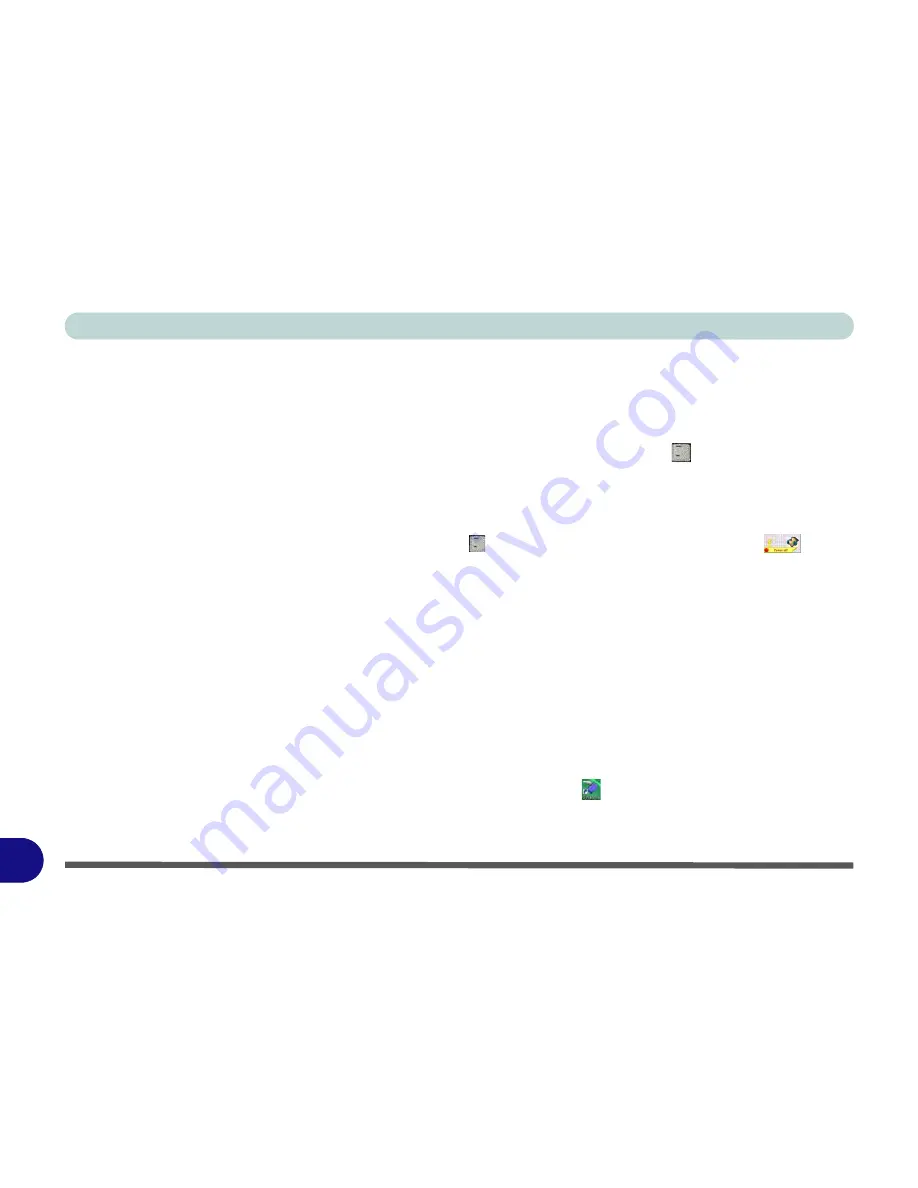
Windows XP Information
D - 52 3.5G Module
D
3.5G Module
If you have included an optional
3.5G module
in your purchase option follow the instructions
on page 7 - 18
to
install the USIM card (which will be provided by your service provider), and then install the application.
Before installing the application, make sure that the 3.5G
module is on.
Use the
Fn +
key combination
(see
“- Function & Hot Key Indicators” on page 1 - 13
)
to toggle power to the 3.5G module
.
3G Watcher Application Installation
1.
Enable power to the module by pressing the
Fn +
key combination (the on screen icon
will
indicate the module’s power status).
2. If a
Found New Hardware Wizard
appears, click
Cancel
.
3. Insert the
Device Drivers & Uti User’s Manual
disc into the CD/DVD drive.
4.
Click
Option Drivers
(button).
5. Click
3.Install 3G Driver
> Yes
.
6. Click
Next
.
7. Click the button to accept the license agreement, and then click
Install
.
8. When the next screen appears
wait (about 2 minutes) until the 3G Watcher application appears on
screen
(as per
Figure 7 - 16 on page 7 - 20
)
before clicking
Finish
(this allows the hardware to detect
the 3.5G module).
9. You can access the
3G Watcher
application from the
Start
menu (
Start
>
Programs/All Programs
>
Sierra Wireless > 3G Watcher
), or by clicking the desktop icon
.
10. See
“Setting Up a Carrier Profile” on page 7 - 21
and
“Connecting to the Service Provider” on
page 7 - 23
for instructions on using the
3G Watcher
application.
Содержание WO141PI
Страница 1: ......
Страница 2: ......
Страница 16: ...XIV Preface ...
Страница 22: ...XX Preface ...
Страница 44: ...Quick Start Guide 1 22 1 ...
Страница 78: ...Drivers Utilities 4 8 4 ...
Страница 96: ...BIOS Utilities 5 18 5 ...
Страница 117: ...Modules Options PC Camera Module 7 9 7 Figure 7 5 Audio Setup for PC Camera Right click ...
Страница 156: ...Troubleshooting 8 16 8 ...
Страница 178: ...B 18 B ...



















