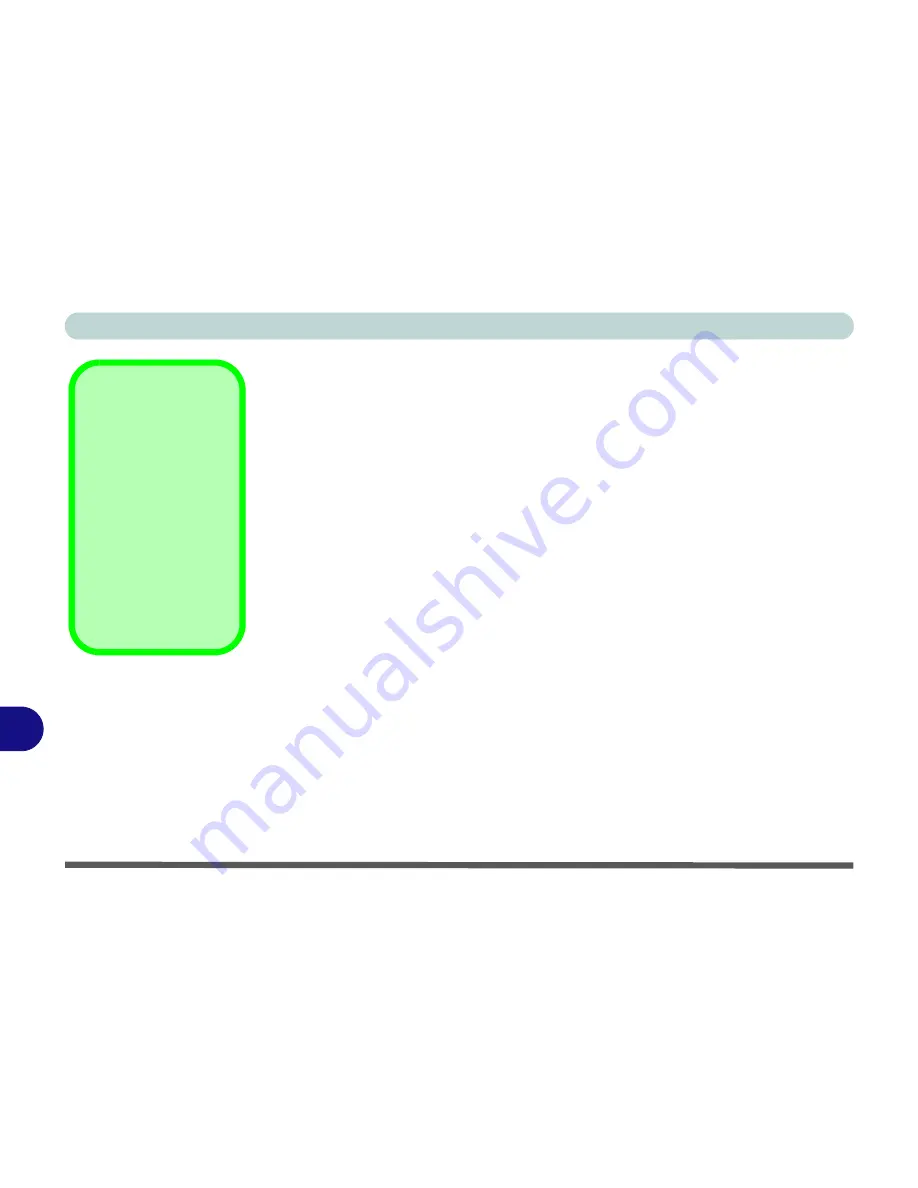
B - 8 HDMI Audio Configuration
B
HDMI Notes
• Connect a device with HDMI support to the HDMI-Out port
BEFORE
attempt-
ing to play audio/video sources through the device.
• If you disconnect the HDMI cable the default audio playback device will not
revert to speakers until the computer is restarted (if you do not wish to restart the
computer then go to the
Sound
control panel and select
Speakers
as the default
audio playback device).
HDMI Video Configuration
1.
Connect an HDMI cable from the HDMI-Out port to your external display.
2.
Configure your external display as per the instructions in
“Configuring an
External Display using the ATI Catalyst Control Center” on page B - 6
.
3.
Set up your external display (TV or LCD) for HDMI input (see your display device
manual).
4.
You can now play video/audio sources through your external display.
Other Applications
If you are using a third
party application to
play DVDs etc. you will
need to consult the ap-
plication’s documenta-
tion to see the
appropriate audio con-
figuration (the applica-
tion must support
digital to analog trans-
lation).
Содержание WO141PI
Страница 1: ......
Страница 2: ......
Страница 16: ...XIV Preface ...
Страница 22: ...XX Preface ...
Страница 44: ...Quick Start Guide 1 22 1 ...
Страница 78: ...Drivers Utilities 4 8 4 ...
Страница 96: ...BIOS Utilities 5 18 5 ...
Страница 117: ...Modules Options PC Camera Module 7 9 7 Figure 7 5 Audio Setup for PC Camera Right click ...
Страница 156: ...Troubleshooting 8 16 8 ...
Страница 178: ...B 18 B ...
















































